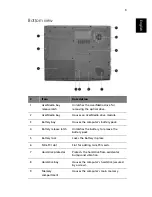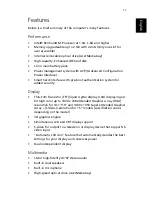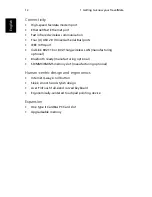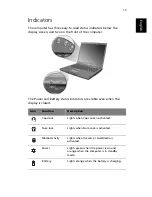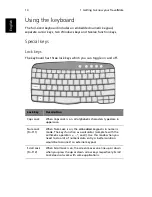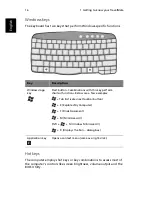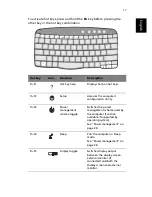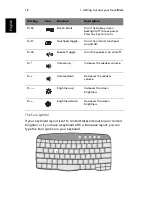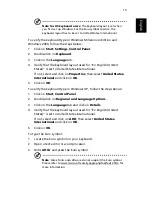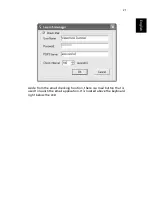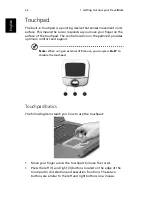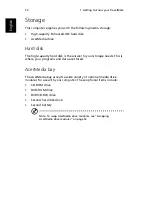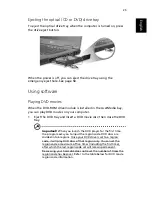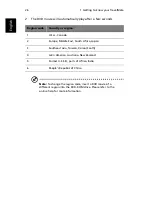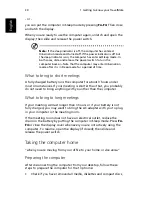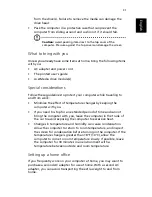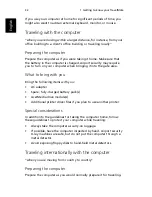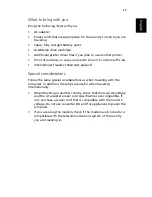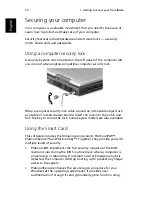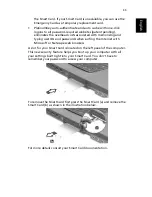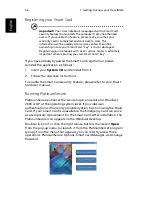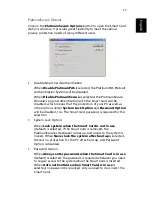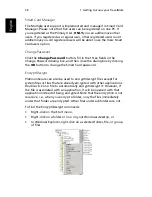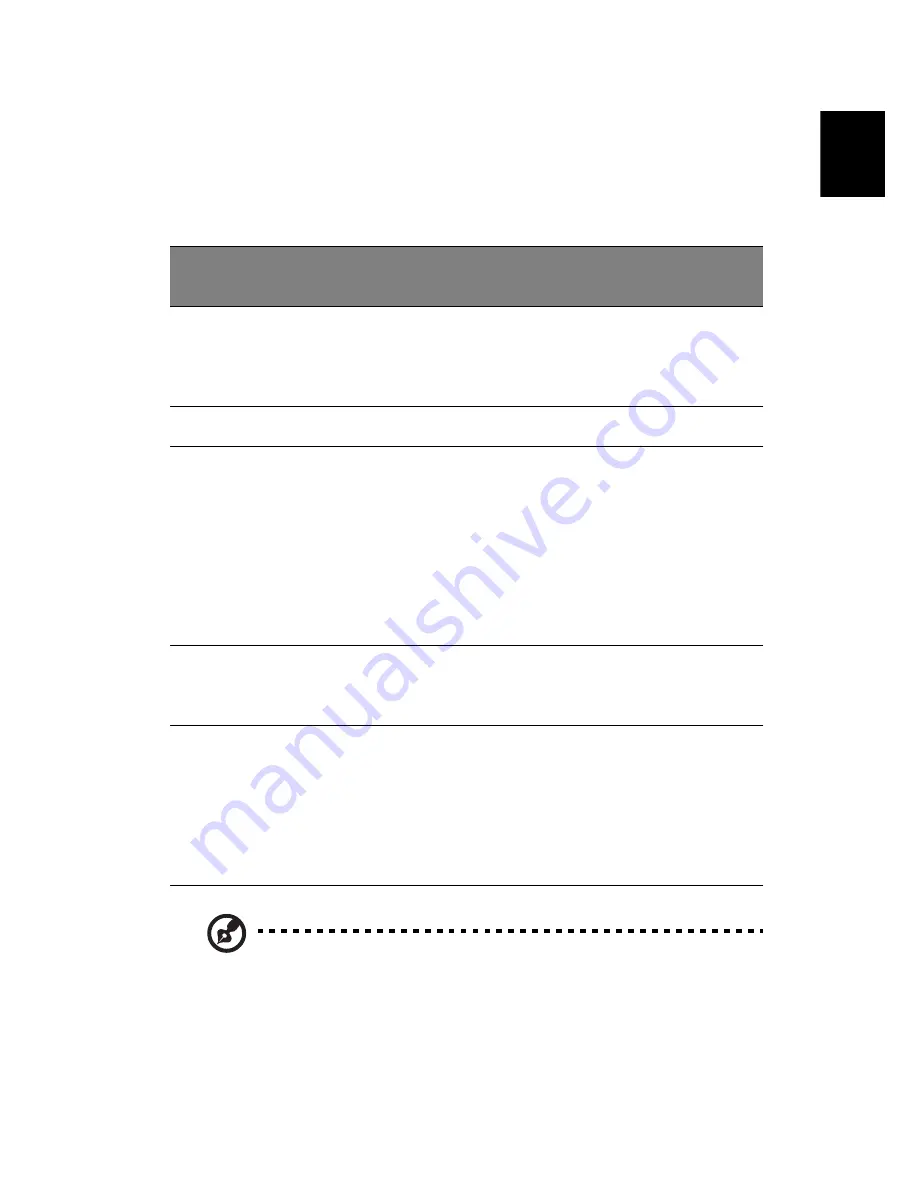
23
English
Tapping on the touchpad produces similar results.
•
Use the 4-way scroll (2) button (top/bottom/left and right) to scroll
a page up, down, left or right. This button mimics your cursor
pressing on the vertical and horizontal scroll bars of Windows
applications.
Note:
Keep your fingers dry and clean when using the touchpad.
Also keep the touchpad dry and clean. The touchpad is sensitive to
finger movements. Hence, the lighter the touch, the better the
response. Tapping harder will not increase the touchpad’s
responsiveness.
Function
Left button
Right
button
Center
buttons
Tap
Execute
Click twice
quickly
Tap twice (at the
same speed as
double-clicking a
mouse button)
Select
Click once
Tap once
Drag
Click and
hold, then
use finger to
drag the
cursor on the
touchpad
Tap twice (at the
same speed as
double-clicking a
mouse button)
then hold finger
to the touchpad
on the second tap
and drag the
cursor
Access
context
menu
Click
once
Scroll
Click and
hold the
button in
the desired
direction
(up/down/
left/right)
Summary of Contents for TravelMate 660 series
Page 1: ...TravelMate 660 series User s guide...
Page 9: ...1 Getting to know your TravelMate...
Page 50: ...1 Getting to know your TravelMate 42 English...
Page 51: ...2 Customizing my computer...
Page 63: ...3 Troubleshooting my computer...
Page 72: ...3 Troubleshooting my computer 64 English...
Page 73: ...Appendix A Specifications...
Page 74: ...This appendix lists the general specifications of your computer...
Page 78: ...Appendix A Specifications 70 English...
Page 79: ...Appendix B Notices...
Page 80: ...This appendix lists the general notices of your computer...
Page 89: ...81 W warranty International Traveler s Warran ty 62 Windows keys 16...