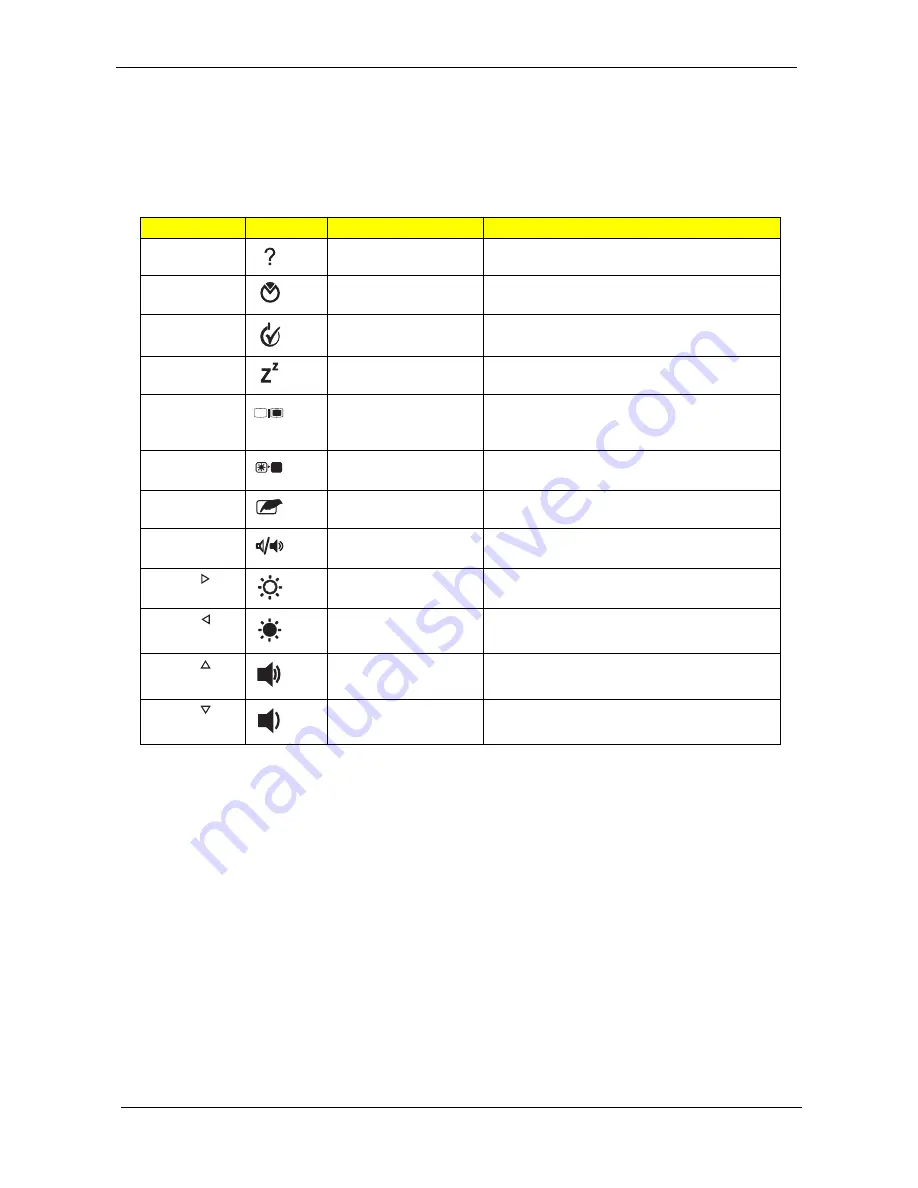
16
Chapter 1
Hot Keys
The computer employs hotkeys or key combinations to access most of the computer’s controls like screen
brightness, volume output and the BIOS utility.
To activate hot keys, press and hold the <Fn> key before pressing the other key in the hotkey combination.
Hotkey
Icon
Function
Description
<Fn> + <F1>
Hotkey help
Displays help on hotkeys.
<Fn> + <F2>
Acer eSettings
Launches Acer eSettings in Acer Empowering
Technology.
<Fn> + <F3>
Acer ePower
Management
Launches Acer ePower Management in Acer
Empowering Technology.
<Fn> + <F4>
Sleep
Puts the computer in Sleep mode.
<Fn> + <F5>
Display toggle
Switches display output between the display
screen, external monitor (if connected) and
both.
<Fn> + <F6>
Screen blank
Turns the display screen backlight off to save
power. Press any key to return.
<Fn> + <F7>
Touchpad toggle
Turns the internal touchpad on and off.
<Fn> + <F8>
Speaker toggle
Turns the speakers on and off.
<Fn> + < >
Brightness up
Increases the screen brightness.
<Fn> + < >
Brightness down
Decreases the screen brightness.
<Fn> + < >
Volume up
Increases the sound volume
(only for certain models).
<Fn> + < >
Volume down
Decreases the sound volume
(only for certain models).
Summary of Contents for TravelMate 6593 Series
Page 6: ...VI ...
Page 9: ...IX Table of Contents Online Support Information 167 Index 169 ...
Page 10: ...X Table of Contents ...
Page 46: ...36 Chapter 1 ...
Page 62: ...52 Chapter 2 ...
Page 93: ...Chapter 3 83 22 Disconnect the LED cable from the LED_CN1 connector on the main board ...
Page 116: ...106 Chapter 3 ...
Page 130: ...120 Chapter 4 F5h Boot to Mini DOS F6h Clear Huge Segment F7h Boot to Full DOS Code Beeps ...
Page 137: ...Chapter 5 127 Top and Bottom View Jumper and Connector Locations Chapter 5 ...
Page 140: ...130 Chapter 5 ...
Page 172: ...Appendix A 162 ...
Page 176: ...166 Appendix B ...
Page 178: ...168 Appendix C ...
















































