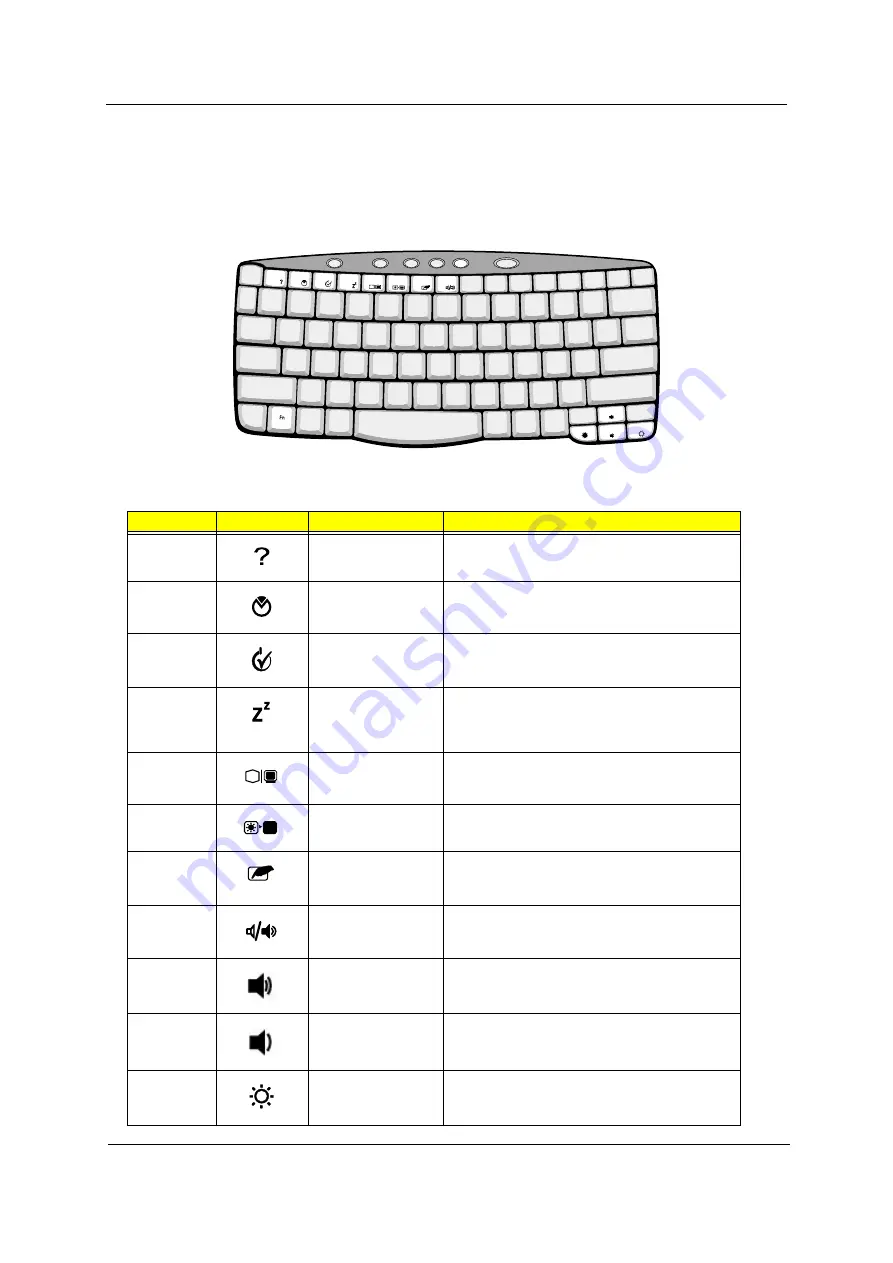
Chapter 1
15
Hot Keys
The computer employs hot keys or key combinations to access most of the computer’s controls like screen
contrast and brightness, volume output and the BIOS Utility.
To activate hot keys, press and hold the
Fn
key before pressing the other key in the hot key combination.
Hot Key
Icon
Function
Description
Fn-F1
Hot key help
Displays a list of the hotkeys and their functions.
Fn-F2
Setup
Accesses the notebook’s configuration utility.
Fn-F3
Power Management
Scheme Toggle
Switches the power management scheme used by the
computer (function available if supported by operating
system).
Fn-F4
Sleep
Puts the computer in Sleep mode, which can be
defined via the advanced section of the Power
Management Properties in the Windows Control
Panel.
Fn-F5
Display toggle
Switches display output between the display screen,
external monitor (if connected) and both the display
screen and external monitor.
Fn-F6
Screen blank
Turns the display screen backlight off to save power.
Press any key to return.
Fn-F7
Touchpad toggle
Turns the internal touchpad on and off.
When you connect an external PS/2 mouse, the
computer automatically disables the touchpad.
Fn-F8
Speaker toggle
Turns the speakers on and off; mutes the sound.
Fn-up
Volume up
Increases the speaker volume.
Fn-down
Volume down
Decreases the speaker volume.
Fn-
→
Brightness up
Increases the screen brightness.
Summary of Contents for TravelMate 630 series
Page 6: ...VI ...
Page 10: ...X Table of Contents ...
Page 62: ...52 Chapter 2 ...
Page 100: ...90 Chapter 4 ...
Page 104: ...94 Chapter 5 ...
Page 106: ...96 Chapter 6 Exploded Diagram ...
Page 116: ...106 Chapter 6 ...
Page 118: ...108 Appendix A ...
Page 128: ...118 Appendix B ...
Page 130: ...120 Appendix C ...
Page 134: ...124 Index ...
















































