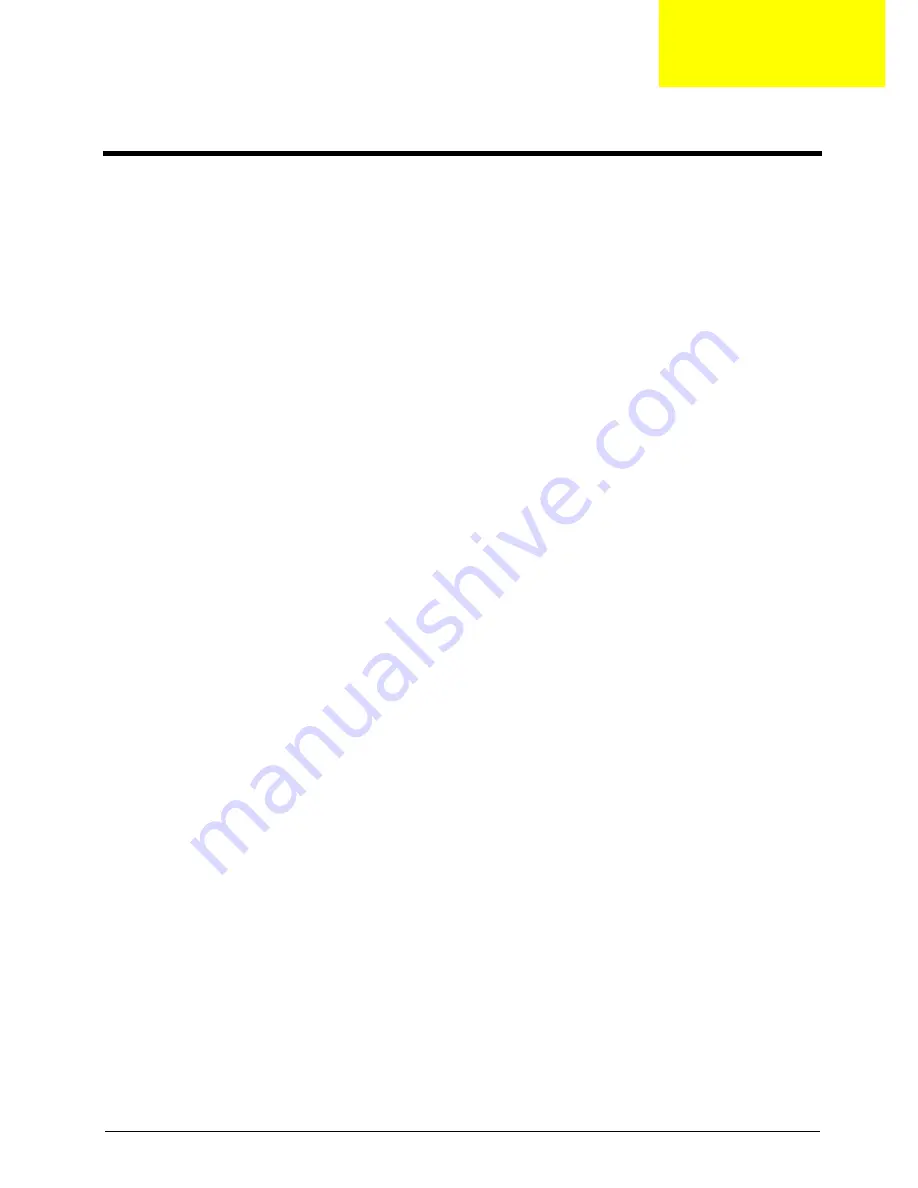
Chapter 6
87
This chapter gives you the FRU (Field Replaceable Unit) listing in global configurations of TravelMate Victoria. Refer to this
chapter whenever ordering for parts to repair or for RMA (Return Merchandise Authorization).
Please note that WHEN ORDERING FRU PARTS, you should check the most up-to-date information available on your
regional web or channel. For whatever reasons a part number change is made, it will not be noted on the printed Service
Guide. For ACER AUTHORIZED SERVICE PROVIDERS, your Acer office may have a DIFFERENT part number code from
those given in the FRU list of this printed Service Guide. You MUST use the local FRU list provided by your regional Acer
office to order FRU parts for repair and service of customer machines.
NOTE:
To scrap or to return the defective parts, you should follow the local government ordinance or regulations on how to
dispose it properly, or follow the rules set by your regional Acer office on how to return it.
FRU (Field Replaceable Unit) List
Chapter 6
Summary of Contents for TravelMate 6291
Page 6: ...VI ...
Page 10: ...4 Chapter 1 System Block Diagram ...
Page 28: ...22 Chapter 1 ...
Page 42: ...36 Chapter 1 ...
Page 56: ...50 Chapter 2 ...
Page 72: ...66 Chapter 3 ...


























