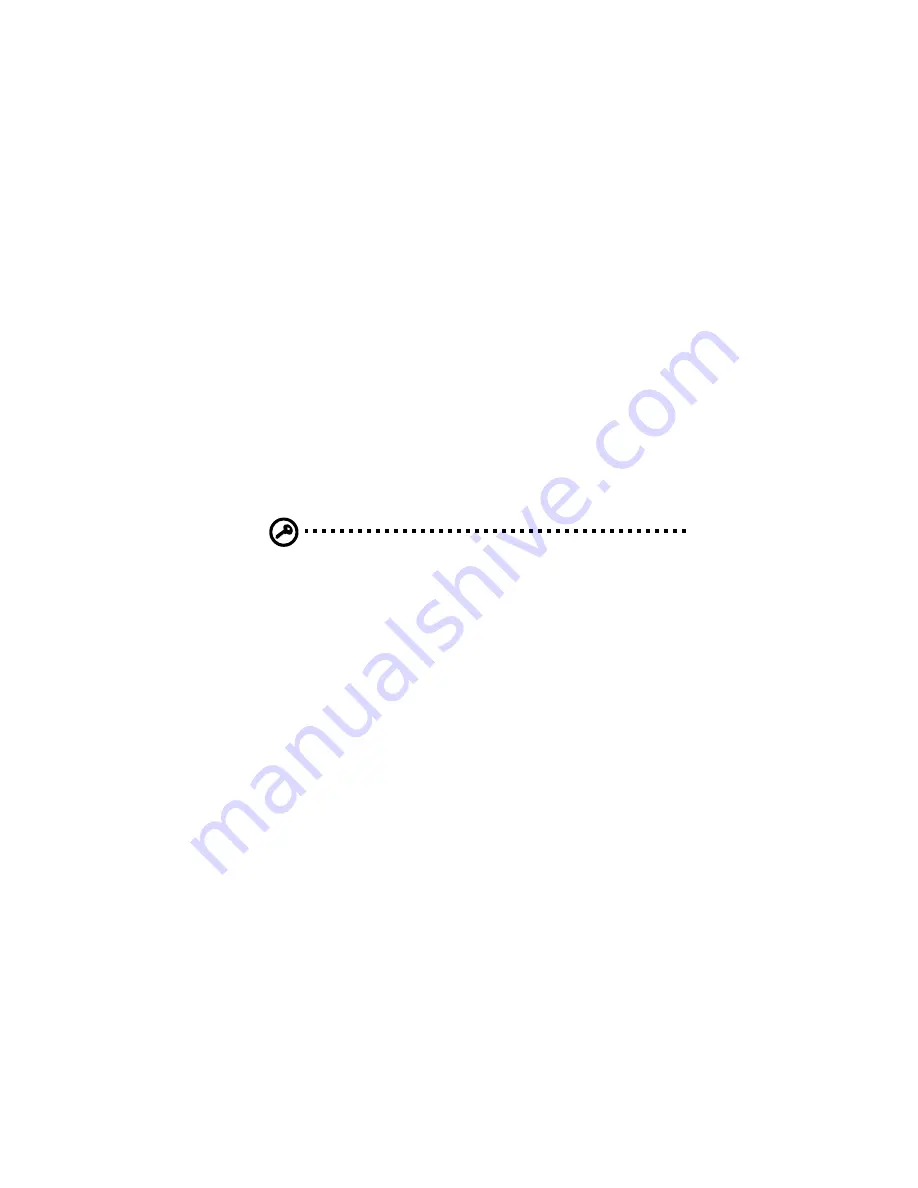
39
Using passwords
Three password types protect your computer from unauthorized
access. Setting these passwords creates several different levels of
protection for your computer and data:
•
Supervisor Password prevents unauthorized entry into the BIOS
Utility. Once set, you must key-in this password to gain access to
the BIOS Utility. See “BIOS Utility” on page 55 and your online
guide for more details.
•
User Password secures your computer against unauthorized use.
Combine the use of this password with password checkpoints on
boot-up and resume from hibernation for maximum security.
•
Hard Disk Password protects your data by preventing
unauthorized access to your hard disk. Even if the hard disk is
removed from the computer and moved to another computer, it
cannot be accessed without the Hard Disk Password.
Important!
Do not forget your Supervisor and Hard Disk
Password! If you forget your password, please get in touch with
your dealer or an authorized service center.
Entering passwords
When a password is set, a password prompt appears in the left-hand
corner of the display screen.
•
When the Supervisor Password is set, a prompt appears when you
press
F2
to enter the BIOS Utility at boot-up.
Type the Supervisor Password and press
Enter
to access the BIOS
Utility. If you enter the password incorrectly, an
x
symbol appears.
Try again and press
Enter
.
•
When the User Password is set and the Password on boot
parameter is enabled, a prompt appears at boot-up.
Type the User Password and press
Enter
to use the computer. If
you enter the password incorrectly, an
x
symbol appears. Try again
and press
Enter
.
•
When the Hard Disk Password is set, a prompt appears at boot-up.
Type the Hard Disk Password and press
Enter
to use the computer.
If you enter the password incorrectly, an
x
symbol appears. Try
again and press
Enter
.
Summary of Contents for TravelMate 610 series
Page 1: ...TravelMate 610 series User s guide ...
Page 11: ...1 Getting to know your TravelMate ...
Page 51: ...2 Customizing your computer ...
Page 67: ...3 Troubleshooting your computer ...
Page 77: ...Appendix A Specifications ...
Page 78: ...This appendix lists the general specifications of your computer ...
Page 83: ...Appendix B Notices ...
Page 84: ...This appendix lists the general notices of your computer ...
Page 94: ...84 ...






























