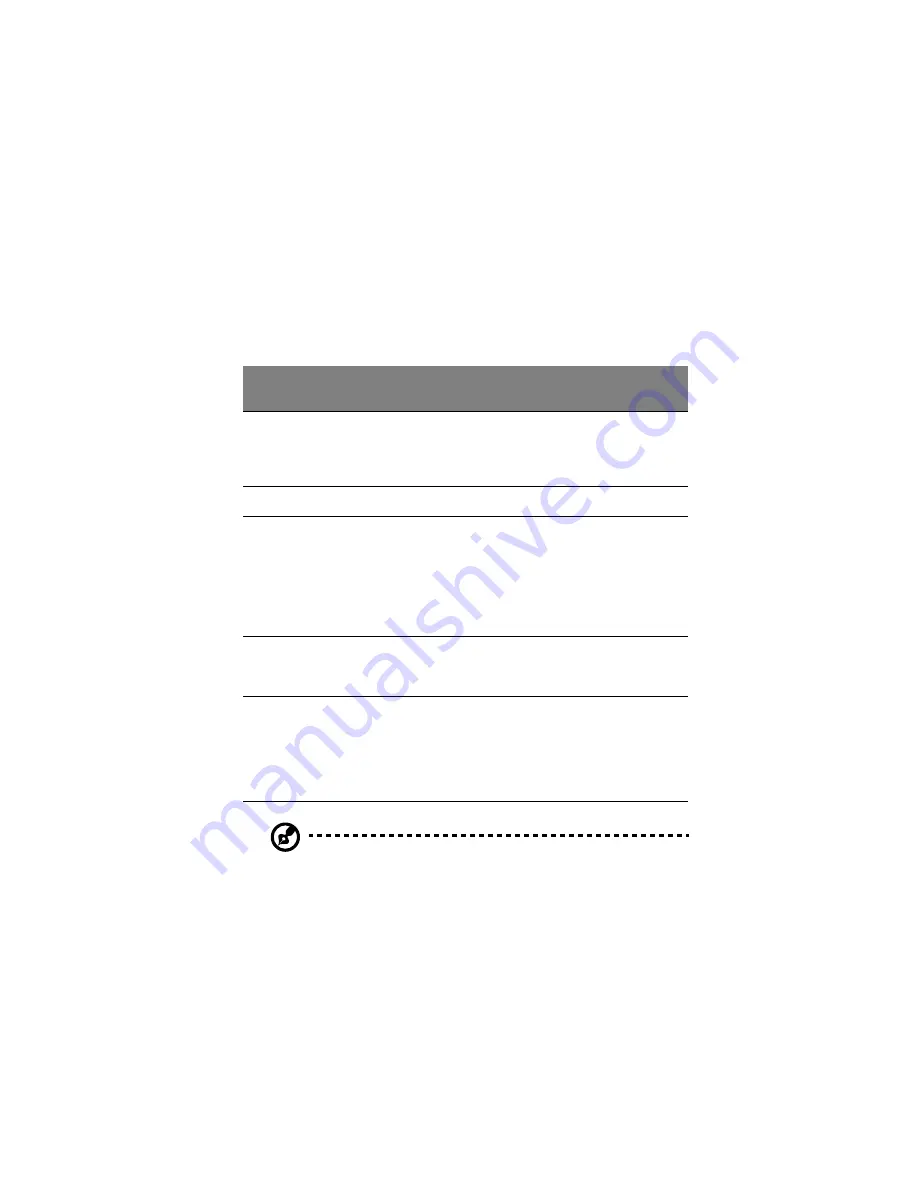
21
•
Press the left (1) and right (3) buttons located on the edge of the
touchpad to do selection and execution functions. These two
buttons are similar to the left and right buttons on a mouse.
Tapping on the touchpad produces similar results.
•
Use the center (2) button (top and bottom) to scroll up or down a
page. This button mimics your cursor pressing on the right scroll
bar of Windows applications.
Note:
Keep your fingers dry and clean when using the touchpad.
Also keep the touchpad dry and clean. The touchpad is sensitive
to finger movements. Hence, the lighter the touch, the better the
response. Tapping harder will not increase the touchpad’s
responsiveness.
Function
Left
button
Right
button
Center
buttons
Tap
Execute
Click twice
quickly
Tap twice (at the same
speed as double-
clicking a mouse
button)
Select
Click once
Tap once
Drag
Click and
hold, then
use finger
to drag the
cursor on
the
touchpad
Tap twice (at the same
speed as double-
clicking a mouse
button) then hold
finger to the touchpad
on the second tap and
drag the cursor
Access
context
menu
Click
once
Scroll
Click
and
hold the
up/
down
button
Summary of Contents for TravelMate 610 series
Page 1: ...TravelMate 610 series User s guide ...
Page 11: ...1 Getting to know your TravelMate ...
Page 51: ...2 Customizing your computer ...
Page 67: ...3 Troubleshooting your computer ...
Page 77: ...Appendix A Specifications ...
Page 78: ...This appendix lists the general specifications of your computer ...
Page 83: ...Appendix B Notices ...
Page 84: ...This appendix lists the general notices of your computer ...
Page 94: ...84 ...






























