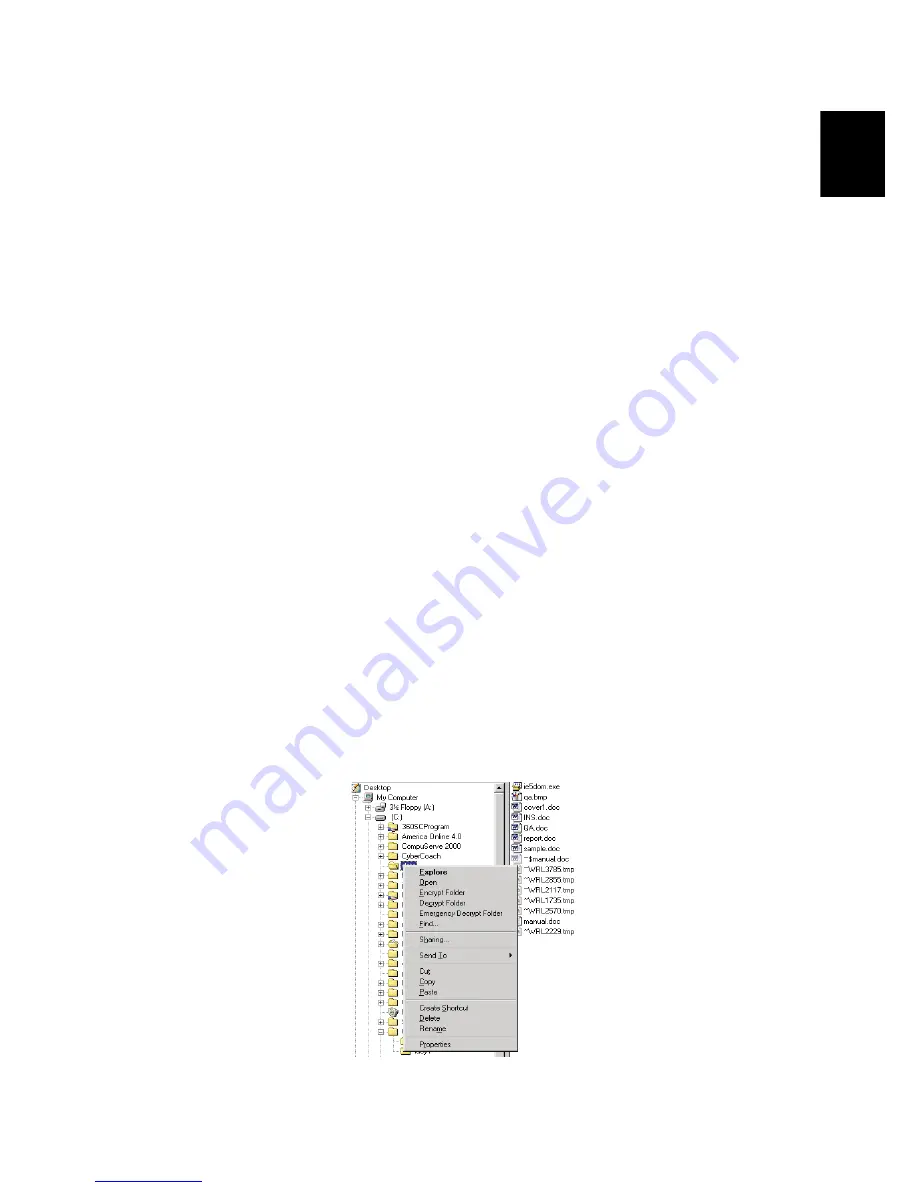
41
En
gli
sh
Smart Card Manager
The Multiple user support is implemented and managed in Smart Card
Manager. Please note that five users can be registered on one
notebook. If you registered as the Primary User, ONLY you can add/
remove other users. If you registered as a regular user, other registered
users could add/remove you. All registered users will be able to use the
View Smart Card users option.
Change Password
Click the Change Password button, fill in the three fields in the Change
Password dialog box, and then close the dialog box by clicking the OK
button to change the Smart Card password.
Encrypt/Decrypt
PlatinumSecure can also be used to encrypt/decrypt files except for
system files or files that are already encrypted with other applications.
Double-click on a file to automatically encrypt/decrypt it. However, if
the file is associated with an application, it will be opened with that
application instead of being encrypted. Note that the encryption is not
recursive, i.e., when you encrypt a folder, only the files immediately
under that folder are encrypted. Other files under subfolders are not.
To find the Encrypt/Decrypt commands:
•
Right-click on the Start menu,
•
Right-click on a folder or icon on your Windows desktop, or
•
In Windows Explorer, right-click on a selected folder, file, or group
of files.
Summary of Contents for TravelMate 6000
Page 1: ...TravelMate 6000 8000 Series User s Guide ...
Page 6: ...vi English ...
Page 9: ...1 Getting to know your TravelMate ...
Page 53: ...2 Customizing my computer ...
Page 66: ...2 Customizing my computer 58 English ...
Page 67: ...3 Troubleshooting my computer ...
Page 77: ...Appendix A Specification ...
Page 78: ...This appendix lists the general specifications of your computer ...
Page 82: ...Appendix A Specifications 74 English ...
Page 83: ...Appendix B Notices ...
Page 84: ...This appendix lists the general notices of your computer ...
Page 96: ...Appendix B Notices 88 English ...
Page 98: ...Appendix B Notices 90 English ...
















































