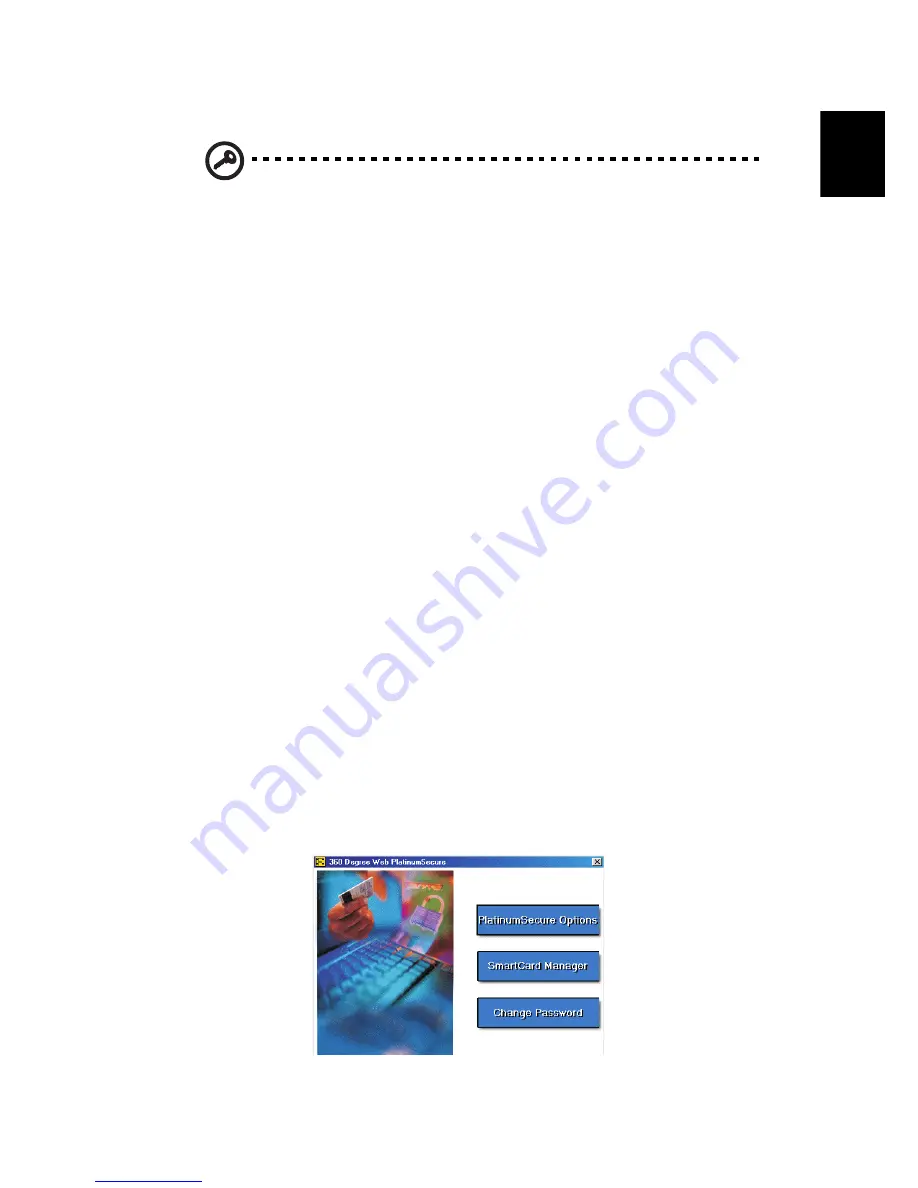
39
En
gli
sh
Registering your Smart Card
Important! Your Acer notebook is equipped with a Smart Card
security feature that protects the computer from unauthorized
access. If you enable this feature, please make sure that your
warranty card is completed and sent back to Acer. This
information will be used by Acer service centers to confirm
ownership in case your Smart Card "key" is lost or damaged.
Registering your notebook with Acer's service center is extremely
important when replacing your lost Smart Card "key".
If you have already bypassed the Smart Card registration, please
reinstall the application as follows:
1
Insert your System CD and reinstall from it.
2
Follow the onscreen instructions.
To enable the Smart Card security feature, please refer to your Smart
Card user manual.
Running PlatinumSecure
PlatinumSecure enhances the secure logon procedure for Windows®
2000 or XP at the operating system level. It provides user
authentication with an encryption/decryption function using the Smart
Card. If your Smart Card is unavailable, the Emergency Card can serve
as a temporary replacement for the Smart Card. After installation, the
PlatinumSecure icon appears on the Windows desktop.
Double-click on it or click the right mouse button, then select Open
from the pop-up menu (or launch it from the PlatinumSecret program
group). From the menu that appears, you can directly access three
operations: PlatinumSecure Options, Smart Card Manager, and Change
Password.
Summary of Contents for TravelMate 6000
Page 1: ...TravelMate 6000 8000 Series User s Guide ...
Page 6: ...vi English ...
Page 9: ...1 Getting to know your TravelMate ...
Page 53: ...2 Customizing my computer ...
Page 66: ...2 Customizing my computer 58 English ...
Page 67: ...3 Troubleshooting my computer ...
Page 77: ...Appendix A Specification ...
Page 78: ...This appendix lists the general specifications of your computer ...
Page 82: ...Appendix A Specifications 74 English ...
Page 83: ...Appendix B Notices ...
Page 84: ...This appendix lists the general notices of your computer ...
Page 96: ...Appendix B Notices 88 English ...
Page 98: ...Appendix B Notices 90 English ...






























