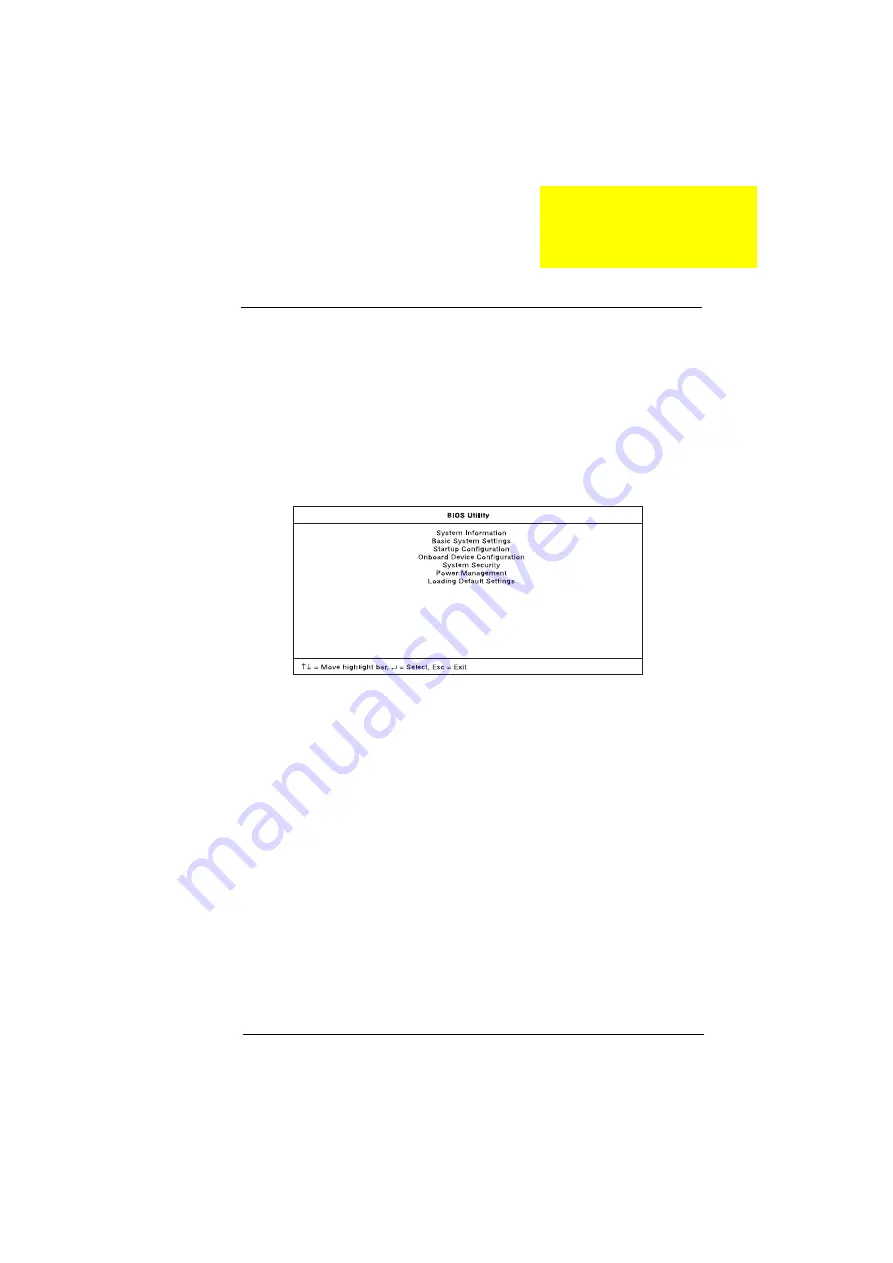
Chapter 2
31
BIOS Setup Utility
The BIOS Setup Utility is a hardware configuration program built into your
computer’s BIOS (Basic Input/Ouput System).
Your computer is already properly configured and optimized, and you do not
need to run this utility. However, if you encounter configuration problems, you
may need to run Setup. Please also refer to Chapter 4, Troubleshooting
when a problem arises.
To activate the BIOS Utility, press F2 during POST (while the Extensa logo is
being displayed.
Navigating the BIOS Utility
There are seven menu options: System Information, Basic System Settings,
Startup Configuration, Onboard Device Configuration, System Security,
Power Management and Load Default Settings.
To enter a menu, highlight the item using the
↑↓
keys; then press Enter.
Within a menu, navigate through the BIOS Utility by following these
instructions:
Press the cursor up/down keys (
↑↓)
to move between parameters.
Press the cursor left/right keys (
→←)
to change the value of a parameter.
Press Esc while you are in any of the menu options to return to the main
menu.
Note: You can change the value of a parameter if it is enclosed in
square brackets.
Note: Navigation keys for a particular menu are shown on the bottom of
the screen.
Software Utilities
Chapter 2
Summary of Contents for TravelMate 510
Page 8: ...IV ...
Page 38: ...30 System Introductions ...
Page 58: ...50 System Utilities ...
Page 86: ...78 Removal and Replacement ...
Page 102: ...94 Troubleshooting ...
Page 106: ...98 Jumper and Connector Information ...
Page 123: ...Chapter 6 115 Exploded Diagram ...
Page 124: ...116 FRU Field Replaceable Unit List ...
Page 132: ...124 Test Compatible Components List ...
Page 134: ...126 Online Support Information ...






























