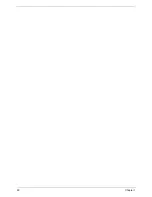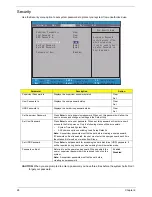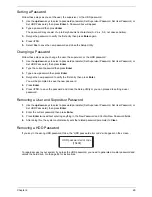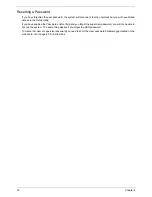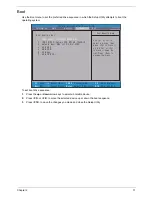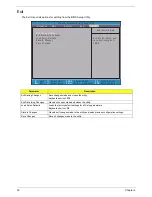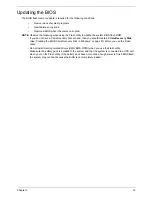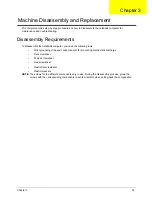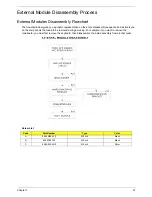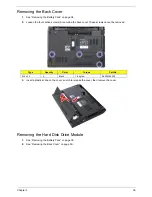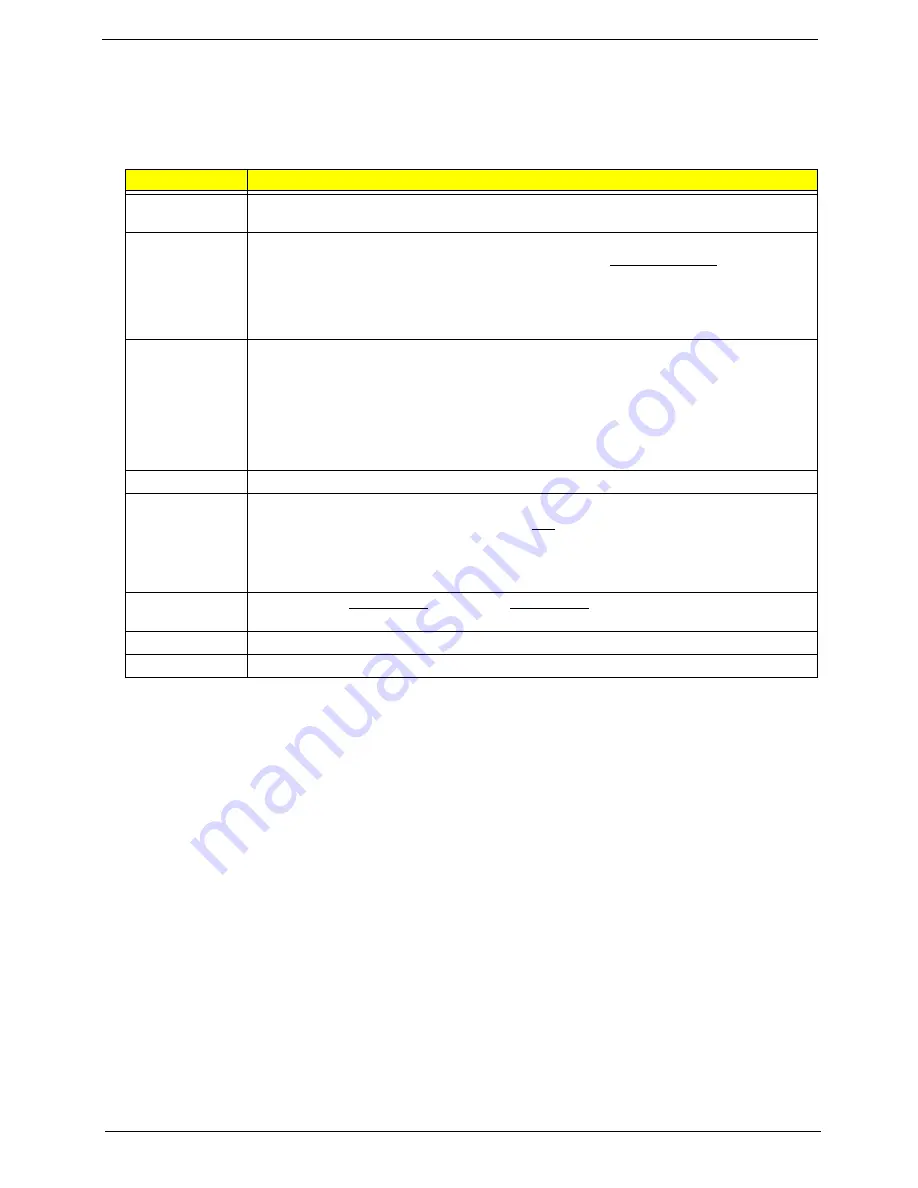
Chapter 2
25
Navigating through the Setup Utility
Use the keys listed in the legend bar on the bottom of the Setup screen to work your way through the various
menu and submenu screens of the Setup Utility. The table below lists these legend keys and their respective
functions.
BIOS Setup Utility Menus
The Setup Utility has five menus for configuring the various system functions. These include:
•
Information
•
Main
•
Security
•
Boot
•
Exit
IMPORTANT:
The screenshots used in this section are for illustration only. The values displayed may not be
the same as those in your system. Actual screen information varies by model, installed features, and
location.
In the descriptive table following each of the screenshot, settings in boldface are the default settings.
Key
Function
Left and Right
arrow
To move between selections on the menu bar.
Up and Down
arrow
To move the cursor to the field you want.The currently selected field will be highlighted. The
right side of each menu screen displays a field help panel—Item Specific Help panel. This
panel displays the help text for the currently selected field. It updates as you move the cursor
to each field.
To view a submenu screen, use the up and down keys to move the cursor to the submenu you
want, then press
Enter
.
F5 and F6
To select a value for the currently selected field (only if it is user-configurable). Press these
keys repeatedly to display all possible entries. A parameter that is enclosed in square
brackets [ ] is user-configurable. Grayed-out parameters are not user-configurable for one of
the following reasons:
The field value is auto-configured or auto-detected.·
The field value is informational only.
The field is password-protected.
Enter
To select a field value (a pop-up menu displays) or submenu screen.
Esc
If you press this key:
On one of the primary menu screens, the Exit menu displays.
On a submenu screen, the previous screen displays.
When you are making selections from a pop-up menu, closes the pop-up without making
a selection.
F1 or Alt-H
To bring up the General Help window. The General Help window describes other Setup
navigation keys that are not displayed on the legend bar.
F9
Press to load default system values.
F10
Press to save changes and close the Setup Utility.
Summary of Contents for TRAVELMATE 4740
Page 6: ...VI ...
Page 10: ...X Table of Contents ...
Page 31: ...Chapter 1 21 ...
Page 32: ...22 Chapter 1 ...
Page 44: ...34 Chapter 2 ...
Page 74: ...64 Chapter 3 ...
Page 91: ...Chapter 5 81 Block Diagram System Architecture Chapter 5 ...
Page 98: ...88 Chapter 5 ...
Page 109: ...Appendix A 99 Model Definition and Configuration Appendix A ...
Page 156: ...Appendix A 146 ...
Page 160: ...150 Appendix B ...
Page 162: ...152 Appendix C ...
Page 166: ...156 Index ...