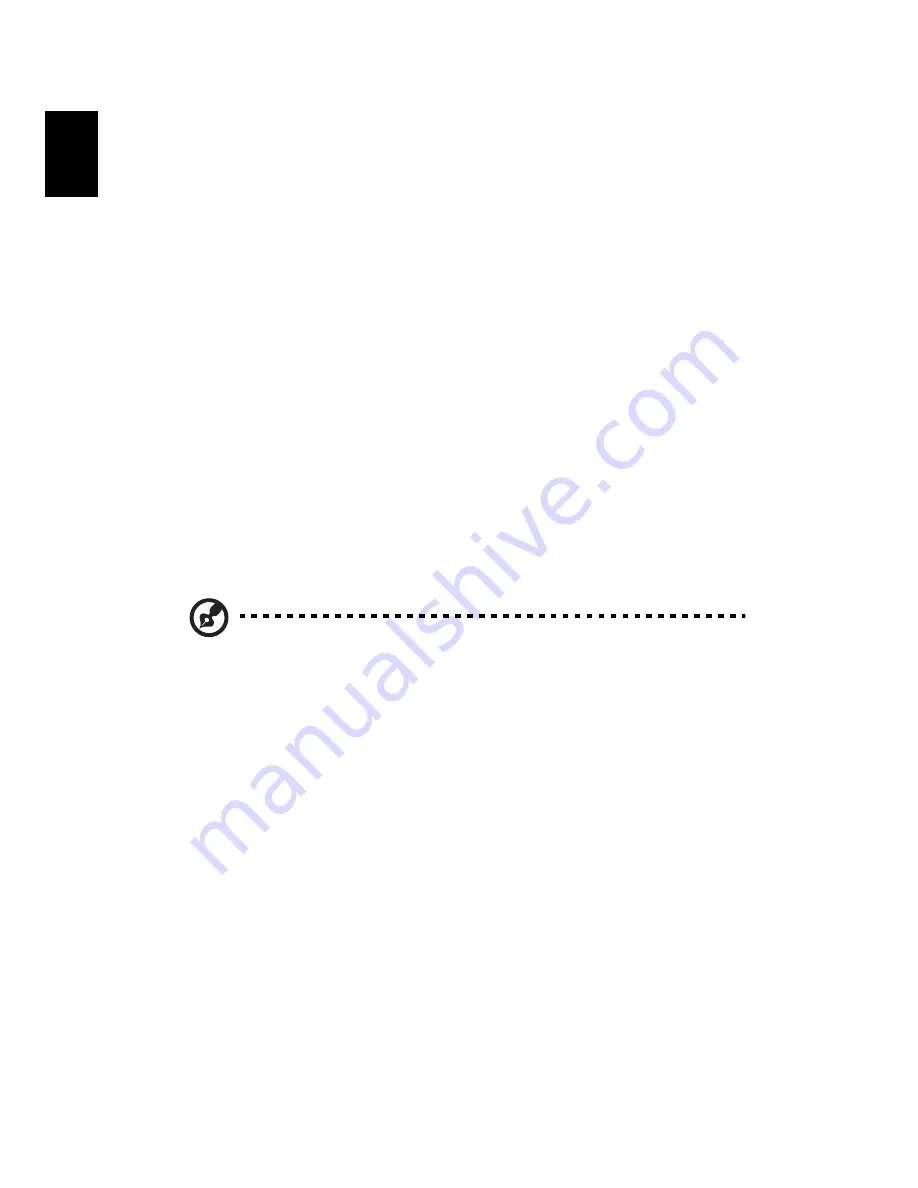
46
English
a
Use Backup to HDD to store the backup disc image on drive
D:.
b
Backup to optical device to store the backup disc image on CD
or DVD.
7
After choosing the backup method, click Next.
Follow the instruction on screen to complete the process.
Restore from backup
User can restore backup previously created (as stated in the Create
backup section) from hard drive, CD, or DVD.
1
Boot to Windows XP.
2
Press <Alt>+<F10> to open the Acer eRecovery utility.
3
Enter the password to proceed. The default password is six zeros.
4
In the Acer eRecovery window, select Recovery actions and click
Next.
5
Select the desired restore action and follow the onscreen
instructions to complete the restore process.
Note: The "Restore C:" item is enabled only if there is a user
backup stored on the hard drive (D:\). Please refer to the Create
backup section.
Create factory default image CD
When the System CD and Recovery CD are not available, you can create
them by using this feature.
1
Boot to Windows XP.
2
Press <Alt>+<F10> to open the Acer eRecovery utility.
3
Enter the password to proceed. The default password is six zeros.
4
In the Acer eRecovery window, select Recovery settings and click
Next.
5
In the Recovery settings window, select Burn image to disc and
click Next.
6
In the Burn image to disc window, select 01. Factory default image
and click Next.
Summary of Contents for TravelMate 4601
Page 1: ...TravelMate 4100 4600 Series User s Guide ...
Page 10: ......
Page 46: ...36 English ...
Page 60: ...50 English ...
Page 61: ...Troubleshooting my computer ...
Page 69: ...Appendix A Regulation safety notices ...
Page 70: ...This appendix lists the general notices for your computer ...
Page 84: ...Appendix A Regulation safety notices 74 English ...
















































