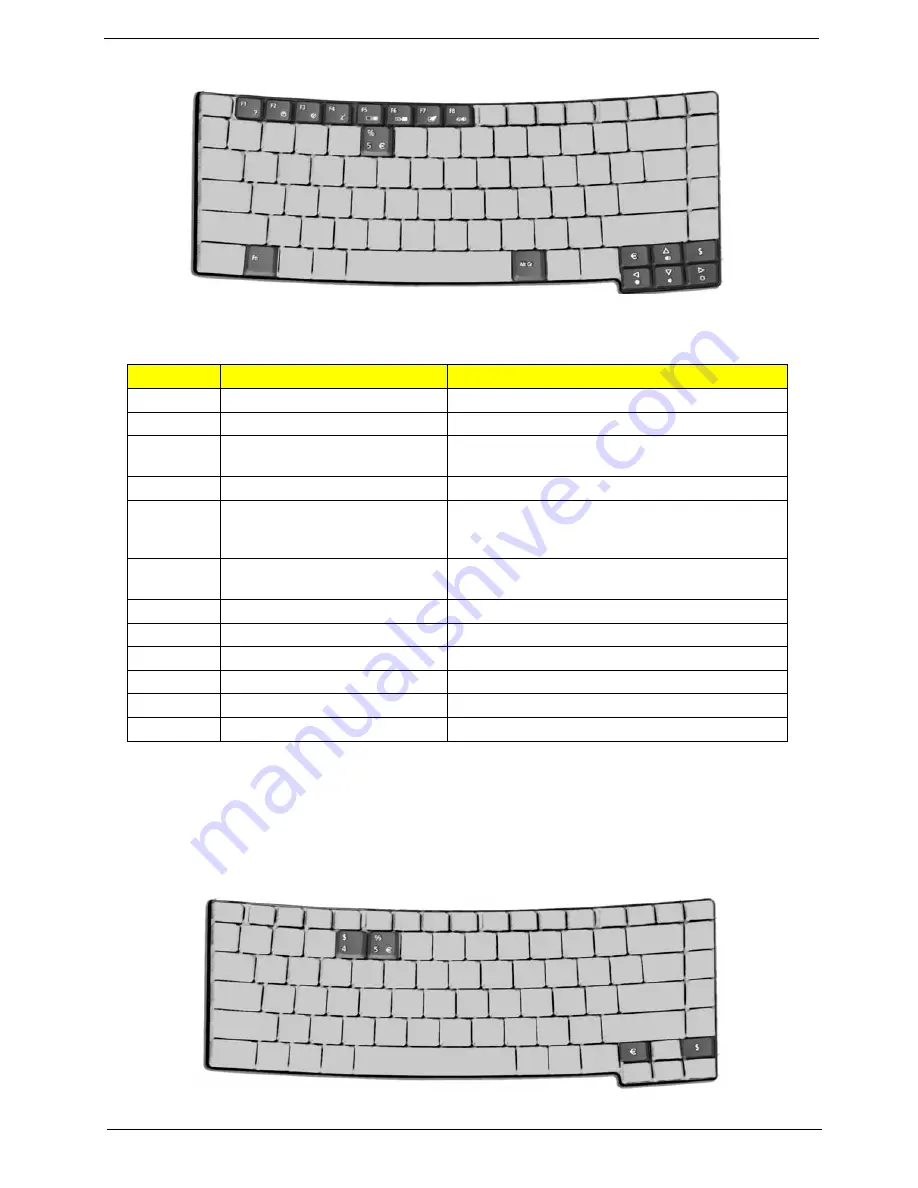
Chapter 1
19
Your computer provides the following hot keys:
NOTE:
When activating hotkeys, press and hold the
Fn
key before pressing the other key in the hotkey
combination.
Special Keys
You can locate the Euro symbol and US dollar sign at the upper-centerand/or bottom-right of your keyboard.
To type:
Hot Key
Function
Description
Fn-F1
Hot key help
Displays help on hot keys.
Fn-F2
eSetting
Launches the eSetting in the
Fn-F3
ePowerManagement (ePM)
Launches the ePowerManagement in the eManager
set by the Acer Empowering Key “e”
Fn-F4
Sleep
Puts the computer in Sleep mode.
Fn-F5
Display toggle
Switches display output between the display screen,
external monitor (if connected) and both the display
screen and external monitor.
Fn-F6
Screen blank
Turns the display screen backlight off to save power.
Press any key to return.
Fn-F7
Touchpad toggle
Turns the internal touchpad on and off.
Fn-F8
Speaker toggle
Turns the speakers on and off
Fn+
w
Volume up
Increases the speaker volume.
Fn+
y
Volume down
Decreases the speaker volume.
Fn+
x
Brightness up
Increases the screen brightness.
Fn+
z
Brightness down
Decreases the screen brightness.
Fn
Hot key
Icon
Function
Description
Fn
Esc
Fn
F5
Fn
En
d
Fn
Pg
Up
Fn
Pg
Dn
Fn
Fn
Note for US keyboard users:
Start Control Panel
Regional and Language Options
Language
Details
ADD
United States-
International
OK
OK
Alt Gr
Note
Summary of Contents for TravelMate 4020
Page 6: ...VI ...
Page 10: ...4 Chapter 1 Mainboard Placement Top View ...
Page 11: ...Chapter 1 5 Rear View ...
Page 68: ...62 Chapter 3 ...
Page 86: ...80 Chapter 4 ...
Page 87: ...Chapter 4 81 Top View Jumper and Connector Locations Chapter 4 ...
Page 90: ...84 Chapter 5 RTC Jumper ...
Page 92: ...86 Chapter 6 Exploded Diagram ...
Page 106: ...100 Chapter 6 ...






























