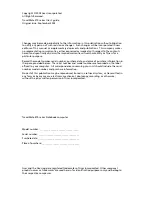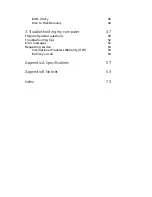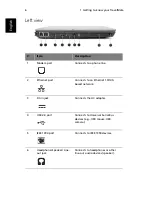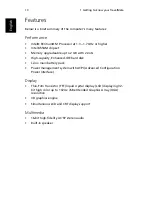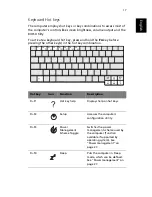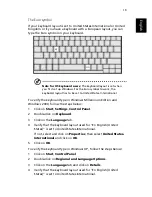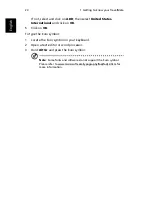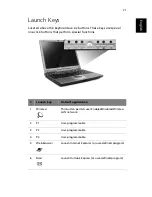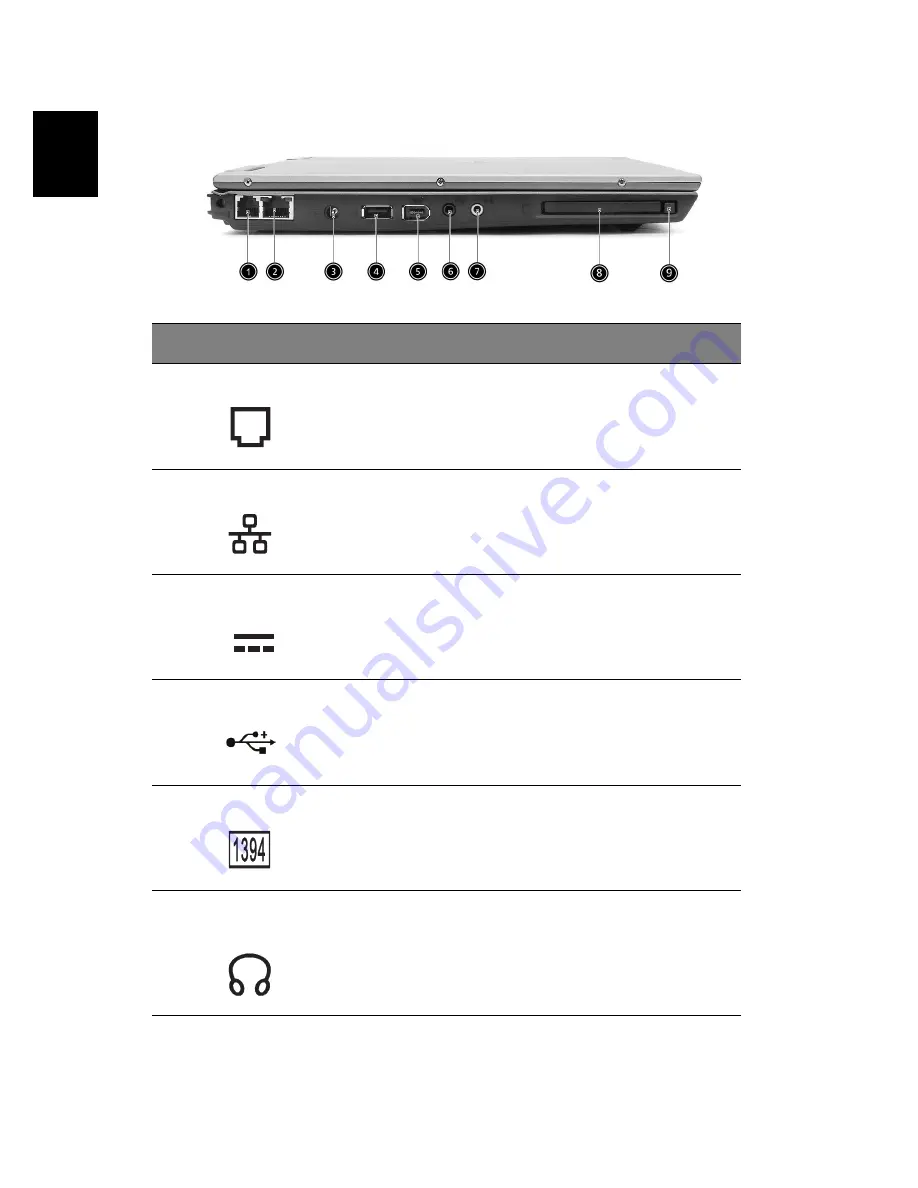
1 Getting to know your TravelMate
6
En
gl
ish
Left view
#
Item
Description
1
Modem port
Connects to a phone line.
2
Ethernet port
Connects to an Ethernet 10/100-
based network.
3
DC-in jack
Connects the AC adapter.
4
USB 2.0 port
Connects to Universal Serial Bus
devices (e.g., USB mouse, USB
camera).
5
IEEE 1394 port
Connects to IEEE 1394 devices.
6
Headphone/ Speaker/ Line-
out jack
Connects to headphones or other
line-out audio devices (speaker).
Summary of Contents for TravelMate 370 series
Page 1: ...TravelMate 370 series User s guide ...
Page 9: ...1 Getting to know your TravelMate ...
Page 43: ...2 Customizing my computer ...
Page 55: ...3 Troubleshooting my computer ...
Page 64: ...3 Troubleshooting my computer 56 English ...
Page 65: ...Appendix A Specifications ...
Page 66: ...This appendix lists the general specifications of your computer ...
Page 70: ...Appendix A Specifications 62 English ...
Page 71: ...Appendix B Notices ...
Page 72: ...This appendix lists the general notices of your computer ...