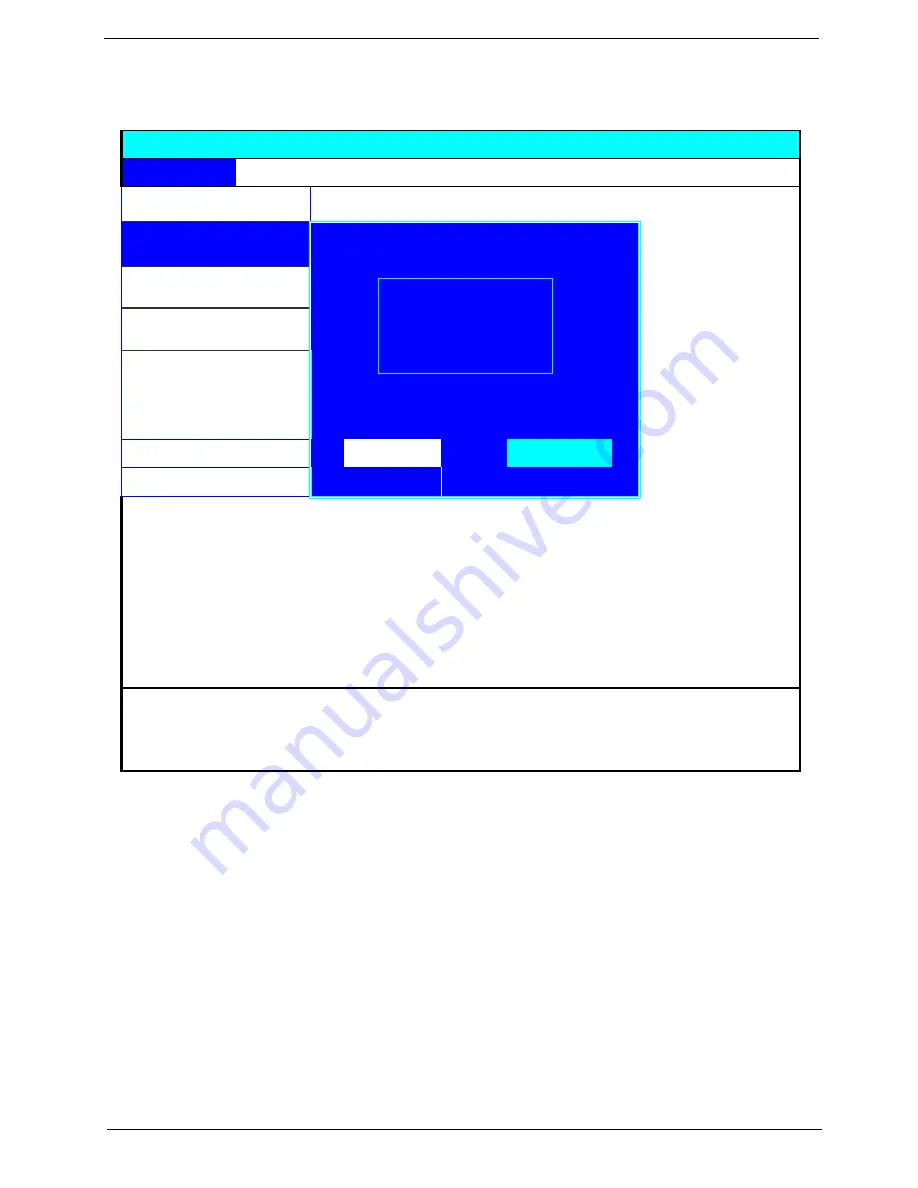
Chapter 2
35
The Main screen displays a summary of your computer hardware information, and also includes basic setup
parameters. It allows the user to specify standard IBM PC AT system parameters.
NOTE:
The screen above is for your reference only. Actual values may differ.
Insyde Software SCU May 20, 2005 5:40:09 AM
Main
Advanced Security
Boot
Exit
Date and
T
ime
Power On Display
ˇ
Q
uiet Boot
ˇ
L
CD Auto DIM
ˇ
N
etwork Boot
----------------Power On Display---------------
_ F12 Boot Menu
OK
Cancel
ˇ
D2D
R
ecovery
Press <Tab> key to select a control. <OK> button or <Enter> key accept
entries. <Cancel> button or <Esc> key reject entries. Use cursor, spacebar,
and numeric keys to change values. <Alt> key activates accelerators.
(
˙
) Auto
( ) Both
Summary of Contents for TravelMate 3210Z Series
Page 6: ...VI ...
Page 38: ...30 Chapter 1 ...
Page 50: ...42 Chapter 2 ...
Page 59: ...Chapter 3 51 ...
Page 80: ...72 Chapter 4 ...
Page 84: ...76 Chapter 6 Exploded Diagram The System 011 012 013 ...
Page 85: ...Chapter 6 77 Upper Case Assembly ...
Page 86: ...78 Chapter 6 Lower Case Assembly ...
Page 87: ...Chapter 6 79 LCD Module ...
Page 88: ...80 Chapter 6 HDD Module ODD Module ...
Page 100: ...92 Chapter 6 ...






























