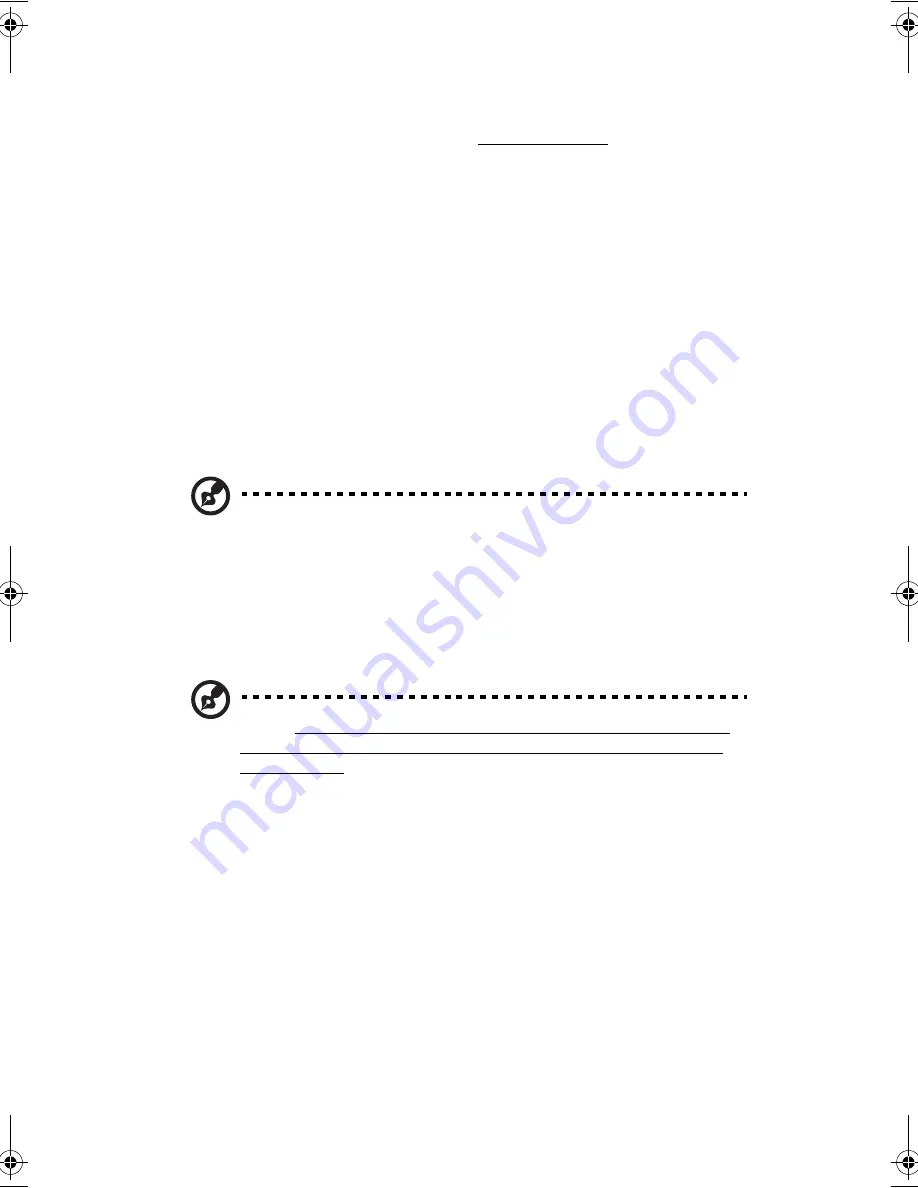
iv
For more information about our products, services, and support
information, please visit our Web site (global.acer.com).
Basic care and tips for using your computer
Turning your computer on and off
To turn on the computer, simply press and release the power switch
below the LCD screen beside the Launch keys. See “Front view” on
page 3 for the location of the power switch.
To turn the power off, do any of the following:
•
Use the Windows shutdown command
Click on
Start
,
Turn Off Computer
; then click on
Turn Off
.
•
Use the power switch
Note:
You can also use the power switch to perform power
management functions. See “Power management” on page 26.
•
Use the customized functions for power management
You can also shut down the computer by closing the display cover,
or by pressing the sleep hot key (
Fn-F4
). See “Power
management” on page 26.
Note:
If you cannot power off the computer normally, press and
hold the power switch for more than four seconds to shut down
the computer. If you turn off the computer and want to turn it on
again, wait at least two seconds before powering up.
Taking care of your computer
Your computer will serve you well if you take care of it.
•
Do not expose the computer to direct sunlight. Do not place it
near sources of heat, such as a radiator.
•
Do not expose the computer to temperatures below 0
⁄
C (32
⁄
F) or
above 50
⁄
C (122
⁄
F).
•
Do not subject the computer to magnetic fields.
•
Do not expose the computer to rain or moisture.
TM230-280-e.book Page iv Tuesday, December 17, 2002 4:15 PM
Summary of Contents for TravelMate 230 Series
Page 1: ...TravelMate 230 280 series User s guide...
Page 9: ...1 Getting to know your TravelMate...
Page 42: ...1 Getting to know your TravelMate 34...
Page 43: ...2 Customizing my computer...
Page 66: ...2 Customizing my computer 58...
Page 67: ...3 Troubleshooting my computer...
Page 79: ...Appendix A Specifications...
Page 80: ...This appendix lists the general specifications of your computer...
Page 84: ...Appendix A Specifications 76...
Page 85: ...Appendix B Notices...
Page 86: ...This appendix lists the general notices of your computer...



















