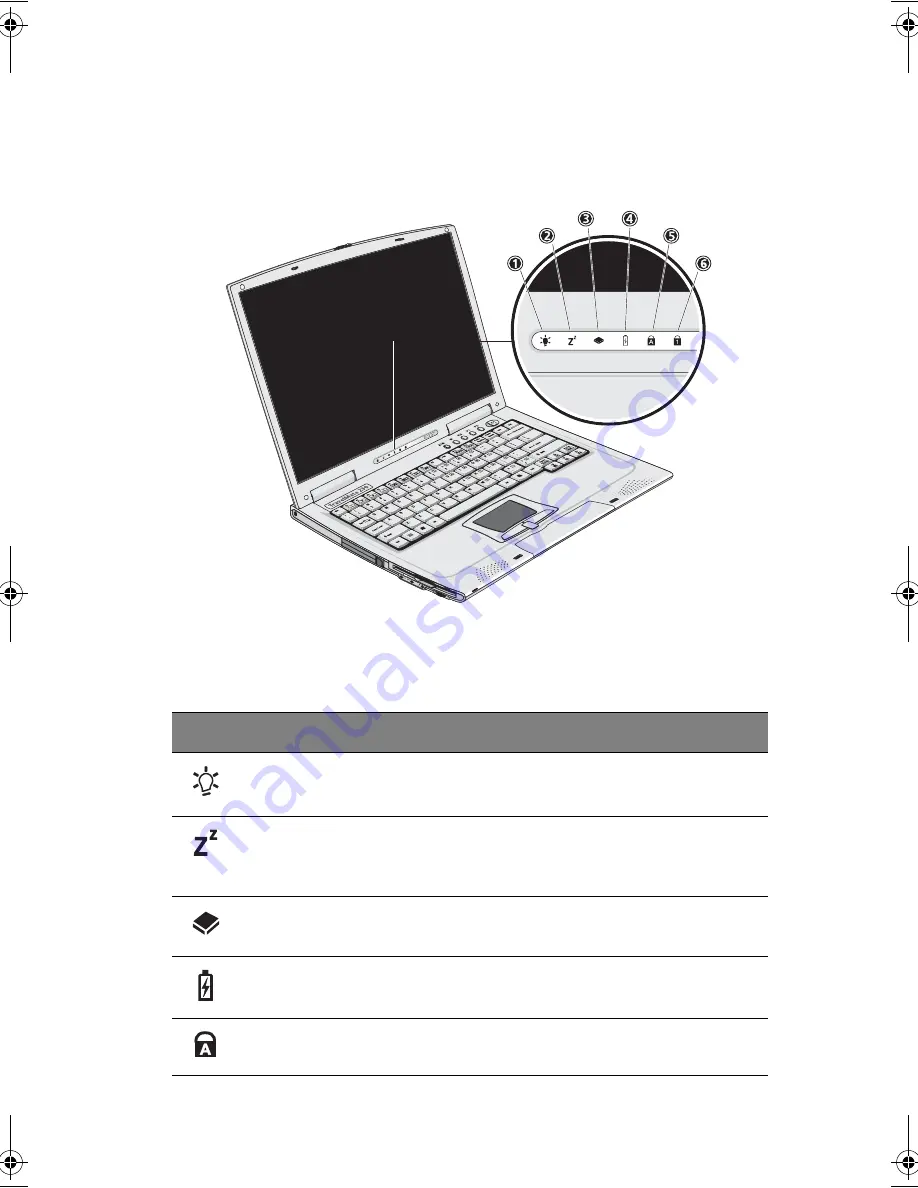
11
Indicators
The computer has six easy-to-read status icons below the display
screen.
The Power and Sleep status icons are visible even when you close the
display cover so you can see the status of the computer while the cover
is closed.
Icon
Function
Description
Power
Lights when the computer is on.
Sleep
Lights when the computer enters Standby mode
and blinks when it enters into or resumes from
hibernation mode.
Media Activity
Lights when the floppy drive, hard disk or
optical drive is active.
Battery Charge
Lights when the battery is being charged.
Caps Lock
Lights when Caps Lock is activated.
TM230-280-e.book Page 11 Tuesday, December 17, 2002 4:15 PM
Summary of Contents for TravelMate 230 Series
Page 1: ...TravelMate 230 280 series User s guide...
Page 9: ...1 Getting to know your TravelMate...
Page 42: ...1 Getting to know your TravelMate 34...
Page 43: ...2 Customizing my computer...
Page 66: ...2 Customizing my computer 58...
Page 67: ...3 Troubleshooting my computer...
Page 79: ...Appendix A Specifications...
Page 80: ...This appendix lists the general specifications of your computer...
Page 84: ...Appendix A Specifications 76...
Page 85: ...Appendix B Notices...
Page 86: ...This appendix lists the general notices of your computer...






























