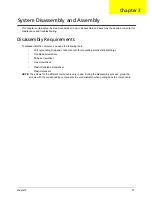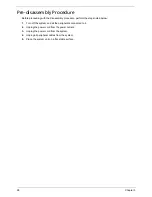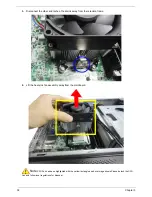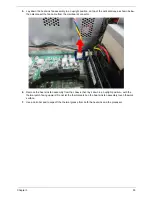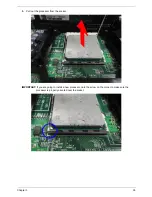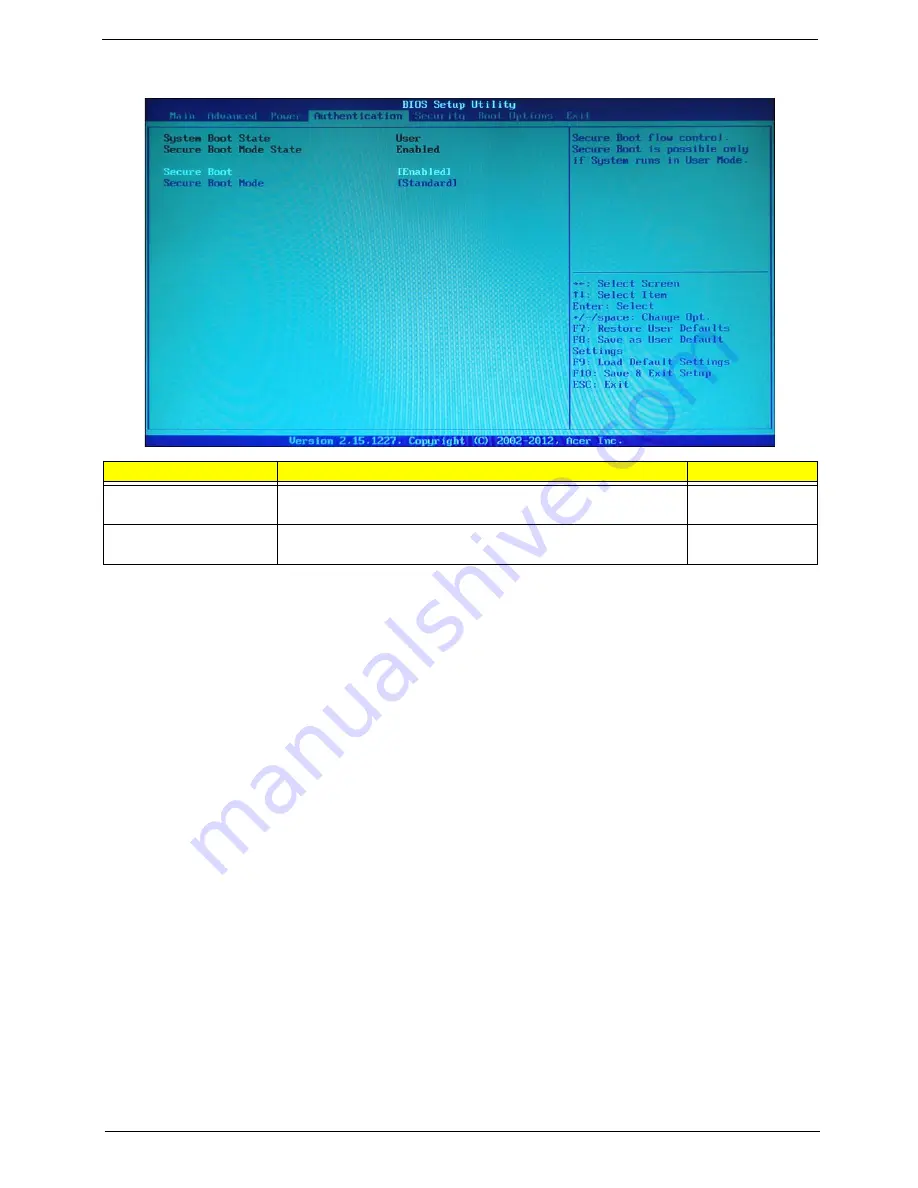
Chapter 2
23
Authentication(For Win8 only)
Parameter
Description
Option
Secure Boot
Secure boot flow control, secure boot is possible only if system rens in
user mode.
Enabled
Disabled
Secure Boot Mode
When standard, fixed secure boot policy.
When custom, changeable secure boot key databases.
Standard
Custom
Summary of Contents for SX2830
Page 1: ...Gateway SX2830 Service Guide SG V1 01 PRINTED IN TAIWAN ...
Page 13: ...Chapter 1 5 Block Diagram ...
Page 56: ...48 Chapter 3 5 Lift the board from the chassis 6 Punching in IO Shield then you can remove it ...
Page 67: ...Chapter 3 59 Reinstalling the I O Shielding 1 Install I O shielding into chassis ...
Page 82: ...74 Chapter 3 2 Close the load lever to its latch ...