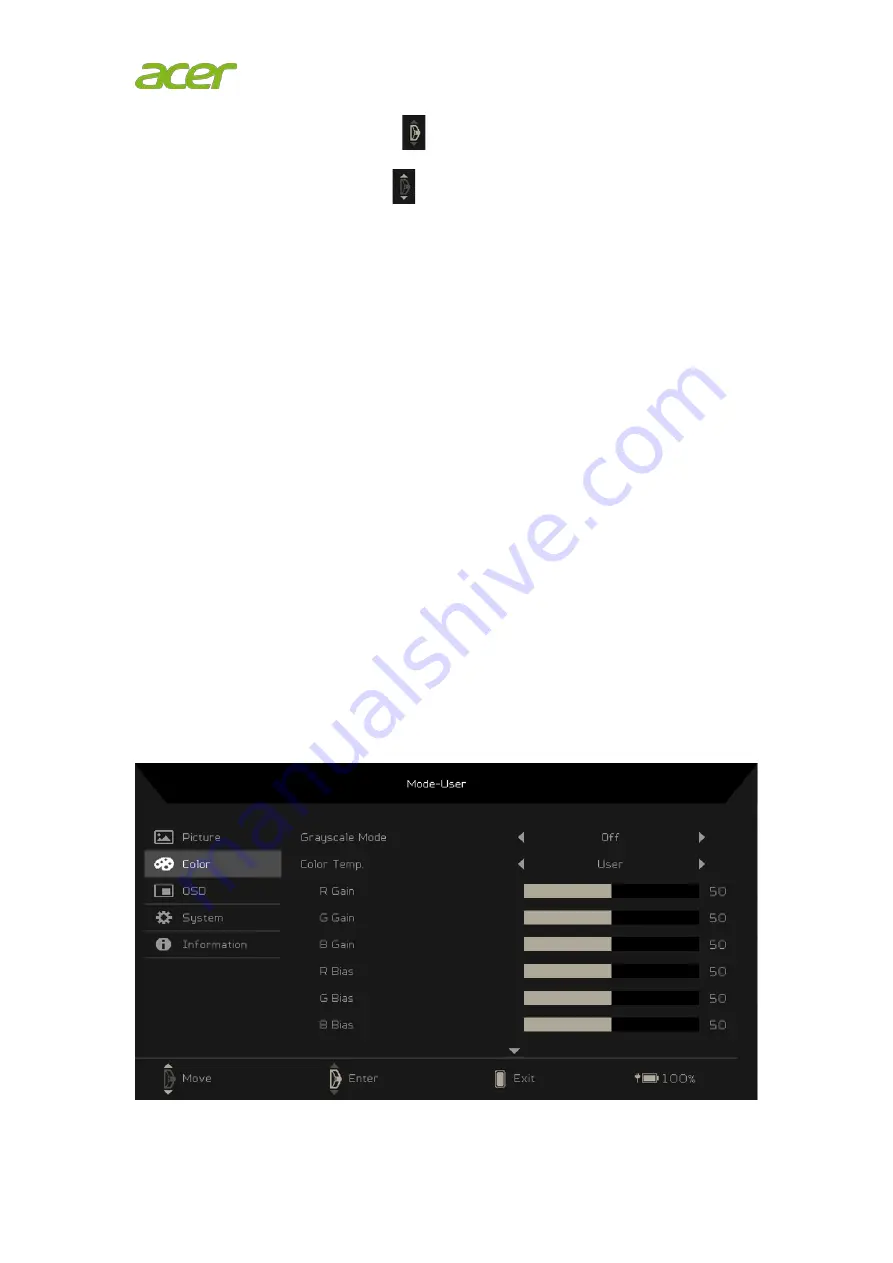
wish to adjust and press the
key to enter it.
4.
Scroll Up/Down Wheel key
up or down to adjust the sliding scales.
5.
The Picture menu can be used to adjust the Brightness, Contrast, Blue Light,
Black Boost, ACM and Super Sharpness.
6.
Brightness: Adjust the brightness from 0 to 100.
Note:
Adjusts the balance
between light and dark shades.
7.
Contrast: Adjust the contrast from 0 to 100.
Note:
Sets the degree of
difference between light and dark areas.
8.
Blue Light: Filters out blue light to protect your eyes by adjusting how much
blue light is shown -- 80%, 70%, 60%, 50%, or Off.
Note:
A higher value allows
more blue light to pass through, so in order to achieve the best protection,
please select a lower value, of which 50% is in the best state and has been
tested by TÜV Rheinland and meets the requirements of TÜV Rheinland's
“Low Blue Light Content” standard.
9.
Black Boost: Adjust the black level from 0 to 10.
10.
ACM: Turn ACM on or off.
Note:
When set to “On”, it will dynamically adjust
the contrast based on the current screen.
11.
Super Sharpness: Turn Super Sharpness On or Off. Super Sharpness
technology can simulate high-resolution images by boosting the pixel density
of the original source to make images sharper and clearer.
Color Settings








































