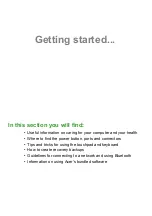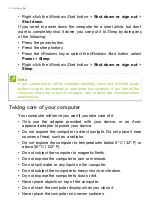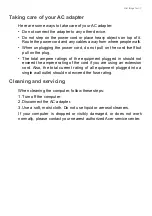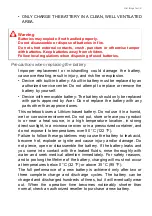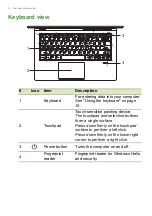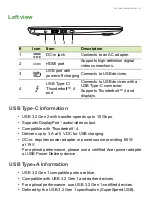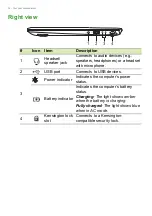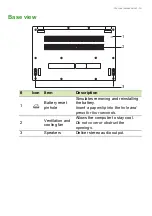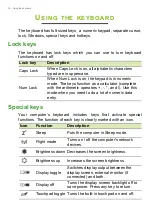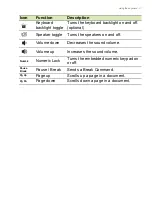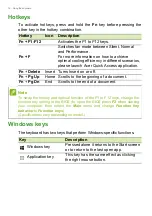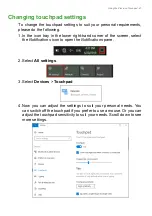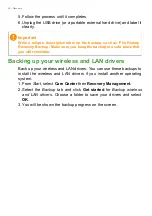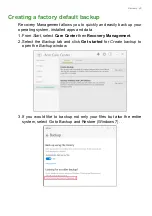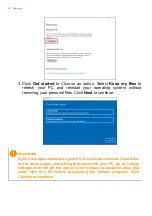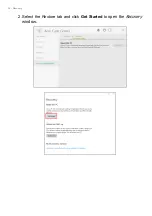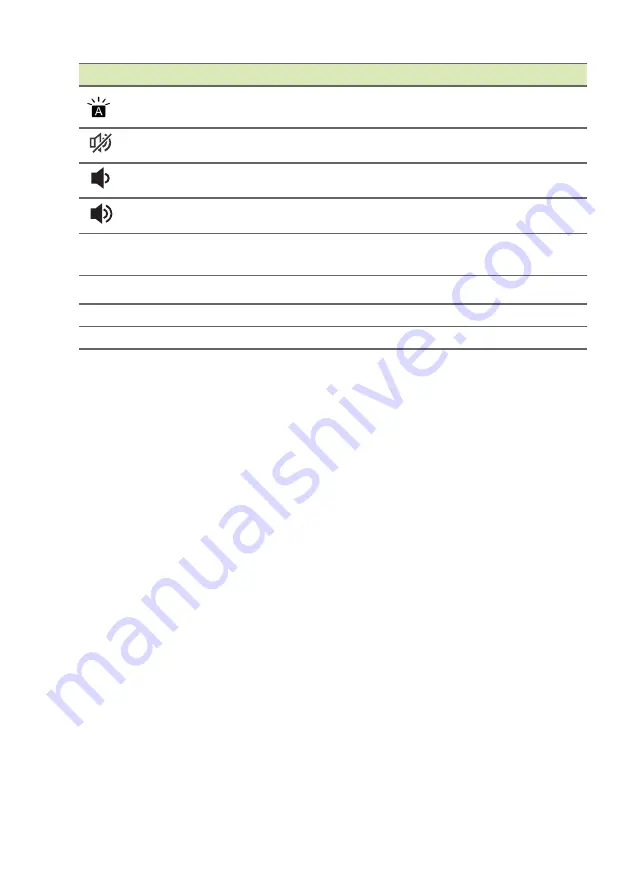
Using the keyboard - 17
Keyboard
backlight toggle
Turns the keyboard backlight on and off.
(optional)
Speaker toggle
Turns the speakers on and off.
Volume down
Decreases the sound volume.
Volume up
Increases the sound volume.
NumLk
Numeric Lock
Turns the embedded numeric keypad on
or off.
Pause
Break
Pause / Break
Sends a Break Command.
Pg Up
Page up
Scrolls up a page in a document.
Pg Dn
Page down
Scrolls down a page in a document.
Icon
Function
Description