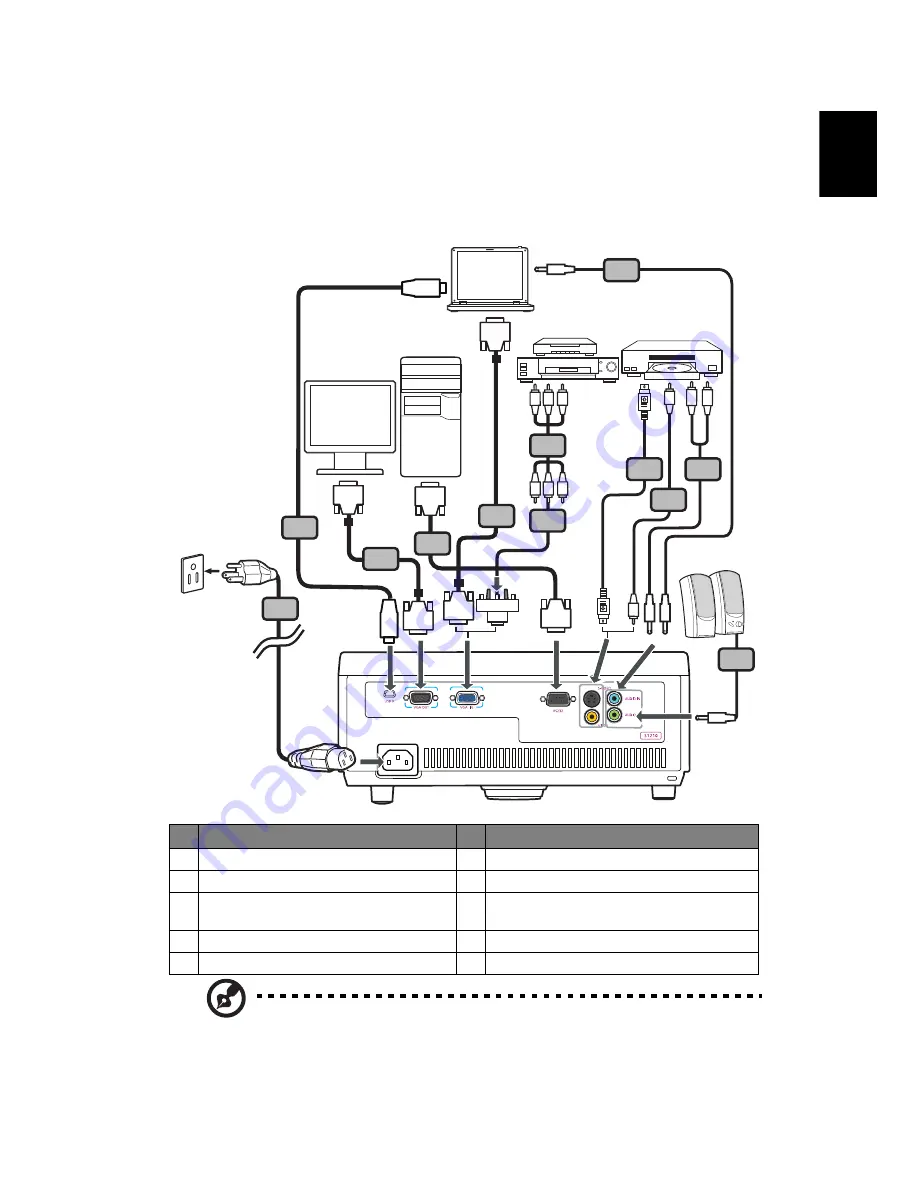
7
English
Getting Started
Connecting the Projector
Note: To ensure the projector works well with your computer,
please make sure the timing of the display mode is compatible
with the projector.
#
Description
#
Description
1
Power cord
6
S-Video cable
2
VGA cable
7
RS232 cable
3
VGA to component video/HDTV
adapter
8
USB cable
4
Composite video cable
9
3 RCA component cable
5
Audio cable
RS232
RS232
R B G
R B G
HDTV adapter
D-Sub
D-Sub
7
8
D-Sub
D-Sub
2
5
5
6
4
5
2
USB
USB
1
R
W
9
3
Y
Y
DVD player,
Set-top box,
HDTV receiver
VGA
RS232
Video/S-Video
Output
Display
Speakers
















































