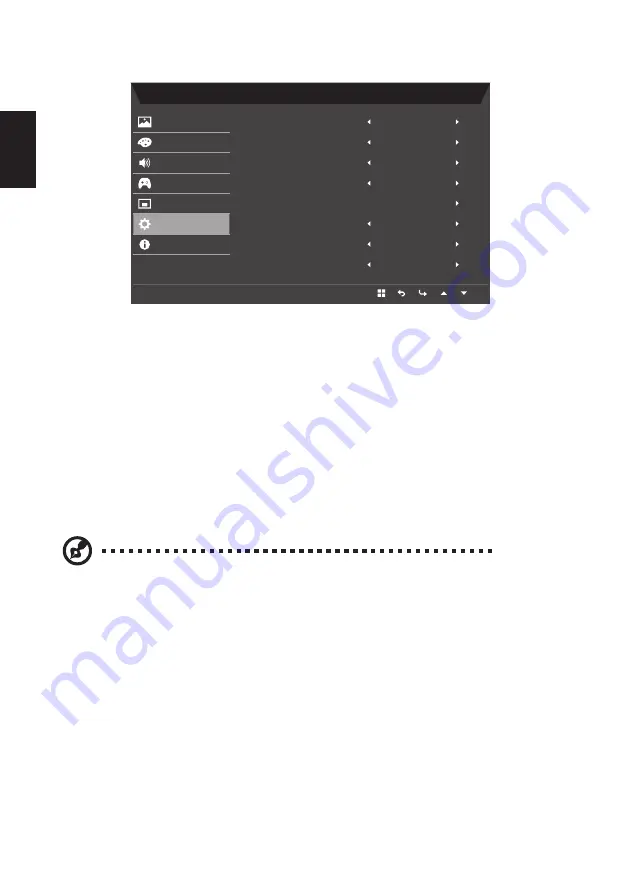
16
English
Adjusting the System
Mode - Standard
HDMI
On
DP1.2
Full
On
Normal
Off
Input
Auto Source
DP Format
Wide Mode
Hot Key Assignment
DDC/CI
HDMI Black Level Setting
Quick Start Mode
Picture
Color
Audio
Gaming
OSD
System
Information
Save Settings to...
1. Press the
MENU
key to open the OSD.
2. Using the
/
keys, select Setting from the OSD. Then navigate to the setting you
wish to adjust.
3. Use the
/
keys to select setting.
4. Input: Select the source from DVI, DP, or HDMI.
5. Auto Source: Default is “on”, automatically searches for available input sources.
6. DP Format: Default is DP1.2. Users can select DP1.1 or DP1.2 for support.
7. Wide Mode: You can select which screen aspect you are using. The options are Full,
Aspect, and 1:1
8. Hot Key Assignment: User can assign different function (Brightness / Contrast / Blue
Light / Volume / Over Driver / Gamma) to User Define Key: Key1 & Key2.
9. DDC/CI: Allows the monitor settings to be set through the software on the PC.
Note:
DDC/CI, short for Display Data Channel/Command Interface,
which allows monitor controls to be sent via software.
10. HDMI Black Level Setting: Users can select the level of blackness under HDMI source.
The options are Normal and Low.
11. Quick Start Mode: Select Off or On. The default is “Off”. Turn on to speed up boot
speed.

















