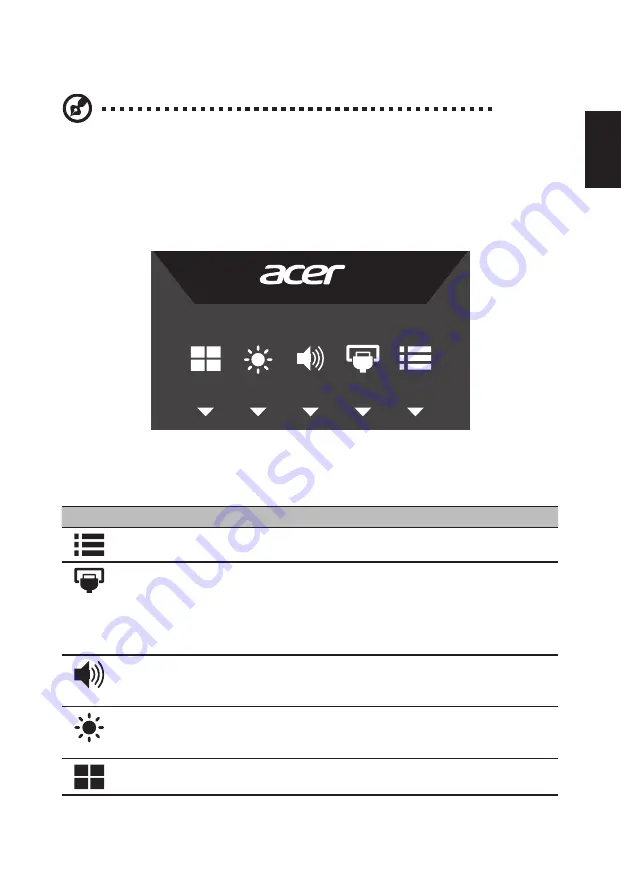
9
English
Using the Shortcut Menu
Note:
The following content is for general reference only. Actual
product specifications may vary.
The OSD (on-screen display) can be used to adjust the settings of your LCD monitor. Press
the MENU key to open the OSD. You can use the OSD to adjust the picture quality, OSD
position and general settings. For advanced settings, please refer to following page:
Main page
Press any of the function buttons (Modes, Brightness, Volume, Input or Menu) to open
the shortcut menu.
The shortcut menu lets you quickly select the most commonly accessed settings.
Icon
Item
Description
Menu
Press the
Menu
button to activate the OSD menu.
Input
Press the
Input
button to select from different video
sources that may be connected to your monitor. (Optional,
only Dual-Input Model or HDMI-Input Model) When Auto
Source is off, press the “Input” Hot key to display the input
source Menu. User can switch input source, or to control the
“Auto Source” function.
Volume
Press button to enter
Volume
adjustment function.
User can assign another function from “System -> Hot Key
Assignment”.
Brightness
Press button to enter
brightness
adjustment function.
Users can assign another function from “System -> Hot Key
Assignment”.
Modes
Press button to trigger the Game mode control.
























