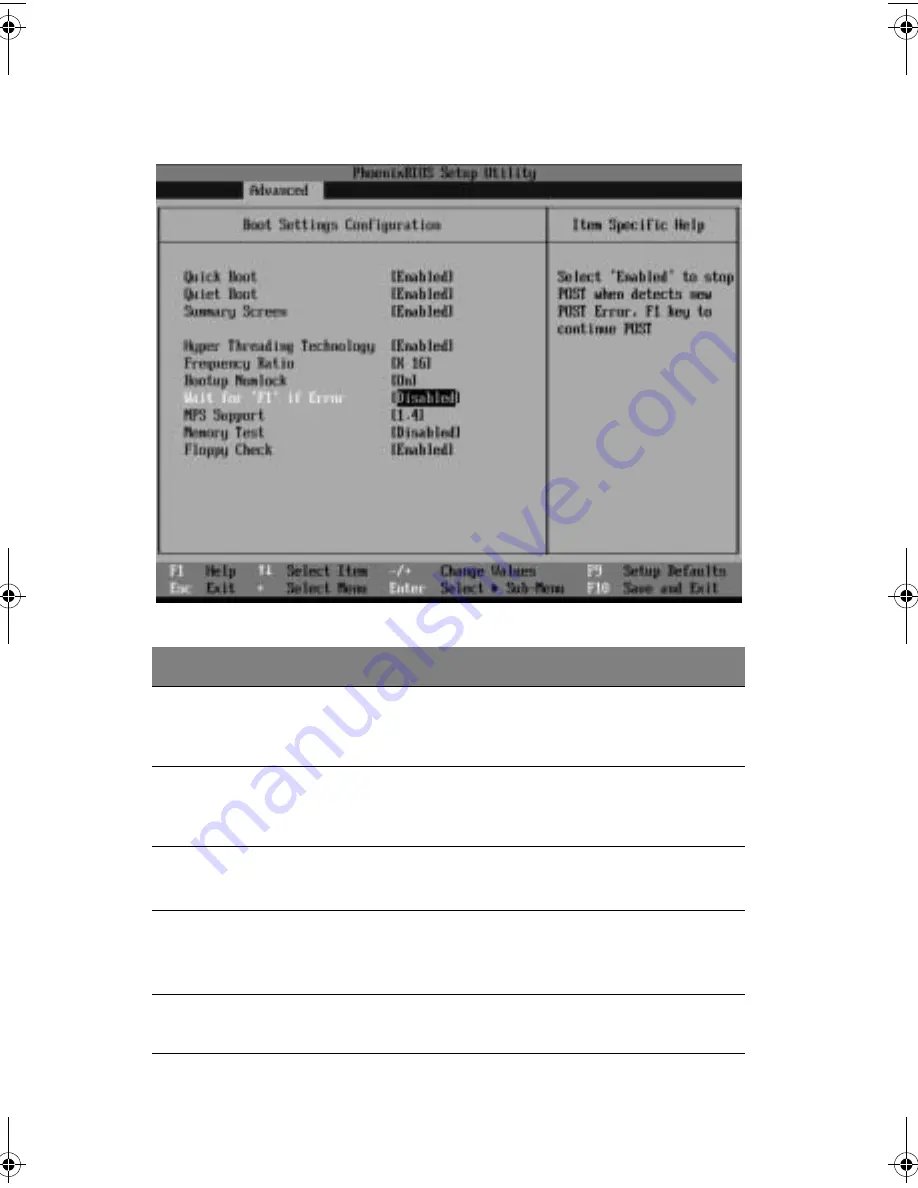
5 BIOS setup
68
Boot Settings Configuration
Parameter
Description
Option
Quick Boot
Allows BIOS to skip certain tests to
decrease the time needed while booting
the system.
Enabled
Disabled
Quiet Boot
Displays the OEM logo when enabled; dis-
plays normal POST messages when dis-
abled.
Enabled
Disabled
Summary
Screen
Enabled
Disabled
Hyper
Threading
Technology
Enabled
Disabled
Frequency
Ratio
Displays the CPU/Bus ratio of the system.
X to 1
BB!S421!.!FO/cppl!!Qbhf!79!!Gsjebz-!Nbsdi!23-!3115!!5;1:!QN
Summary of Contents for R310-U-P3200 - Altos - R310
Page 1: ...Acer Altos R310 User s Guide ...
Page 10: ...Contents x ...
Page 11: ...1 System information ...
Page 17: ...2 System tour ...
Page 25: ...15 12 ID ID indicator 12 SVGA monitor port 13 PS 2 keyboard port No Icon Description ...
Page 27: ...3 Getting Started ...
Page 28: ...This chapter gives information on setting up and starting to use your system ...
Page 46: ...3 Getting Started 36 ...
Page 47: ...4 Configuring the system ...
Page 67: ...5 BIOS setup ...
Page 90: ...5 BIOS setup 80 ...
Page 91: ...Appendix A Management software installation ...
Page 92: ...This appendix shows you how to install the ASM and EasyBUILDTM software packages ...
Page 96: ...Appendix A Management software installation 86 ...
Page 97: ...Appendix B Rack installation ...
Page 107: ...Appendix C SATA RAID configuration utility ...
Page 108: ...This appendix provides instructions for using the SATA RAID configuration utility ...
Page 122: ...Appendix C SATA RAID configuration utility 112 ...















































