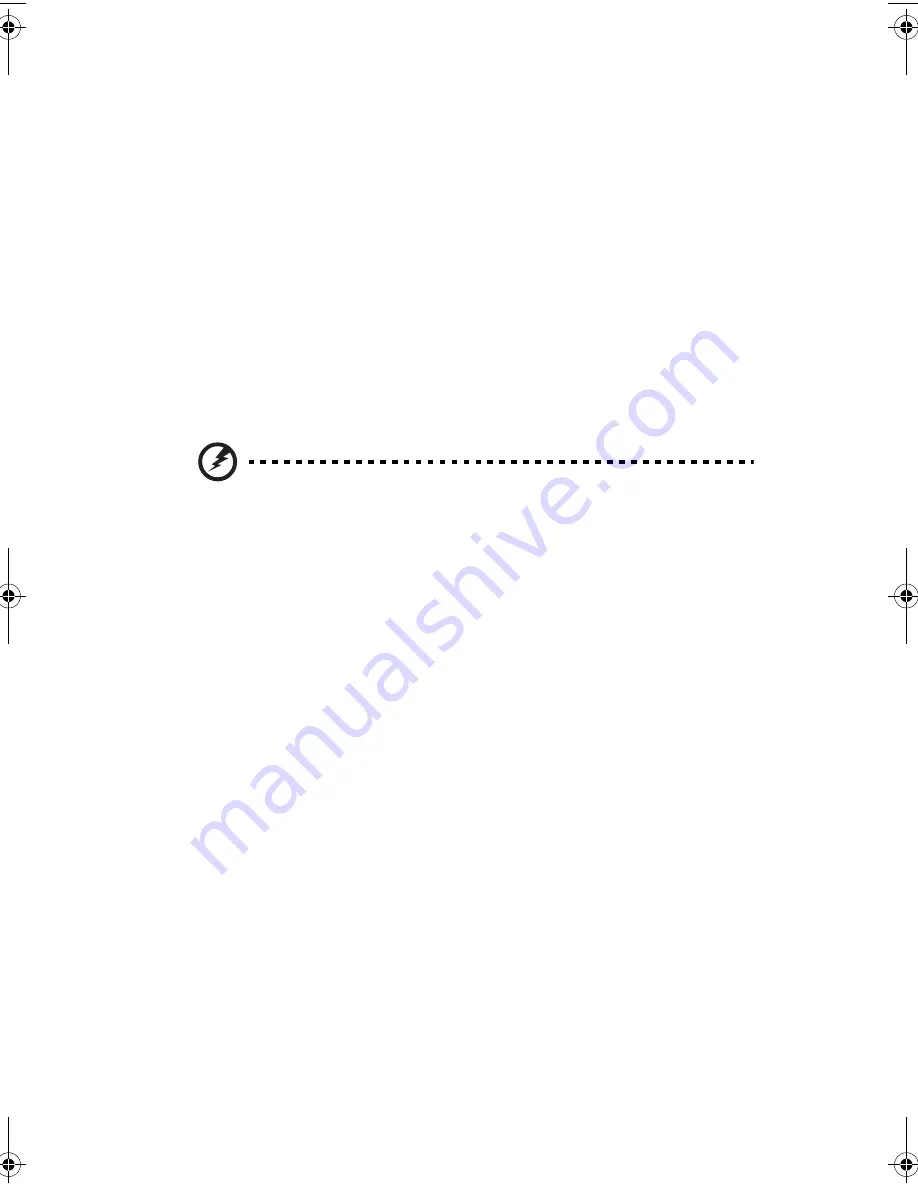
41
Preinstallation instructions
Always observe the following before you install any component:
1
Turn off the system and all the peripherals connected to it.
2
Unplug all cables from the power outlets.
3
Open the system according to the instructions on page 42.
4
Follow the ESD precautions described in this section when
handling a server component.
5
Remove any expansion board(s) or peripheral(s) that block access
to the DIMM socket or other component connector.
See the following sections for specific installation instructions on the
component you want to install.
Warning! Failure to properly turn off the server before you
start installing components may cause serious damage. Do
not attempt the procedures described in the following
sections unless you are a qualified service technician.
Post-installation instructions
Observe the following after installing a server component:
1
See to it that all components are installed according to the
described step-by-step instructions.
2
Reinstall any expansion board(s) or peripheral(s) that you have
previously removed.
3
Reinstall the chassis panels.
4
Connect the necessary cables.
5
Turn on the system.
BB!S421!.!FO/cppl!!Qbhf!52!!Gsjebz-!Nbsdi!23-!3115!!5;1:!QN
Summary of Contents for R310-U-P3200 - Altos - R310
Page 1: ...Acer Altos R310 User s Guide ...
Page 10: ...Contents x ...
Page 11: ...1 System information ...
Page 17: ...2 System tour ...
Page 25: ...15 12 ID ID indicator 12 SVGA monitor port 13 PS 2 keyboard port No Icon Description ...
Page 27: ...3 Getting Started ...
Page 28: ...This chapter gives information on setting up and starting to use your system ...
Page 46: ...3 Getting Started 36 ...
Page 47: ...4 Configuring the system ...
Page 67: ...5 BIOS setup ...
Page 90: ...5 BIOS setup 80 ...
Page 91: ...Appendix A Management software installation ...
Page 92: ...This appendix shows you how to install the ASM and EasyBUILDTM software packages ...
Page 96: ...Appendix A Management software installation 86 ...
Page 97: ...Appendix B Rack installation ...
Page 107: ...Appendix C SATA RAID configuration utility ...
Page 108: ...This appendix provides instructions for using the SATA RAID configuration utility ...
Page 122: ...Appendix C SATA RAID configuration utility 112 ...
















































