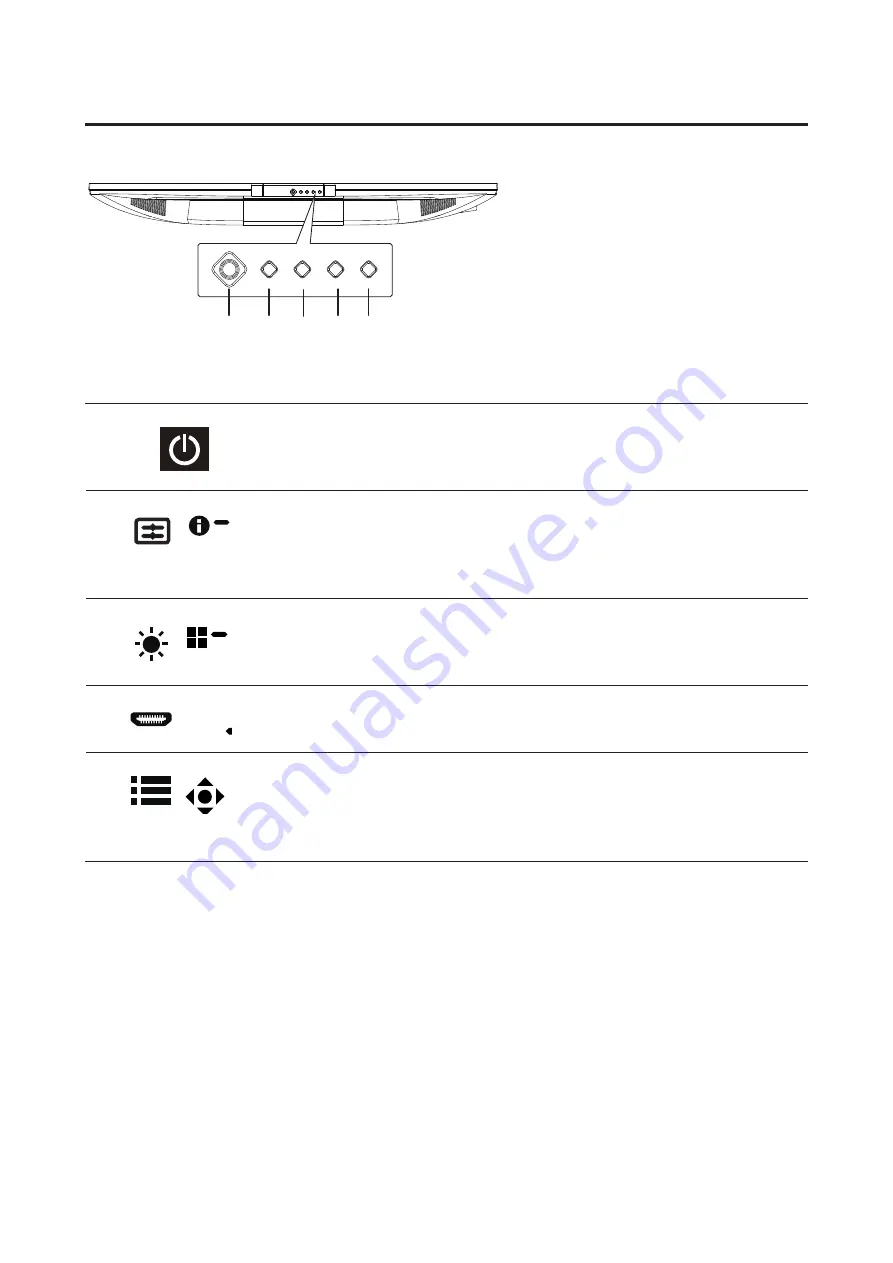
CG437K User Guide English
2
Monitor introduction
User Controls
5
4
3
2 1
External controls
1
Power button Power button turns the monitor on/off. Blue indicates power on. In the
power saving mode, the blue power saving lamp and the breathing
lamp can be setting according to the LED Control, anther OSD Locked
mode is a blue breathing lamp.
2
Function key
/
a. Press to view Hot Key Menu, Press again to enter hotkey 1 function
(default is Modes, user can redefine).
b. When the Main Menu is active, press this key to view the basic
information for your monitor and current input or reset the custom
color settings to the factory defaults.
3
Function key
/
a. Press to view Hot Key Menu. Press again to enter hotkey 2 function
(default is Brightness, user can redefine).
b. When the Main Menu is active, press this button to select Modes
menu.
4
Function key
/
X
a. Press to view Hot Key Menu. Press again to enter Input select
function.
b. When the Main Menu is active, this button will quit the OSD.
5
Function key
/
a. Press to view Hot Key Menu. Press again to enter Main Menu page.
b. The single toggle button on the backside of the Display bezel
operates like a joystick. To move the cursor, simply toggle the button
in four directions. Press the button to select desired option. Red
indicates operable. Gray indicates inoperable.



























