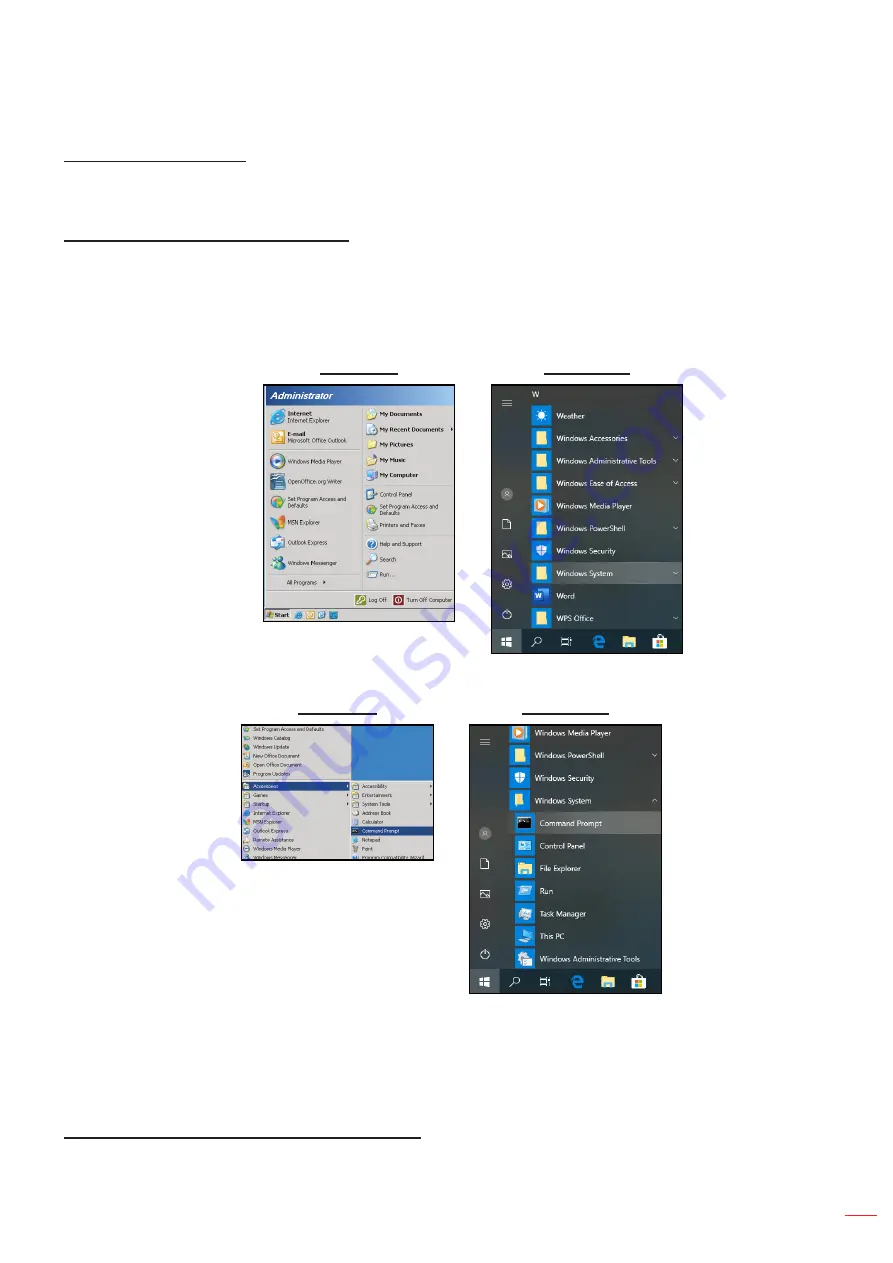
English 51
USING THE PROJECTOR
RS232 by Telnet Function
There is alternative RS232 command control way, in projector so called “RS232 by TELNET” for LAN / RJ45
interface.
Quick Start-Guide for “RS232 by Telnet”
Check and get the IP address on OSD of the projector.
Make sure that the PC / laptop can access the web-page of the projector.
Make sure that “Windows Firewall” setting is set disabled in case of “TELNET” function filtering out by
PC / laptop.
Windows 7
Windows 10
1.
Select
Start
>
All Programs
.>
Accessories
>
Command Prompt
.
Windows 7
Windows 10
2.
Input the command format as follows:
±
telnet ttt.xxx.yyy.zzz 23 (“Enter” key pressed)
±
(ttt.xxx.yyy.zzz: IP-Address of the projector)
3.
If Telnet-Connection ready, and user can have RS232 command input, then “Enter” key pressed, the
RS232 command will be workable.
How to have TELNET enabled in Windows 7 / 8 /10
By default installation for Windows 7 / 8 / 10, “TELNET” function is not included. But end-user can have it by
way of “Turn Windows features On or Off” to be enabled.






























