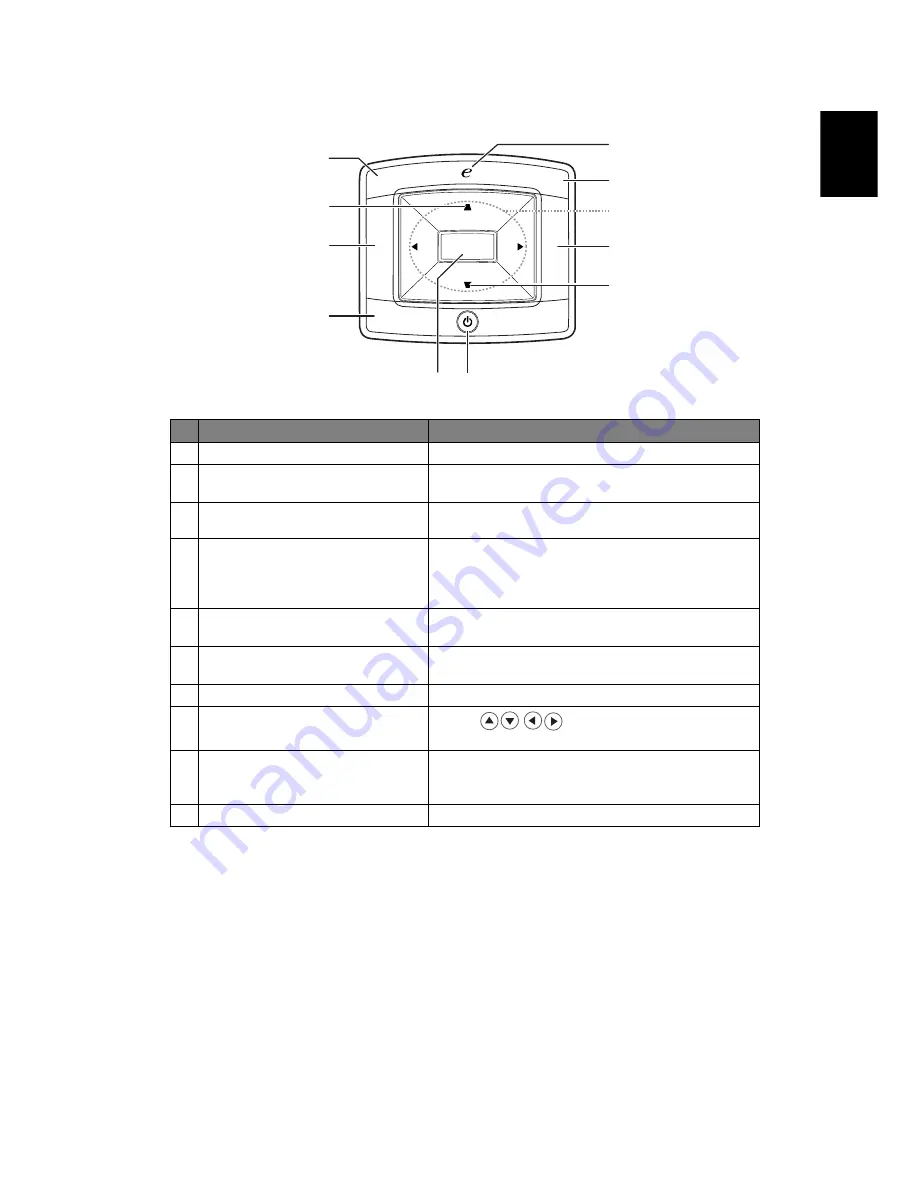
5
English
Control Panel
#
Function
Description
1
LAMP
Lamp Indicator LED
2
KEYSTONE
Adjusts the image to compensate for distortion
caused by tilting the projector.
3
RESYNC
Automatically synchronizes the projector to the
input source.
4
MENU
•
Press "MENU" to launch the Onscreen display
(OSD) menu, back to the previous step for the
OSD menu operation or exit the OSD menu.
•
Confirm your selection of items.
5
POWER
See the contents in "Turning the Projector On/
Off" section.
6
Empowering key
Unique Acer functions: eView, eTimer, ePower
Management.
7
TEMP
Temp Indicator LED
8
Four directional select keys
Use to
select items or make
adjustments to your selection.
9
SOURCE
Press "SOURCE" to choose RGB, Component, S-
Video, Composite, SCART, HDTV and HDMI™
sources.
10 IR Recevier
Remote control receiver.
LAMP
TEMP
SOURCE
RESYNC
MENU
2
8
7
4
3
9
6
1
2
5
10
















































