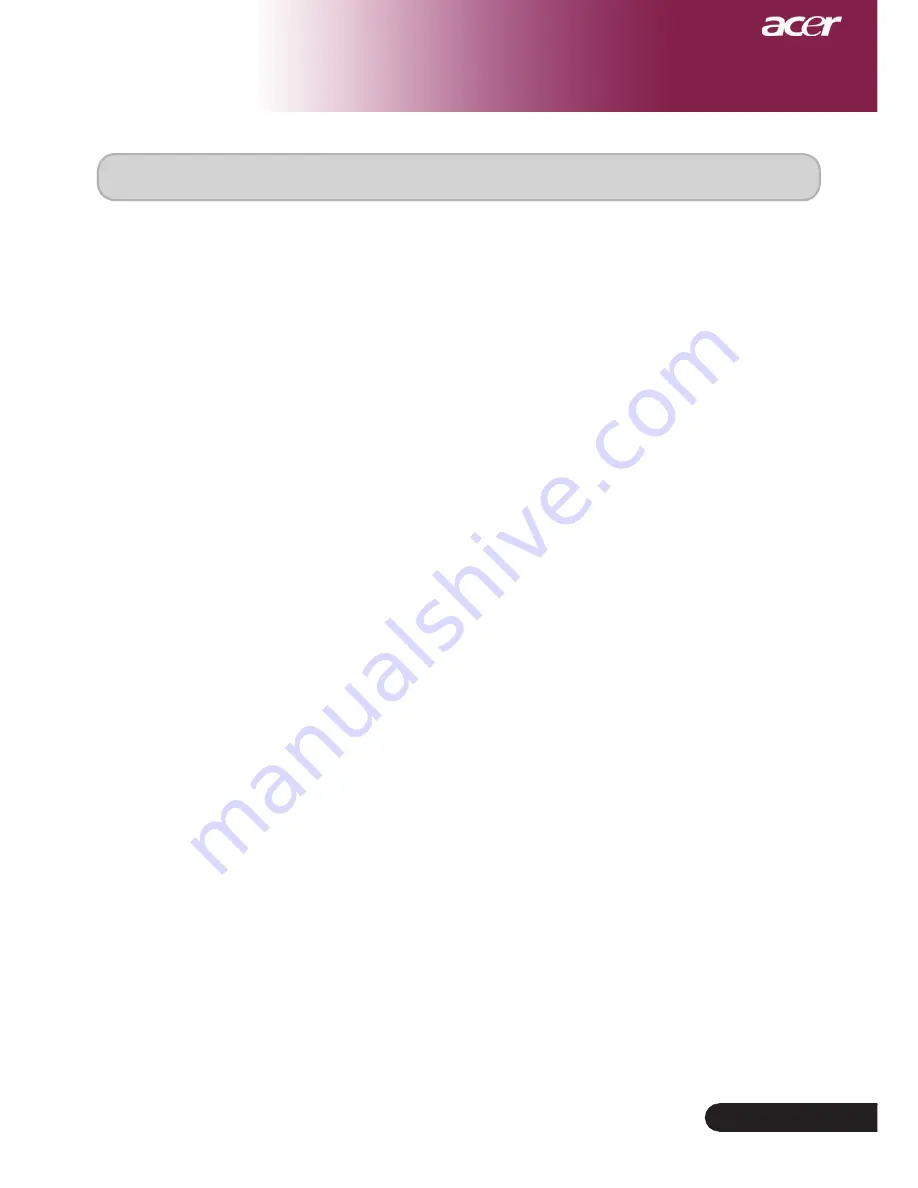
... English
Appendices
Specifications
Specifications
The specs specified below are subject to change without notice. Regarding the final specs,
please refer to Acer accounced marketing specs.
Light Valve
- Single Chip DLP
TM
Technology by Texas Instruments
Lamp
-
260W User Replaceable Lamp for PD724
-
300 W User Replaceable Lamp for PD726
Number of Pixels
-
1024 pixels(H) X 768 lines(V)
Displayable Color
-
16.7M colors
Contrast Ratio
-
2500:1 (Full On/Full Off)
Uniformity
-
90%
Noise Level
-
28dB(A)(standard mode / 26dB(A)(ECO mode) for PD724
-
30dB(A)(standard mode / 28dB(A)(ECO mode) for PD726
Projection Lens
-
F/2.4~2.6 f=28.0~33.6mm with 1.2X Manual zoom lens
Projection Screen Size (Diag.)
-
25 to 300 inches Diagonal
Projection Distance
-
3.94 to 39.43 feet (1.2 to 12.02 meters)
Video Compatibility
-
NTSC 3.58/NTSC 4.43/PAL/SECAM and HDTV compat
-
ible
-
Composite video & S-Video capability
H. Frequency
-
31.5kHz~100kHz horizontal scan
V. Frequency
-
56Hz~85Hz vertical refresh
Power Supply
-
Universal AC input 100-240V ; Input Frequency 50/60Hz
I/O Connectors
- Power: AC power input socket
-
One DVI connector
-
One 15-pin D-sub for VGA, component and HDTV signal
-
One HDMI input for Digital Video input
- RS232: For projector remote control
-
VGA Output: One 15-pin D-sub
-
Video Input:
One Composite video RCA input
One S-Video input
One set (3 RCA) of component input
- USB:One USB connector
- Audio Input: One phone jack for audio input
- Audio Output: One phone jack for wireless audio output
(for PD724W/PD726W only)
-
Lan Output: One Lan port (RJ45 connector for 10/100M
Ethernet)
(for PD724W/PD726W only)
Weight
-
7.6 lbs (3.5kg)
Dimensions (W x H x D)
-
13.9 x 11.10 x 4.68 inches
(350 x 282 x 119 mm)
Environmental
-
Operating Temperature: 41~95
o
F (5~ 35
o
C)
Humidity: 80% maximum (Non-condensing)
-
Storage Temperature: -4~140
o
F (-20~60
o
C)
Humidity: 80% maximum (Non-condensing)
Safety Regulation
-
FCC Class B, CE Class B, VCCI-II,ETL, cETL, ETL-GS,
C-tick, PSB, PSE, CB Report, CCC







































