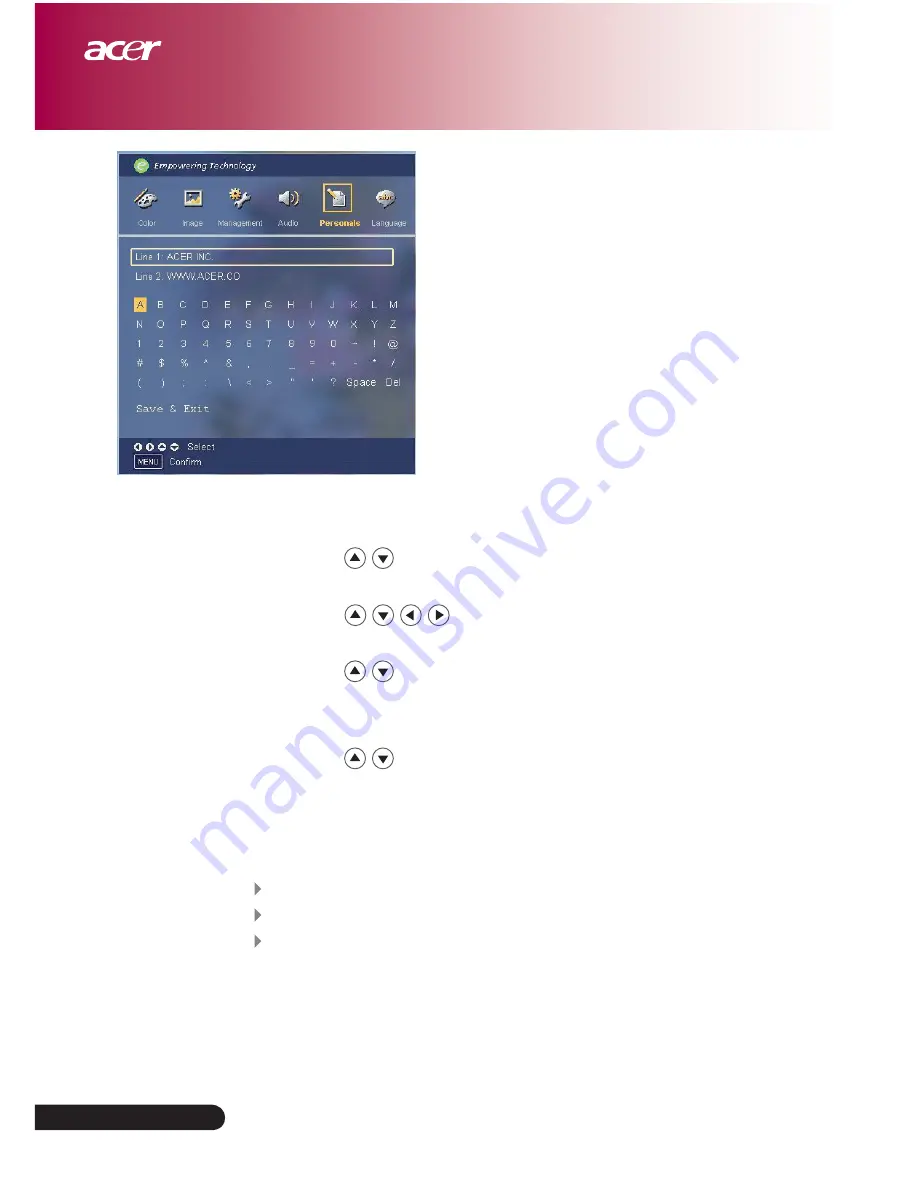
English...18
Personals
(Computer / Video
Mode)
Edits user preferences by OSD interface. Edited user Info will display
on lower left corner of the screen when projector is powered ON.
1.> Use the
to select “Line1” function, and then press the
“Menu” button. You can input the character to line one.
2.> Use the
to select character, and then press “Menu”
to confirm your selection.
3.> Use the
to select “Line2” function, and then press the
“Menu” button. You can input the character to line two.
4.> Procedure as Step. 3.>
5.> Use the
to select “Save & Exit” function and then press
the “Menu” button.
6.> The startup screen will display the new wording after restart the
projector.
Note:
Each line can input 35 characters only.
Use “Del” to delete the previous character.
Use “Space” to add a space.
User Controls
















































