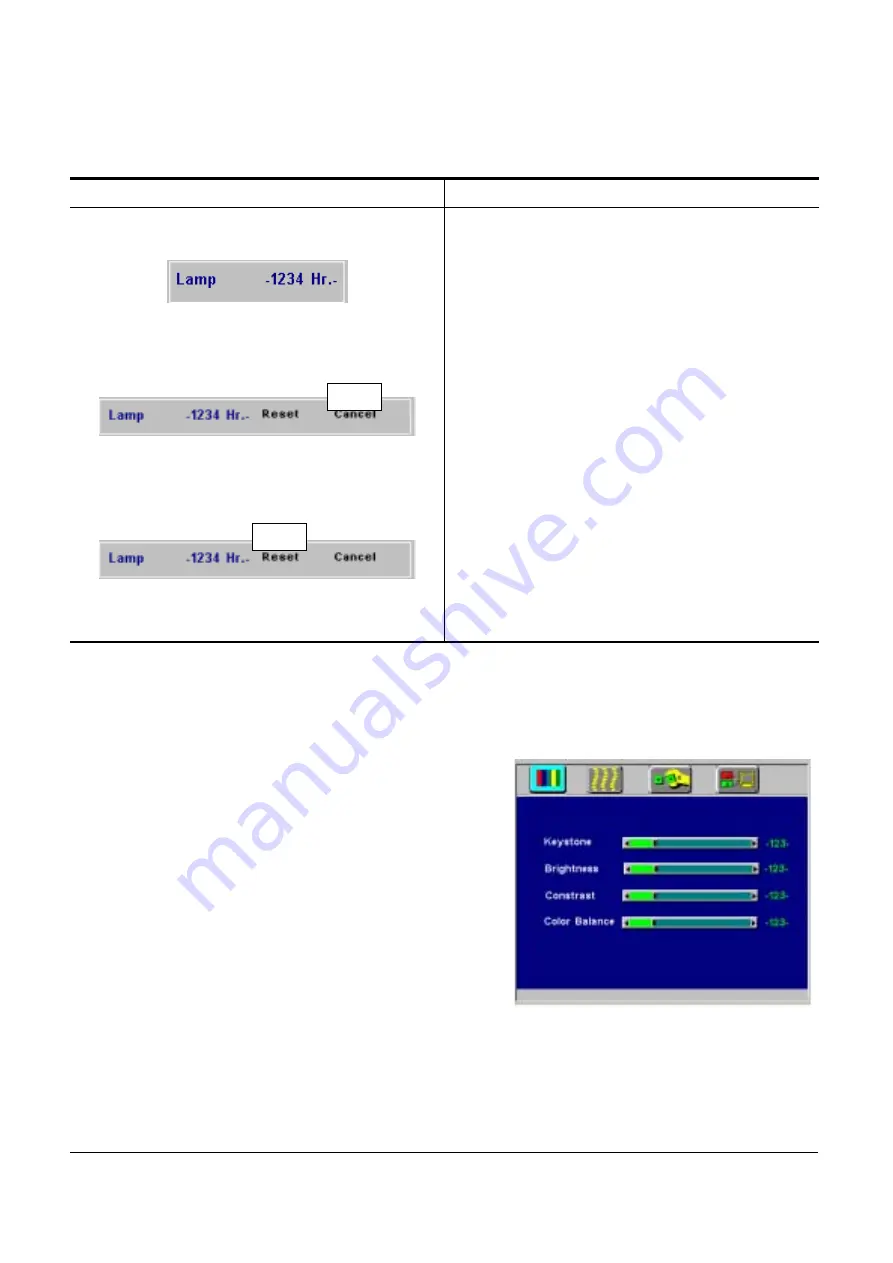
Resetting Lamp Timer
If replacing the lamp after 1500 hours of operation, please carry
out the following operation within 10 minutes of powering on.
OSD FUNCTION
Press the Exit button on the
projector for 3 seconds or the
Exit button on the remote
control for 3 seconds and
display the total lamp usage
time.
Press the Menu button on the
projector or the remote control
while the lamp usage time is
being displayed, and the lamp
hour display will be active and
adjustable.
Select the "Reset" item on
the screen using the
34
buttons or on control pad or
remote.
Lamp Hours Used/Reset
OSD
Main OSD Menu
Press the “Menu” key and the main OSD
menu structure will appear as shown at
right (Fig. 23). Whenever AV box is
attached, 4 subpages appear in the
menu: Display page, Image page, Control
page, and Source page. However if input
is from PC and no AV box is attached,
Source will disappear in the menu.
Press the “Menu” key again to enter
Display page items, or press “
3
” or
“
4
” to select sub-pages. (The main OSD
menu will automatically disappear if a
key is not pressed within 10 seconds).
Press the “Exit” button to leave the current sub-page, and press the
button again to leave the main OSD menu
(at the same time the settings are
saved).
Figure 20 Main OSD menu
English 17













































