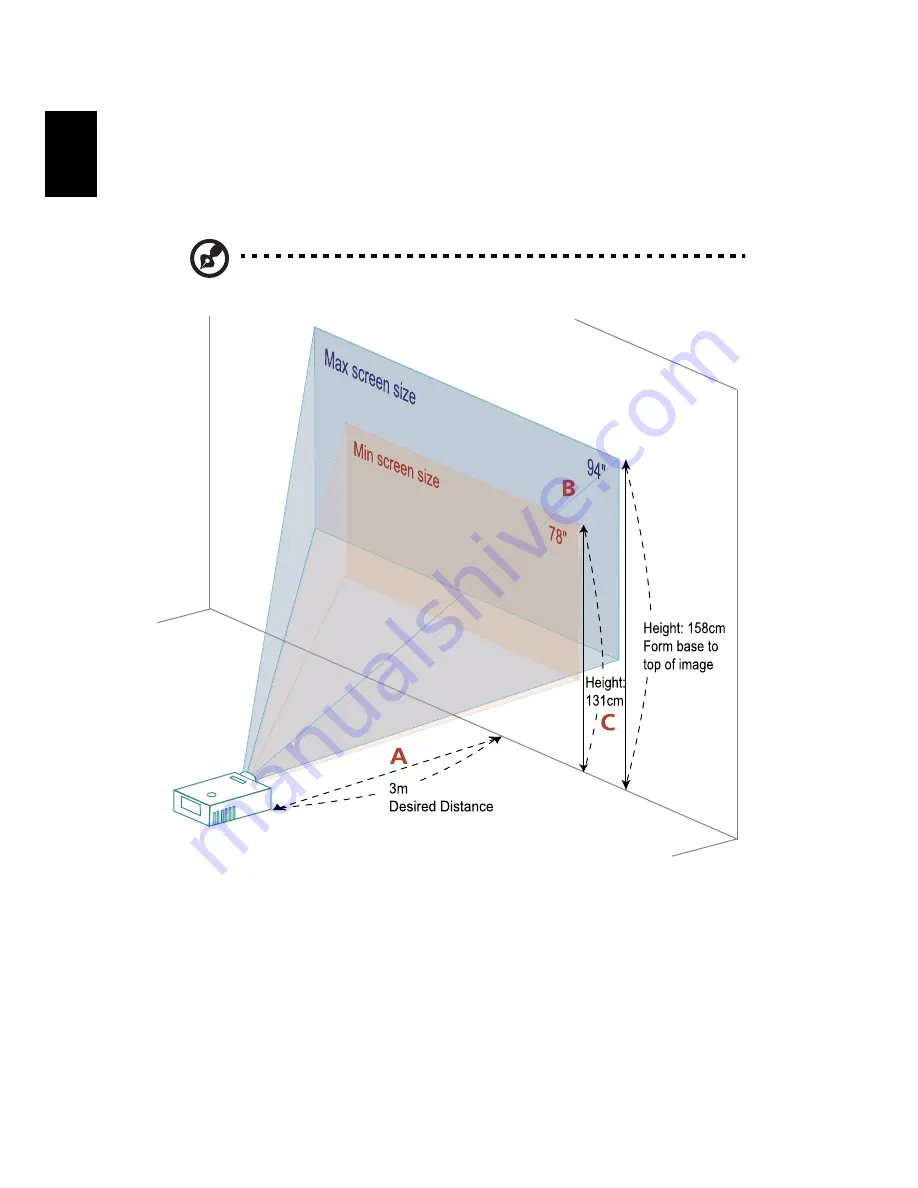
14
English
How to optimize image size and distance
Consult the table below to find the optimal image sizes achievable when the
projector is positioned at a desired distance from the screen. Example: If the
projector is 3 m from the screen, good image quality is possible for image sizes
between 78" and 94".
Note: Remind as below figure, the space of 158 cm height is
required when located at 3m distance.
Figure: Fixed distance with different zoom and screen size.
















































