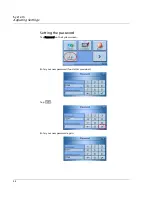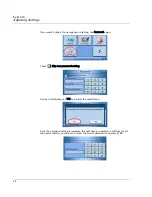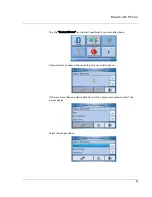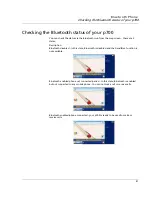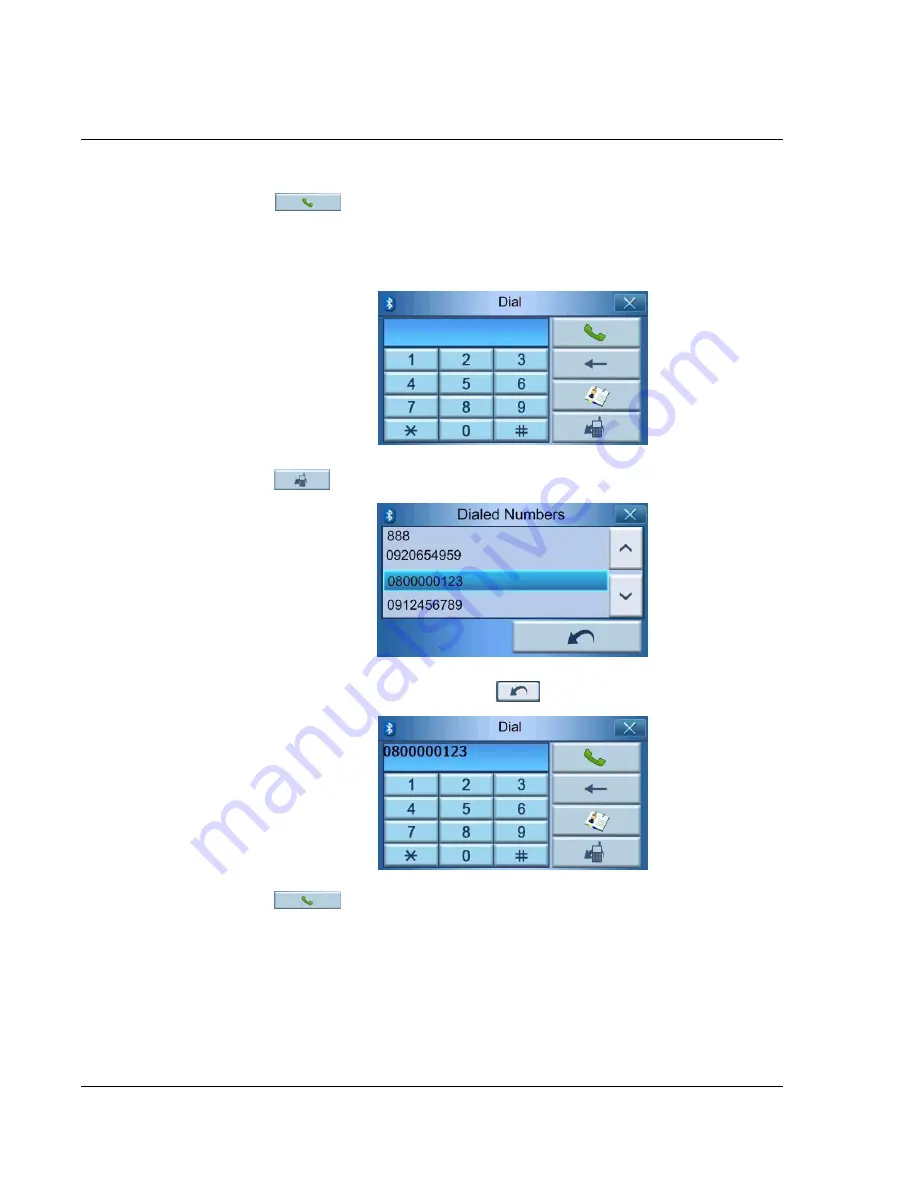
Bluetooth Phone
Making a phone call using your mobile phone
44
Tap
to make the call.
Dial from Dialed Numbers
When making a phone call, you can dial from call history.
Tap
to select a phone number from the call history.
Select a name from call history and tap
to return to the dialing screen.
Tap
to make the call.
Summary of Contents for p700 Series
Page 1: ...Acer p700 Series Portable Navigator User s Guide ...
Page 2: ......