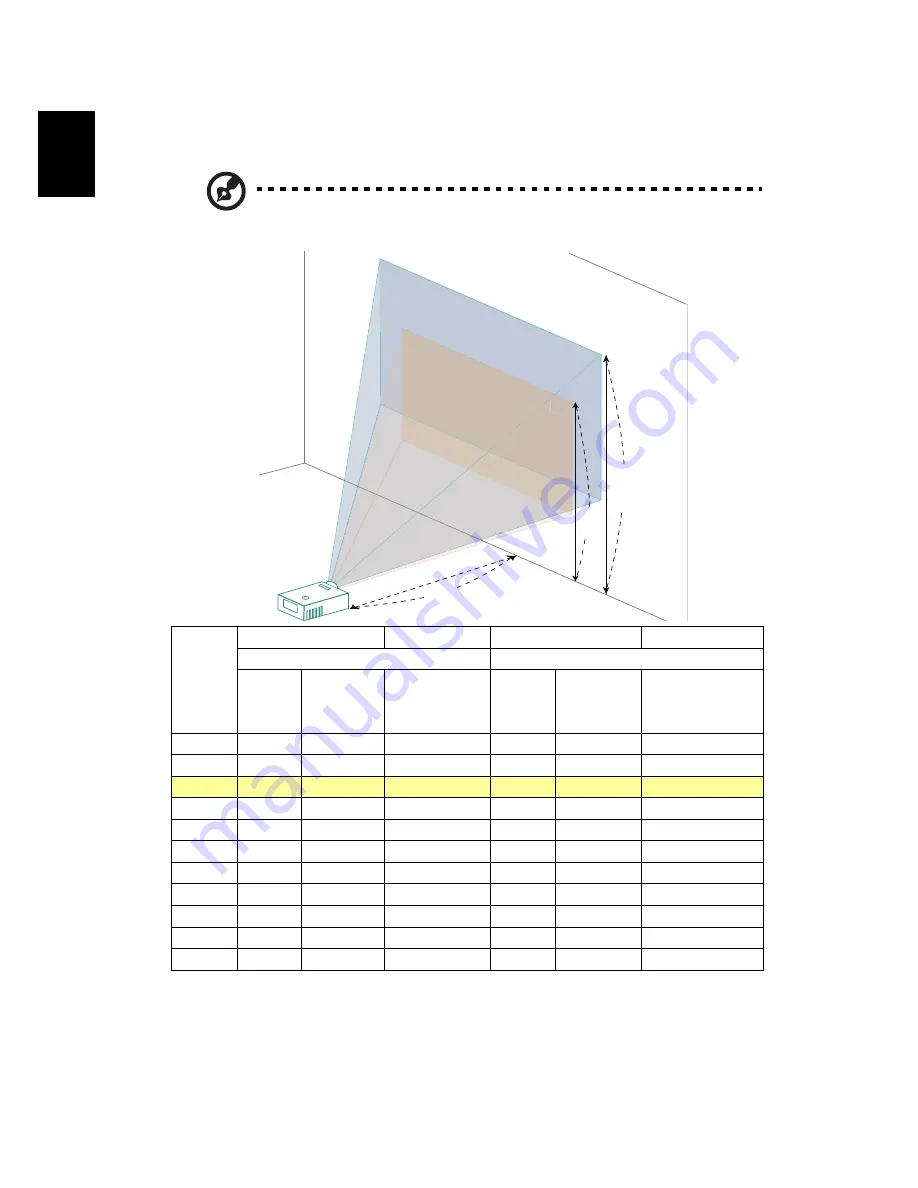
16
En
gl
ish
•
1080p series
If the projector is 2 m from the screen, good image quality is possible for image
sizes between 61" and 80".
Note: Remind as below figure, the space of 115 cm height is
required when located at 2 m distance.
Desired
Distance
(m)
<A>
Screen size
Top
Screen size
Top
(Min zoom)
(Max zoom)
Diagonal
(inch)
<B>
W (cm) x H
(cm)
From base to
top of image
(cm)
<C>
Diagonal
(inch)
<B>
W (cm) x H
(cm)
From base to top
of image (cm)
<C>
1
31
68 x 38
44
40
88 x 50
58
1.5
46
102 x 57
67
60
133 x 75
87
2.0
61
136 x 76
89
80
177 x 100
115
2.5
77
170 x 96
111
100
221 x 124
144
3.0
92
204 x 115
133
120
265 x 149
173
3.5
107
238 x 134
155
140
310 x 174
202
4.0
123
272 x 153
177
160
354 x 199
231
5.0
154
340 x 191
222
200
442 x 249
289
6.0
184
408 x 229
266
240
531 x 299
346
7.0
215
476 x 268
311
280
619 x 348
404
7.5
230
510 x 287
333
299.81
664 x 373
433
Zoom Ratio: 1.3x
80"
61"
61"
1
A
C
B
Height: 115 cm
from base to top
of image
Height:
89 cm
2 m
Desired Distance
Max s
creen
size
Min s
creen
size
















































