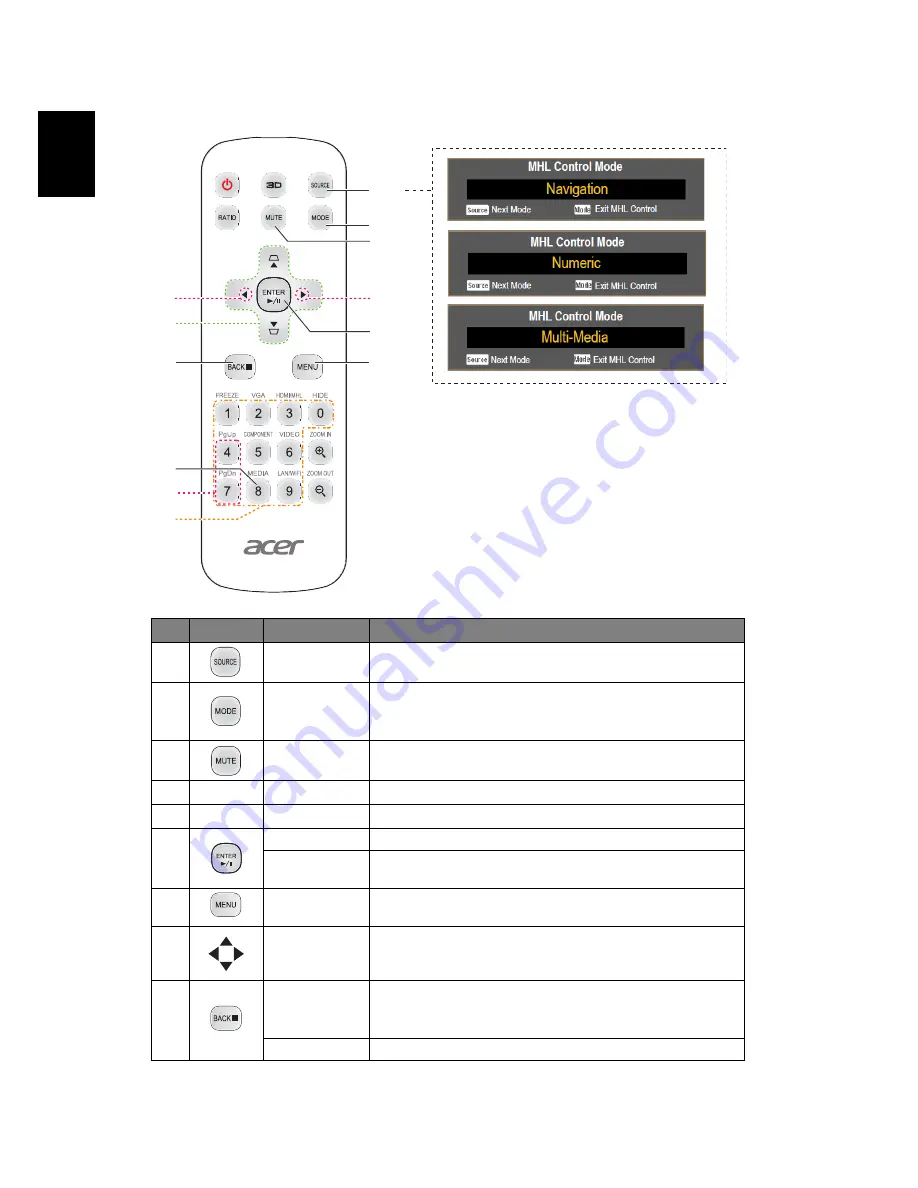
8
En
gl
ish
MHL (Mobile High-Definition Link) Control
#
Icon
Function
Description
1
SOURCE
Press the "SOURCE" button to toggle between
Navigation, Numeric and Multi-Media mode.
2
MODE
•
Press "MODE" button for one second to activate
the MHL Control Mode.
•
To exit, press the "MODE" button again.
3
MUTE
To turn on/off the volume. (only for Navigation or Multi-
Media mode)
4
Volume UP
Increases the volume. (only for Multi-Media mode)
5
Volume Down Decreases the volume. (only for Multi-Media mode)
6
Select/Enter
Press to select/enter the file. (only for Navigation mode)
Play/Pause
Toggles between playback and pause. (only for Multi-
Media mode)
7
MENU
Press to launch the root memu.
(only for Navigation mode)
8
Four
directional
select keys
Use up, down, left, right buttons to select items or make
adjustments to your selection.
(only for Navigation mode)
9
Back/Exit
•
Press "BACK" to go back one menu step.
•
To exit the file.
(only for Navigation mode)
Stop
Discontinues playback. (only for Multi-Media mode)
8
1
2
9
12
7
11
3
6
4
5
10






























