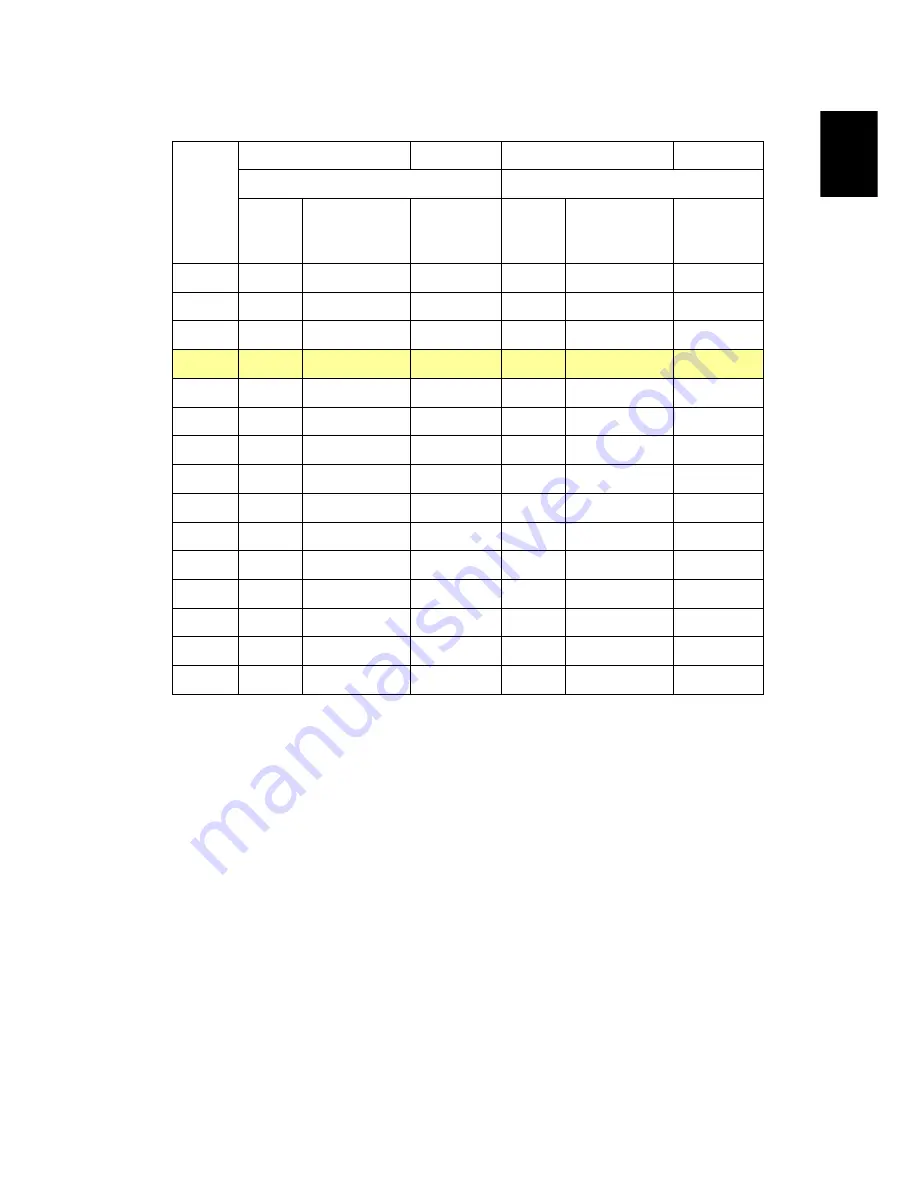
15
English
P5271/P5271i/P5271n/P5290
Desired
Distance
(m)
<A>
Screen size
Top
Screen size
Top
(Min zoom)
(Max zoom)
Diagonal
(inch)
<B>
W (cm) x H (cm)
From base
to top of
image (cm)
<C>
Diagonal
(inch)
<B>
W (cm) x H (cm)
From base to
top of image
(cm)
<C>
1.5
28
57 x 43
55
46
93 x 69
90
2
37
76 x 57
74
61
123 x 93
120
2.5
47
95 x 71
92
76
154 x 116
150
3
56
114 x 85
111
91
185 x 139
181
3.5
65
133 x 99
129
106
216 x 162
211
4
75
152 x 114
148
122
247 x 185
241
4.5
84
170 x 128
166
137
278 x 208
271
5
93
189 x 142
185
152
309 x 231
301
6
112
227 x 170
222
182
370 x 278
361
7
130
265 x 199
259
213
432 x 324
421
8
149
303 x 227
295
243
494 x 370
481
9
168
341 x 256
332
273
556 x 417
542
10
186
379 x 284
369
304
617 x 463
602
11
205
417 x 313
406
334
679 x 509
662
12
224
455 x 341
443
365
741 x 556
722
Zoom Ratio: 1.6x
















































