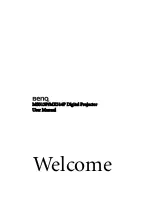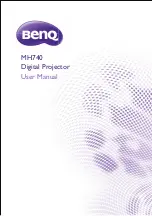6
English
13 SOURCE
Chooses RGB, component video, S-Video, composite
video, HDMI or HDTV source.
14 HIDE
Press "HIDE" to hide screen image; press again to
display the image.
15 MENU
Launches the Onscreen Display (OSD) menu, returns to
the previous step for the OSD menu operation or exits
the OSD menu.
16 PgUp/PgDn
For computer mode only. Use this button to select the
next or previous page. This function is only available
when connected to a computer via a USB cable.
17 VIDEO
To change source to composite video.
18 RATIO
Chooses an aspect ratio.
19 WIRELESS;
LAN/WiFi
(No function)
20
Rewind
Play/Pause
Stop
Fast-forward
(No function)
21 SD/USB A
(No function)
22 USB B
(No function)
23 3D
Press to open the 3D menu for adjusting 3D settings.
#
Function
Description