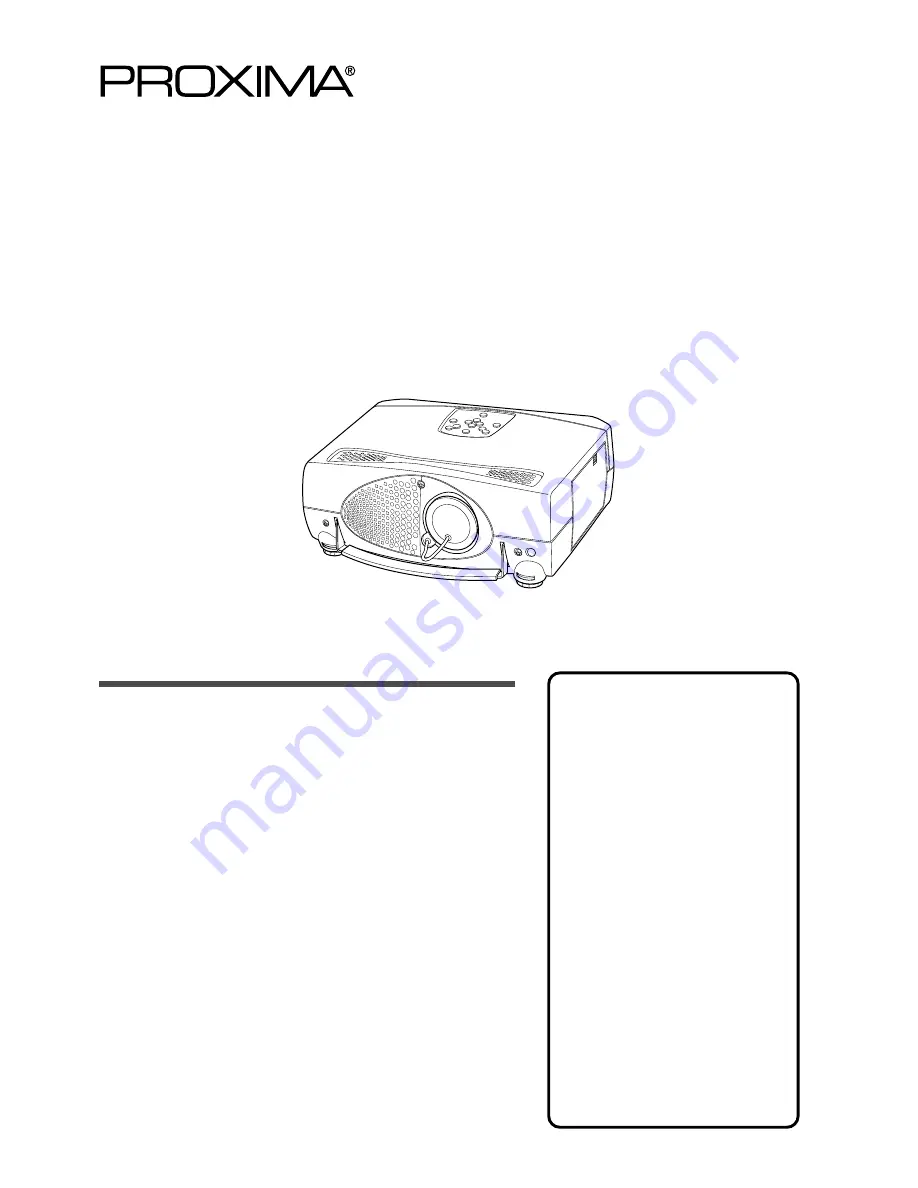
Symbols Used in this Guide ... 3
Safety Precautions ................. 4
Your DP5800 Projector ........... 6
Installation .............................. 8
Using the Projector ................. 9
Projector Messages and
Indicators .................... 11
Using the Menus .................. 12
Connecting to a Video
Source ......................... 17
Connecting to an
RGB Signal ................. 17
Connecting to a Control
Signal .......................... 20
System Setup ....................... 25
Cleaning the Air Filter ........... 26
Lamp Replacement .............. 26
Troubleshooting .................... 27
Specifications ...................... 28
Warranty and Servicing
..................... Back cover
Contents
Page
DP5800 Features
High brightness
Highly efficient optical system with a metal halide lamp
ensures high brightness.
High resolution
Three separate high-definition liquid crystal panels are
used to provide sharp, clear pictures.
Compact size and light weight for
portability
RGB output terminal
RS232C communication
Mouse emulation
Power zoom and power focus
Liquid Crystal Projector
M o d e l
D P 5 8 0 0
USER’S GUIDE
Please read this user’s guide for fast setup and use of your new projector. After reading this guide,
keep it in a safe place for future reference.

































