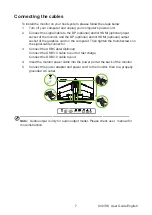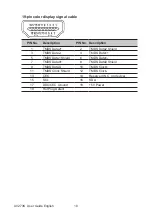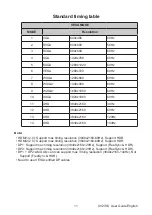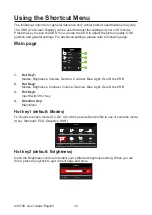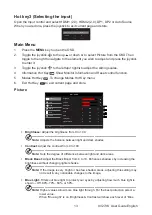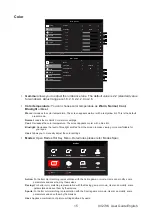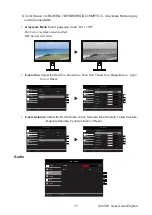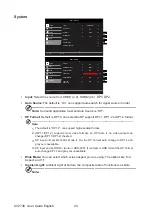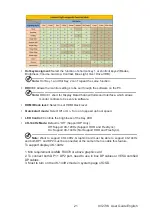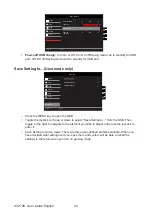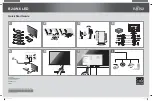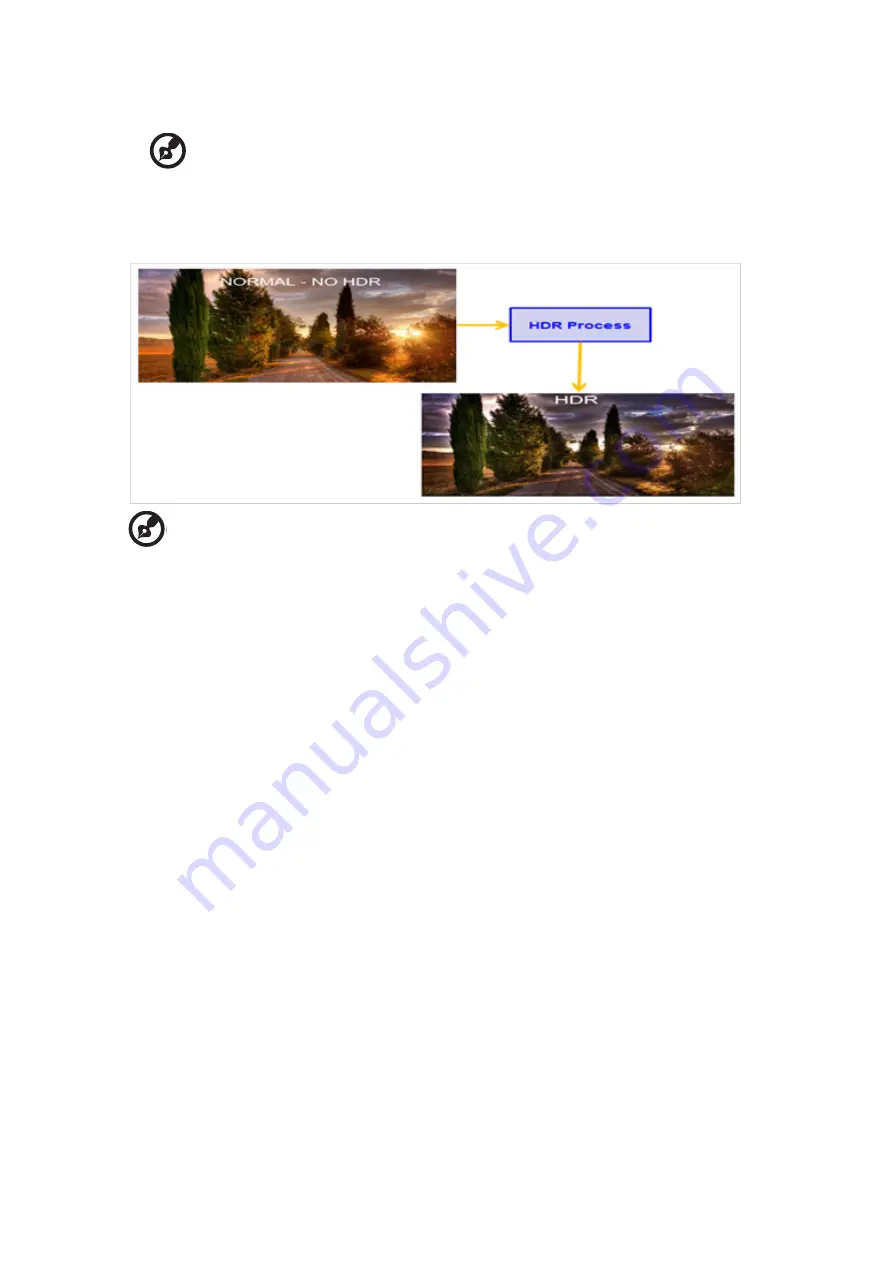
XV273K User Guide English
14
Light” value.
•
ACM:
Turn ACM on or off.
------------------------------------------------------------------------------------------------------
Note:
Set to “On”, will be based on the current screen to dynamic contrast
adjustment.
•
HDR:
Can control (off / Auto / HD-400) the default is off, set to auto will automatically
detect and deal with HDR signal.
----------------------------------------------------------------------------------------------------------
Note:
1. When HDR=Auto or HD-400, the Modes will also be automatically set to “HDR”.
2. When HDR=Auto, some parameters: (ACM, Gamma, Contrast, Blue Light, Black
Boost…) functions is gray out and disable, and if you change other adjustable
parameters, the “Modes” will not jump to “User” Mode.
•
Light Sensor:
Light Sensor can choose: (Off, Level 1, Level 2 and Level 3), Off is
default, Level 3 brightness automatically adjust the maximum range, Level 2 brightness
automatically adjust the range is moderate, Level 1 brightness automatically adjust the
minimum range.
•
Super Sharpness
: Turn the Super Sharpness On or Off. Super Sharpness technology
can simulate high-resolution images by boosting the pixel density of the original source to
make images sharper and clearer.