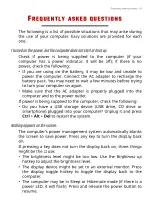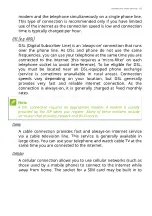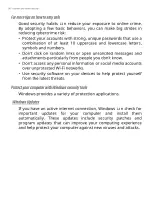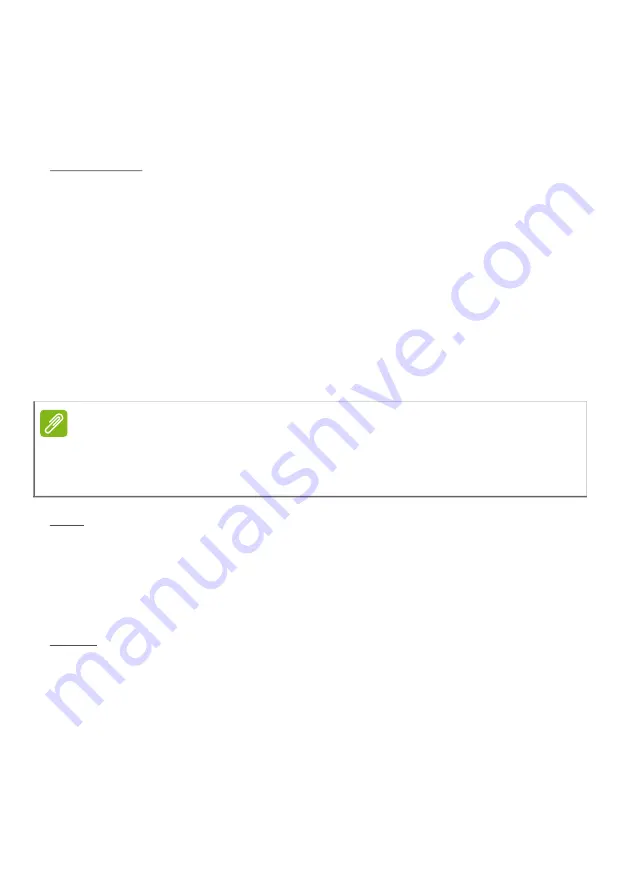
Internet and online security - 89
modem and the telephone simultaneously on a single phone line.
This type of connection is recommended only if you have limited
use of the internet as the connection speed is low and connection
time is typically charged per hour.
DSL (e.g. ADSL)
DSL (Digital Subscriber Line) is an ‘always-on’ connection that runs
over the phone line. As DSL and phone do not use the same
frequencies, you can use your telephone at the same time you are
connected to the internet (this requires a ‘micro-filter’ on each
telephone socket to avoid interference). To be eligible for DSL,
you must be located near an DSL-equipped phone exchange
(service is sometimes unavailable in rural areas). Connection
speeds vary depending on your location, but DSL generally
provides very fast and reliable internet connection. As the
connection is always-on, it is generally charged at fixed monthly
rates.
Cable
A cable connection provides fast and always-on internet service
via a cable television line. This service is generally available in
large cities. You can use your telephone and watch cable TV at the
same time you are connected to the internet.
Cellular
A cellular connection allows you to use cellular networks (such as
those used by a mobile phone) to connect to the internet while
away from home. The socket for a SIM card may be built in to
Note
A DSL connection requires an appropriate modem. A modem is usually
provided by the ISP when you register. Many of these modems include
an ‘router’ that provides network and Wi-Fi access.
Summary of Contents for Nitro V 15
Page 1: ...USER SMANUAL...