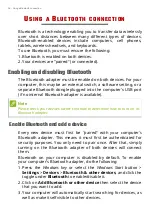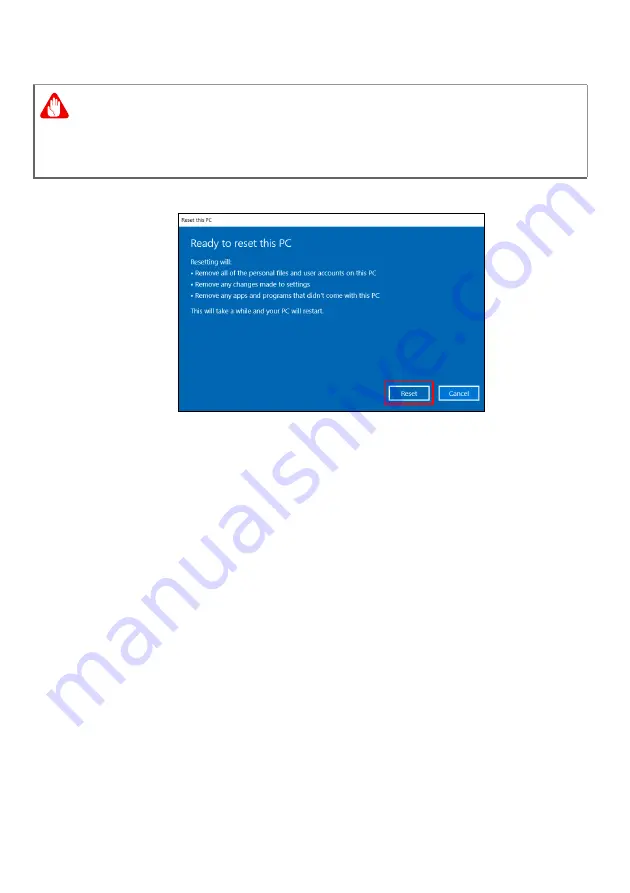
Recovery - 37
5.
Make sure all settings are properly made, c
lick
Next
to continue.
6. Click
Reset
to continue.
7.You will be shown the reset progress on the screen. The screen
will turn off during the reset process.
8.The screen will turn back on when it is installing Windows. Your
PC will restart several times during the reset process.
9.Follow the process until it completes.
10.When your PC has completed the reset process, Windows will
use factory default settings.
Warning
Turn on "
Data erasure
" will remove all of your personal files and
accounts, along with pre-existing drivers that may affect your
Windows installation.