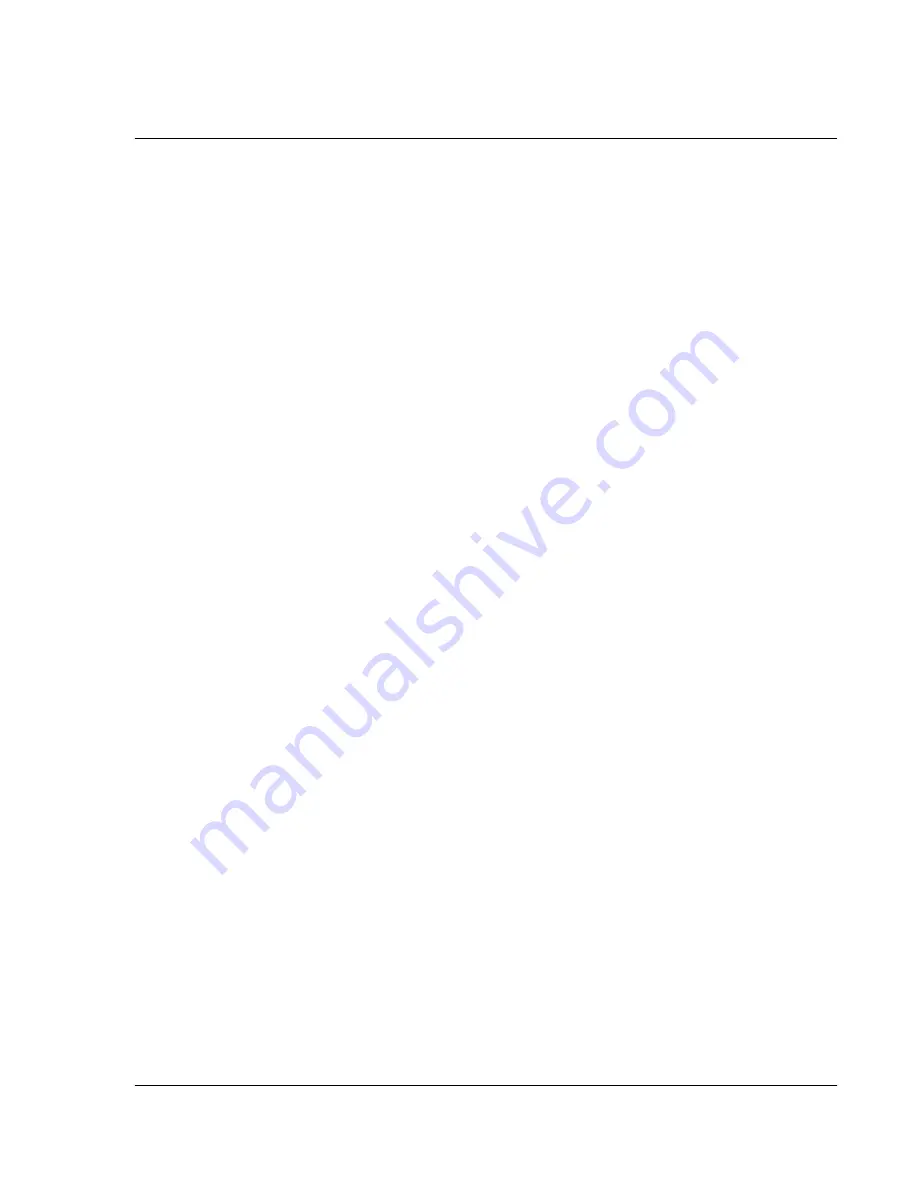
Appendix A: Regulation & safety notices
Important safety instructions
25
Important safety instructions
Read these instructions carefully. Save them for future reference.
1
Follow all warnings and instructions marked on the product.
2
Unplug this product from the wall outlet before cleaning. Do not use liquid
cleaners or aerosol cleaners. Use a water-moistened cloth for cleaning.
3
Do not use this product near water.
4
Do not place this product on an unstable cart, stand or table. If the product falls,
it could be seriously damaged.
5
This product should be operated from the type of power indicated on the
marking label. If you are not sure of the type of power available, consult your
dealer or local power company.
6
Do not allow anything to rest on the power cord. Do not locate this product
where people will walk on the cord.
7
If an extension cord is used with this product, make sure that the total ampere
rating of the equipment plugged into the extension cord does not exceed the
extension cord ampere rating. Also, make sure that the total rating of all products
plugged into the wall outlet does not exceed the fuse rating.
8
Never push objects of any kind into this product through cabinet slots as they may
touch dangerous voltage points or short-out parts that could result in a fire or
electric shock. Never spill liquid of any kind onto or into the product.
9
Do not attempt to service this product yourself, as opening or removing covers
may expose you to dangerous voltage points or other risks. Refer all servicing to
qualified service personnel.
10 Unplug this product from the wall outlet and refer servicing to qualified service
personnel under the following conditions:
a
When the power cord or plug is damaged or frayed.
b
If liquid has been spilled into the product.
c
If the product has been exposed to rain or water.
d
If the product does not operate normally when the operating instructions are
followed. Adjust only those controls that are covered by the operating instructions,
since improper adjustment of other controls may result in damage and will often
require extensive work by a qualified technician to restore the product to normal
condition.
e
If the product has been dropped or the case has been damaged.
f
If the product exhibits a distinct change in performance, indicating a need for service.
11 The Acer PDA uses a lithium battery.
Replace the battery with the same type as the product's battery we recommend in
the product specification list. Use of another battery may present a risk of fire or
explosion.
12 Warning! Batteries may explode if not handled properly. Do not disassemble or
dispose of them in fire. Keep them away from children and dispose of used
batteries promptly.






































