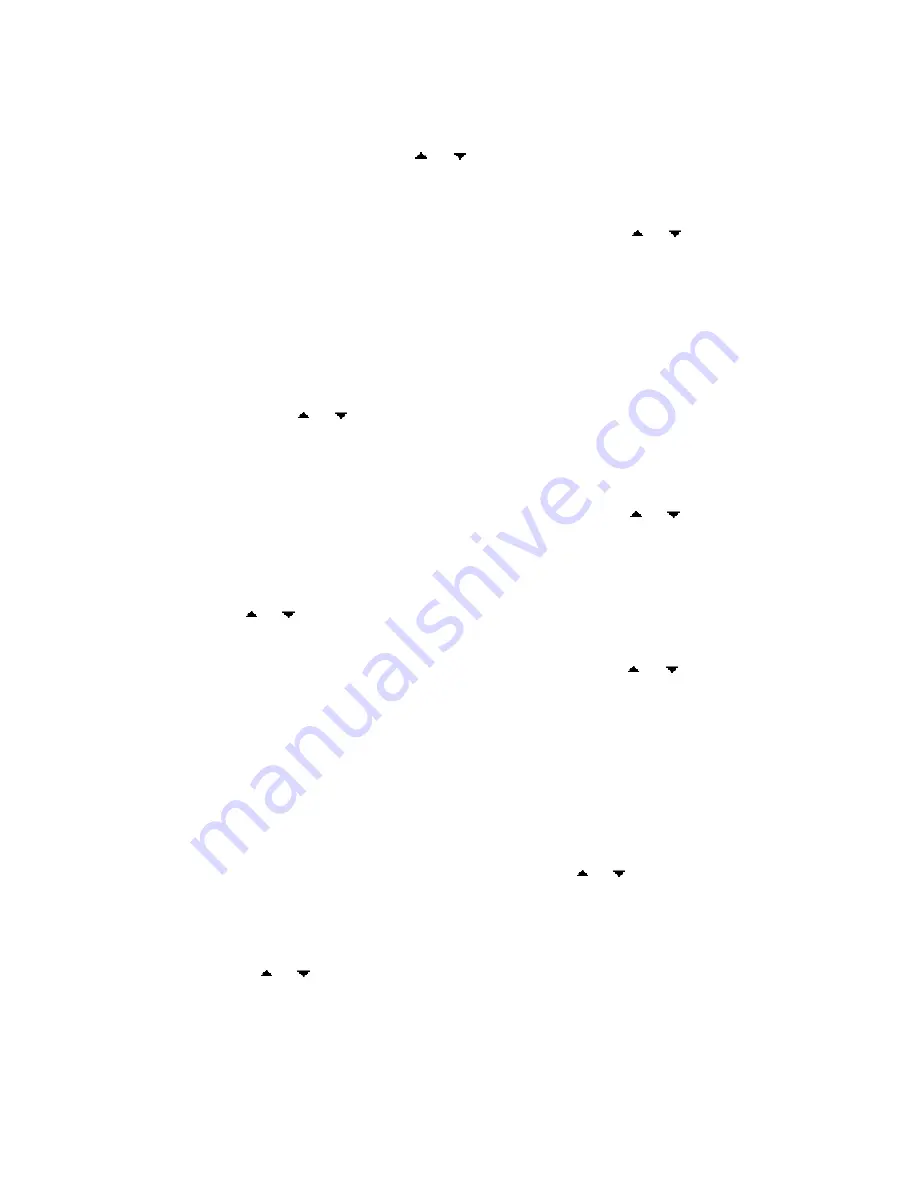
14
Line: This option means the input sound transferred from Line In is the Input source.
MIC: This option means the input sound from MIC is the Input Source.
VAD:
Voice Activity Detection can stop recording if no voice is detected. It contains 3
options- Off, Low and High. Press “ ”or“ ”to choose the needed option and press
“
ENTER
” for confirmation.
Line in Sync:
It contains 5 options- Off, 1s, 2s, 3s, 4s. Press “ ”or“ ”to choose the
needed one and press “
ENTER
” for confirmation.
This is to set the interval period of recording. For example, if 3s is chosen, it means that if
the source song pauses 3 seconds and continues to play, then the latter recorded part will
be stored in another separated file.
9.3 Display Setup
There are 5 options in Display interface, namely Backlight, Language, Desktop, Slide show
and Text Color. Press“ ”or“ ”to choose the needed option and press “
ENTER
” to the
detailed the interface.
BackLight :
This is to set the persisting lightening period of the backlight and it contains 5
options, namely 15sec, 30 sec, 60 sec and Always on. Press “ ”or“ ”to choose the
needed one and press “
ENTER
” for confirmation.
Language:
It contains 7 languages—English, German, French, Italian, Dutch, Spanish and
Russian. Press “ ”or“ ”to choose the needed one and press “
ENTER
” for confirmation.
Desktop:
It contains 3 options—Off, User and Energy. Press “ ”or“ ”to choose the
needed one and press “
ENTER
” for confirmation.
Off: Delete the current desktop picture.
User: Use the pointed picture as the desktop by the user. When viewing a certain picture,
eject “Mode” menu and select Desktop to pin the picture to desktop.
Energy: Take the sound effect symbols as the desktop.
Photo Viewing Modes:
It times the interval between the presence of two photos when
viewing photos and it has 3 choices- 3s, 5s and 10s. Press “ ”or“ ”to choose the needed
one and press “
ENTER
” for confirmation.
Text Color:
It sets the text colors of the e-book and it has 5 options, white, black, red, blue
and green. Press “ ”or“ ”to choose the needed one and press “
ENTER
” for confirmation.
Summary of Contents for MP-340 20GB
Page 1: ...Acer MP340 User s Manual Ver 1 0 ...
Page 22: ...http www acer euro com ...





















