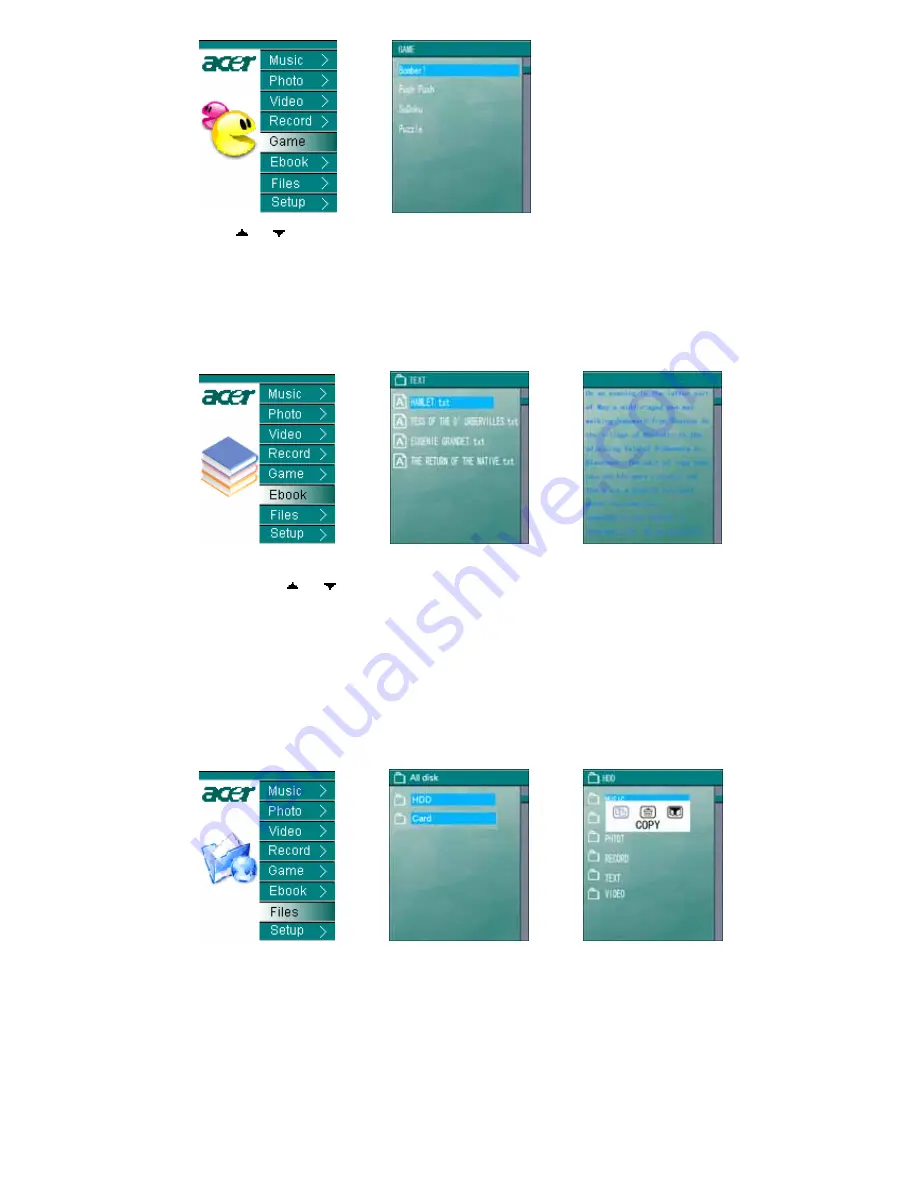
12
Pic 20
Pic 21
2) Press “ ”or“ ”to choose the wanted game and press “
ENTER
” to start it. There
are four little delicate games available.
3) Press “ESC” to return to the game list
7 Electronic Book
1) Select “Ebook” under the main menu as in Pic 22 and press “
ENTER
” to Ebook list.
Pic 22
Pic 23
Pic 24
2) Select
the
desired
TXT file and press “
ENTER
” to the text reading interface, see
Pic 24. Press“ ”or“ ”to get to the previous page or the next one.
3) This player supports the concurrent working of two functions-listening to music and
reading Ebook. When the music is on, press “
MODE
” to the main menu and select
“Ebook” to read text.
8 Files Operations
1) Select “Files” under the main menu, see Pic 25. Press “
ENTER
” to the files list.
There are two types available: HDD(hard disk) and Card (SD/MMC).
Pic 25
Pic 26
Pic 27
2) Take selecting HDD as an example. Select HDD, and press “
ENTER
” to the
directory system of the hard disk. Select the wanted folder or file, and then press
“MODE”. The ejected interface will show as Pic 27 and any operation of copying or
deleting can be taken.
Notes: All the copying, no matter single file or the whole directory, will be stored under the
Filecopy directory.
Summary of Contents for MP-340 20GB
Page 1: ...Acer MP340 User s Manual Ver 1 0 ...
Page 22: ...http www acer euro com ...






















