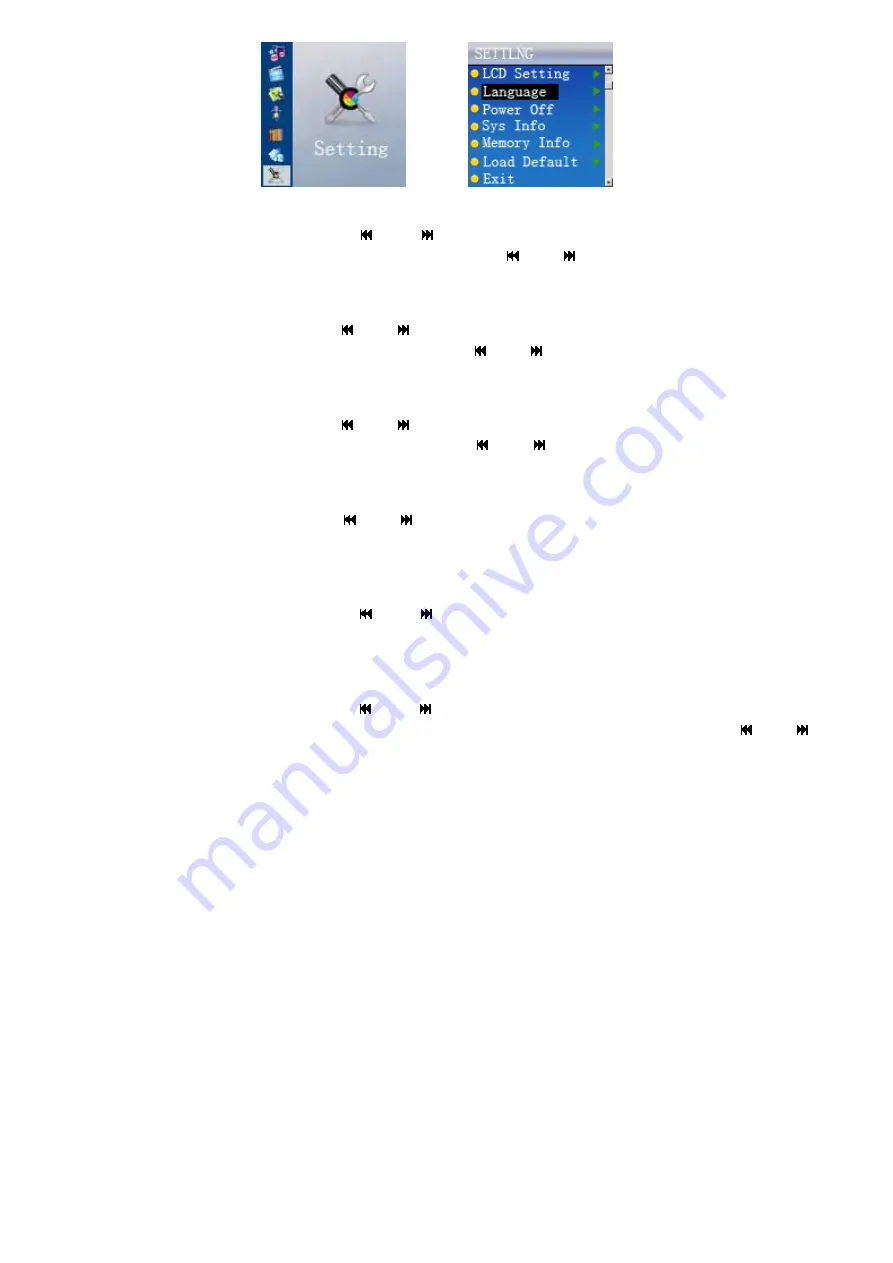
13
Pic16
Pic17
1) LCD
Setting
Under “SETTING”, Press “ “or” “to choose “LCD Setting” and short press
“
ENTER
” to the screen setting interface. Press “ “or” “to set the screen saver time
and short press “
ENTER
” to return to “setting” interface.
2) Language
setting
Under “SETTING”, Press “ “or” “to choose “Langugae” and short press “
ENTER
”
to the language setting interface. Press “ “or” “to set the language and short
press “
ENTER
” to return to “setting” interface.
3) Power off setting
Under “SETTING”, Press “ “or” “to choose “Power Off” and short press “
ENTER
”
to the Power Off setting interface. Press “ “or” “to set the Power Off time and
short press “
ENTER
” to return to “setting” interface.
4) System
Information
Under “SETTING”, Press “ “or” “to choose “SYS Info” and short press “
ENTER
”
to the system information interface(company name, type, software edition). Short press
“
ENTER
” to return to “setting” interface.
5) Storage
Information
Under “SETTING”, Press “ “or” “to choose “memory Info” and short press
“
ENTER
” to the memory information interface(Total volume and rest volume of Local
Memory and Memory Card). Short press “
ENTER
” to return to “setting” interface.
6) Load
Default
Under “SETTING”, Press “ “or” “to choose “Load Default” and short press
“
ENTER
”. A prompt window of “Load Default ? Yes or No ?” appears, press “ “or”
“to choose “Yes or No” and short press “
ENTER
” for confirmation.
9 Format conversion of video files
1) About the tool
It is used to convert the video files to SFM files that can be played in this player.
2) Software
Operation
a) Introduction
To operate the software, first click “start”-”program”menu, and select
“MP3”-”FilmCre.exe”, and open the tool interface. As in Pic 18:

















