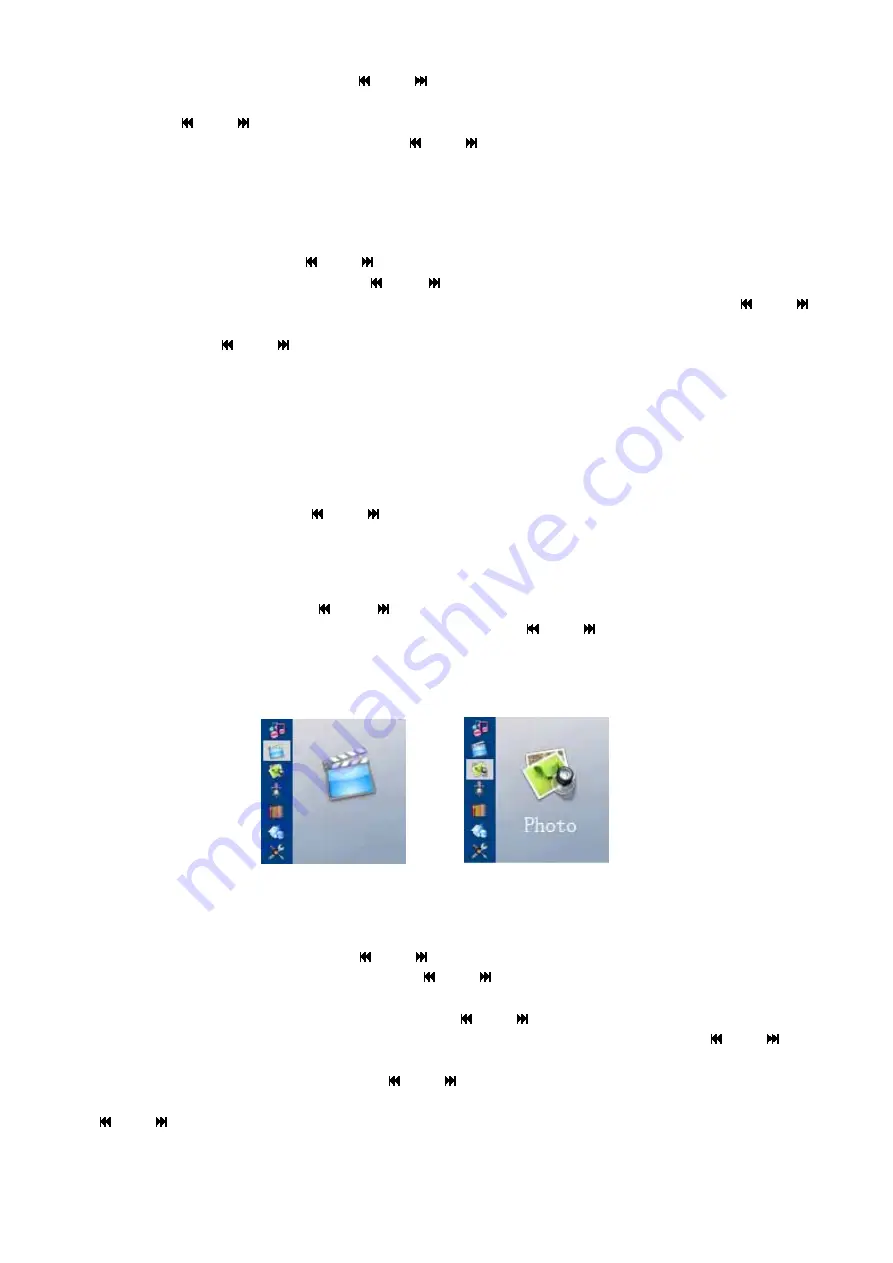
10
6) How to delete the songs?
Under the Music list, press “ “or” “key to choose the music file that needs to be
deleted, and short press “
MODE
”, a window of “Property, delete and exit” appears.
Press” “or” “key to choose “delete” and short press “
ENTER
”. A dialogue box
“sure to delete” pop up and press “ “or” “ to choose “Yes” and press “
ENTER
” to
delete the chosen file.
3 Video playing
Select “Video” under the main menu, as in Pic 9 and press “
ENTER
”, a window of “Select
Memory” show up. Press “ “or” “to select “LOCAL”or”Card”and press “
ENTER
” to the
root directory of VIDEO. Press “ “or” “to select the wanted video file and press
“
ENTER
” to the sub directory and press “
ENTER
” to the VIDEO file list. Press “ “or”
“to the needed VIDEO file and press “
ENTER
” to confirm it. During the procee of video
playing, press “ “or” “can play the previous or the next video file. The player only
supports SFM files and special VIDEO conversion tool is provided for format conversion.
The latter part has more.
1) How to adjust volume?
When playing the video, press “
VOL+
”or”
VOL-
”to add or decrease the volume.
2) Check the file property
Under the VIDEO file list, short press “
MODE
”, and a window of “Property, delete and
exit” appears. Press “ “or” “to select “Property “ and short press “
ENTER
” to
check the size of the chosen file. Select “Exit” to return to the file list.
3) Delete the VIDEO file
Under the VIDEO file list, short press “
MODE
” and a window of “Property, delete and
exit” appears. Press “ “or” “to select “Delete” and short press “
ENTER
”. A
dialogue box “Sure to delete” pops up and press “ “or” “to select “Yes” and press
“
ENTER
” to delete the chosen file. Press “Exit” to return to the VIDEO file list.
4) Exit the VIDEO playing
Under VIDEO file list, long press “
ENTER
” to exit to the main menu.
Pic 9
Pic 10
4 Picture viewing
Select “Photo” under the main menu (see Pic 10)and press “
ENTER
”, a prompt window of
“Select Memory” appears, press “ “or” “to select “LOCAL”or”Card”and press “
ENTER
”
to the root directory of PHOTO. Press “ “or” “to choose the right Photo folder and
press “
ENTER
” to the sub directory of PHOTO. Press “
ENTER
” again to the PHOTO file list
(it supports “bmp” and “jpg” formats). Press “ “or” “to select the needed picture and
press “
ENTER
” to display it. (see Pic 13) When viewing the pictures, press “ “or” “to
view the previous or the next picture. Short press “
MODE
”, a window of “Manual Play, Auto
Play, Exit” will jump out and press “ “or” “to choose “Manual Play” and short press
“
ENTER
” for confirmation. Then a window of “Enable, Disable, Exit” will show up and press
“ “or” “to choose” Enable” and press “
ENTER
” to confirm the manual displaying; or

















