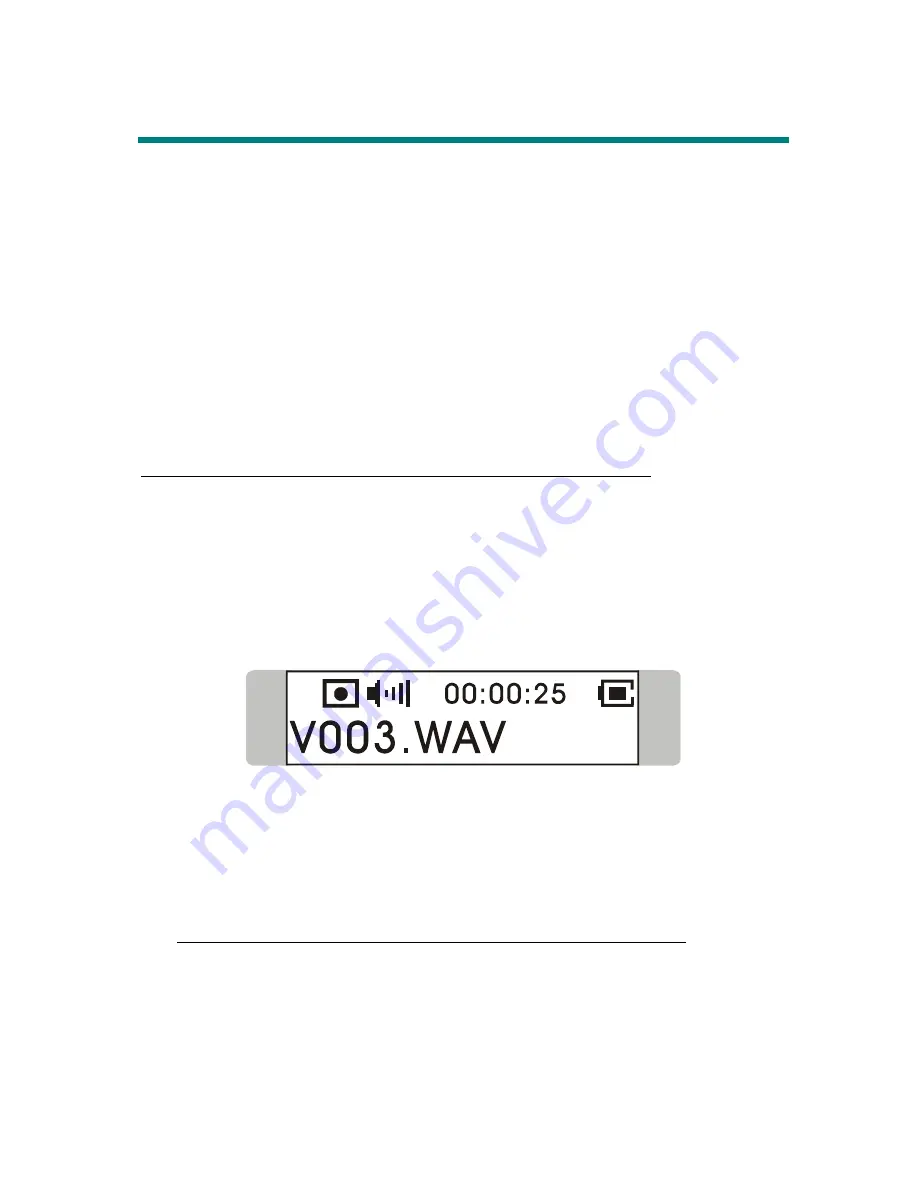
43
Voice Recording
This MP3/Storage Drive also works as a synchronizing recorder. You can
setup Record Source to MICROPHONE or LINE-IN from SETTINGS and
use it to record your own voice, an interview or a speech, and so on. To do
the voice Recording, please follow the steps shown below.
Voice Recording
This MP3/Storage Drive provides two methods to proceed voice recording,
follow the instruction below to learn these two methods.
Method I (When the record source is built-in MICROPHONE)
1. Press
the REC
「
y
」
button located next to the Fn button to start voice
recording function.
2. On the Display, a recording file should be generated and placed under
the folder of [ /VOICE/ ]. The recording file name sequence starts from
[ V001.WAV ], and then [V002.WAV ], and so forth.
Note: When the record source is set to LINE-IN, the recording file name
starts from [L001.WAV], and then [L002.WAV], and so forth.
3.
To stop recording, simply press down the REC
「
y
」
button again, and you
will see the status return to the previous status.
Method II (When the record source is built-in MICROPHONE
4.
Press
down the Menu button once, and then push the Menu burron to
the left twice
.
5.
I
f you read the message of RECORD appearing on the Display, press
Summary of Contents for MF-580
Page 3: ...3 Chapter 1 Introduction ...
Page 8: ...8 Chapter 2 Getting Started ...
Page 15: ...15 Chapter 3 Basic Usage ...
Page 18: ...18 3 Insert the provided disk and select CD ROM to continue 4 Click Next to continue ...
Page 19: ...19 5 Click Finish and the driver is installed successful ...
Page 21: ...21 2 Click Yes to continue 3 Click Next to continue ...
Page 22: ...22 4 Click Next to continue 5 Installation is on going ...
Page 23: ...23 6 Click Finish to continue ...
Page 53: ...53 9 Select EXIT to return to Music Playback mode ...
Page 61: ...61 Appendix A Specifications ...






























