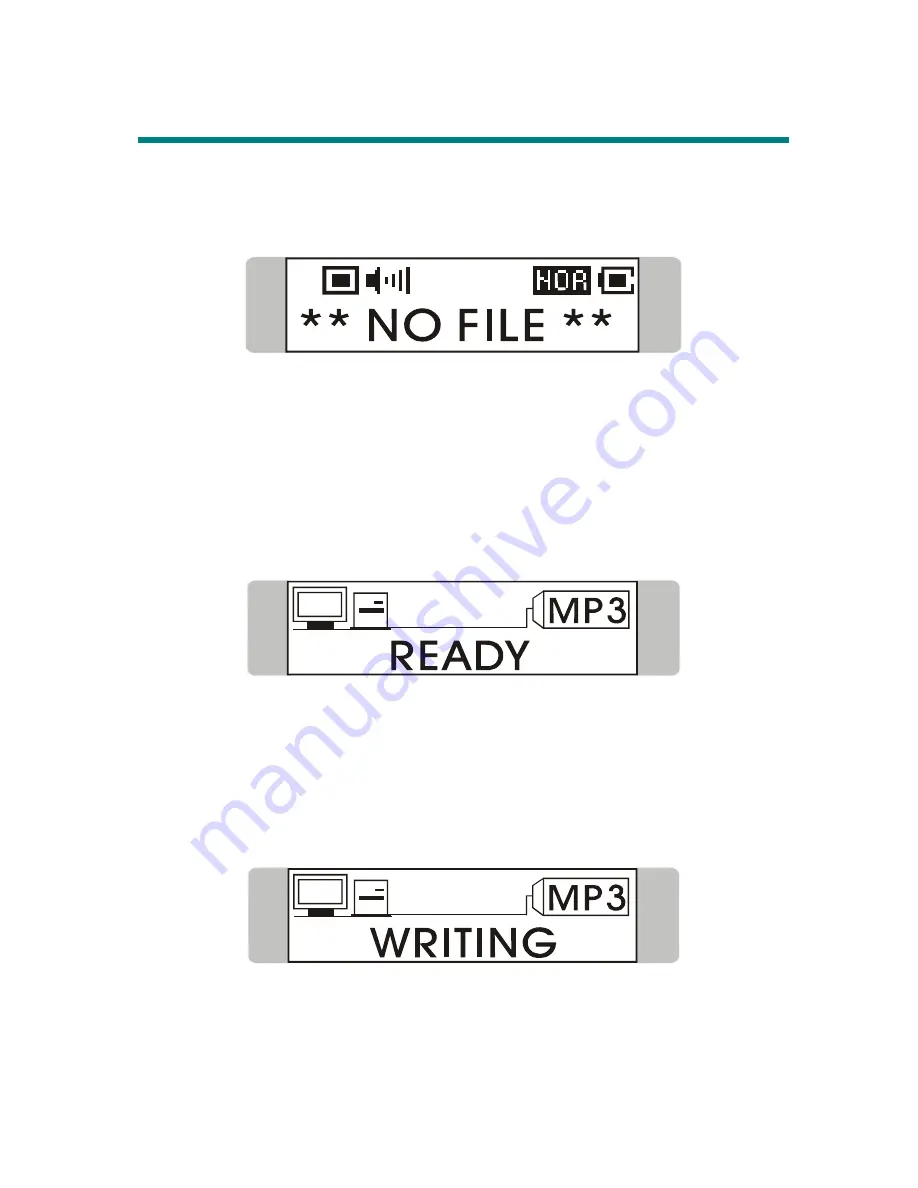
28
Editing Sound Tracks (Files)
1. Press
the
Play/Pause
「
」
button to power on the MP3/Storage Drive.
If there is no sound track added in the memory of this drive, you will
read the massage as below on the screen.
2. Remove the USB connector cap, and then plug one end of the supplied
USB cable to your computer, and plug the other end to the
MP3/Storage Drive.
3. Once the MP3/Storage Drive is connected to the computer, press the
Play/Pause
「
」
button to start connection. You will see the screen
shown as below.
4. Go
to
Start Program Windows Explore MP3/Storage Drive.
5. Select the desired sound tracks (files) from your own folder, and move
them into the MP3/Storage Drive. While the selected sound tracks
(files) is transferring to the MP3/Storage Drive, a message will shown as
below.
Summary of Contents for MF-580
Page 3: ...3 Chapter 1 Introduction ...
Page 8: ...8 Chapter 2 Getting Started ...
Page 15: ...15 Chapter 3 Basic Usage ...
Page 18: ...18 3 Insert the provided disk and select CD ROM to continue 4 Click Next to continue ...
Page 19: ...19 5 Click Finish and the driver is installed successful ...
Page 21: ...21 2 Click Yes to continue 3 Click Next to continue ...
Page 22: ...22 4 Click Next to continue 5 Installation is on going ...
Page 23: ...23 6 Click Finish to continue ...
Page 53: ...53 9 Select EXIT to return to Music Playback mode ...
Page 61: ...61 Appendix A Specifications ...
















































