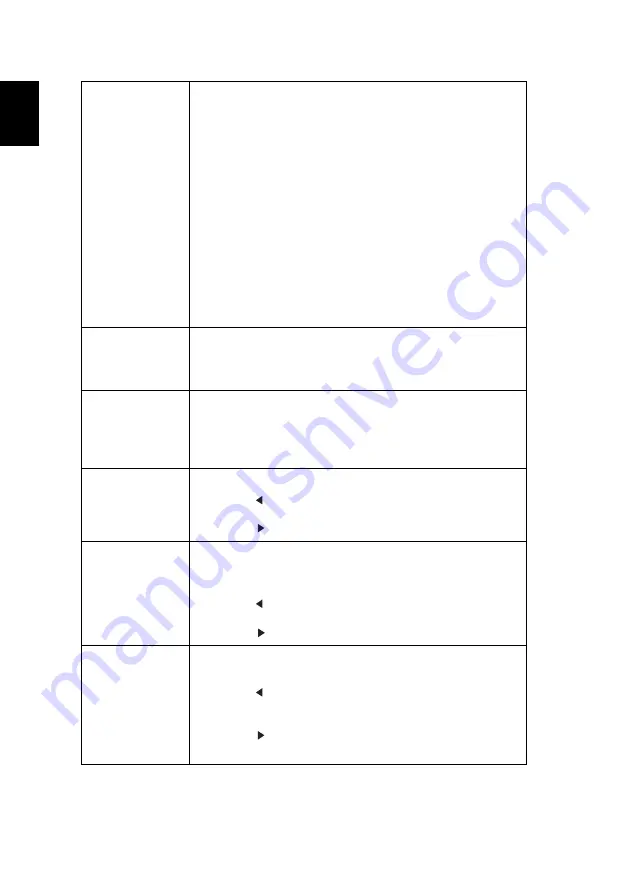
16
English
Display Mode
There are many factory presets optimized for various types
of images.
•
Bright: For brightness optimization.
•
Presentation: For meeting presentation with higher
brightness.
•
Standard: For common environment.
•
Video: For playing video in a bright environment.
•
Game: For game content.
•
Education: For education environment.
•
EcoPro: For extending lamp life.
•
User 1/User 2/User 3: Memorize user’s settings.
Contrast and brightness can only be adjusted in user
mode.
Color Profile
Available when User 1/User 2/User 3 is selected in the
Display Mode menu. You can use one of the display modes
as a starting point and customize the settings. The below
OSD items can be adjusted and saved.
Wall Color
Use this function to choose a proper color according to the
wall. There are several choices, including White, Light
Yellow, Light Blue, Pink and Dark Green. It will compensate
for the color deviation due to the wall color to show the
correct image tone.
Brightness
Adjusts the brightness of the image.
•
Press
to darken the image.
•
Press
to lighten the image.
Contrast
Controls the degree of difference between the lightest and
darkest parts of the picture. Adjusting the contrast changes
the amount of black and white in the image.
•
Press
to decrease the contrast.
•
Press
to increase the contrast.
Saturation
Adjusts a video image from black and white to fully
saturated colors.
•
Press
to decrease the amount of color in the
image.
•
Press
to increase the amount of color in the
image.
















































