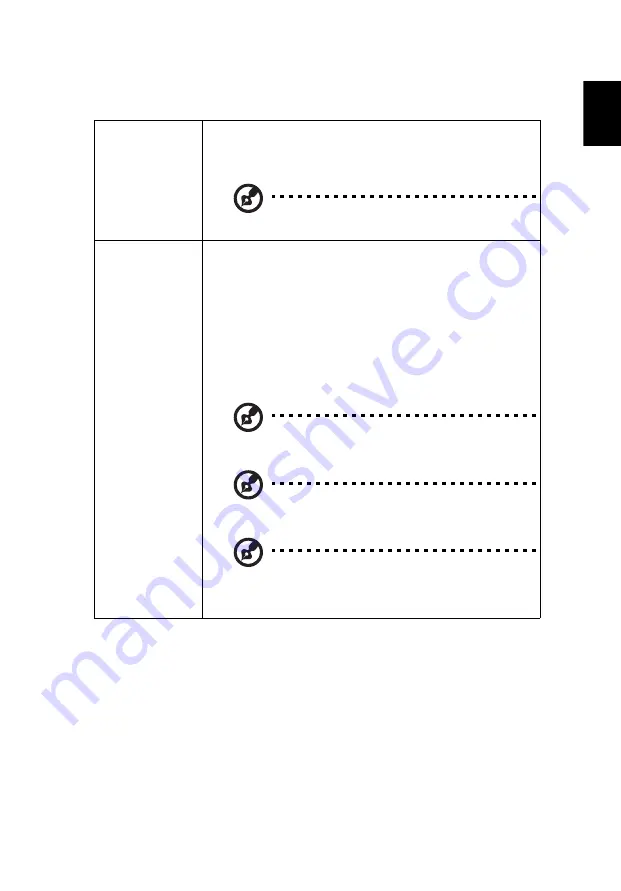
15
Eng
lis
h
Color
BluelightShield
This function protects your eyes from over-exposure to
blue light. The options are Off, Low, Medium, and High.
Choose a preferred setting to reduce the level of blue light
and get a comfortable viewing experience.
When this function is enabled, LumiSense will be
automatically set to "Off".
LumiSense
The projector can intelligently optimizes the brightness
and color saturation of projected image. The feature
greatly enhances dark detail visibility and color saturation.
•
Off: For normal mode.
•
Normal: For enhancing the details in the dark area.
•
Boost: For boosting brightness of the projected image.
•
Dynamic Black: automatically optimizes the display of
dark movie scenes enabling them to be shown in
incredible detail.
When this function is enabled, BluelightShield will
be automatically set to "Off".
LumiSense function is unavailable when 3D is set to
"On"
Once the ambient temperature reaches 35ºC, this
function will be turned off automatically. After the
ambient temperature drops below 32ºC, the
previous selection will be activated.
















































