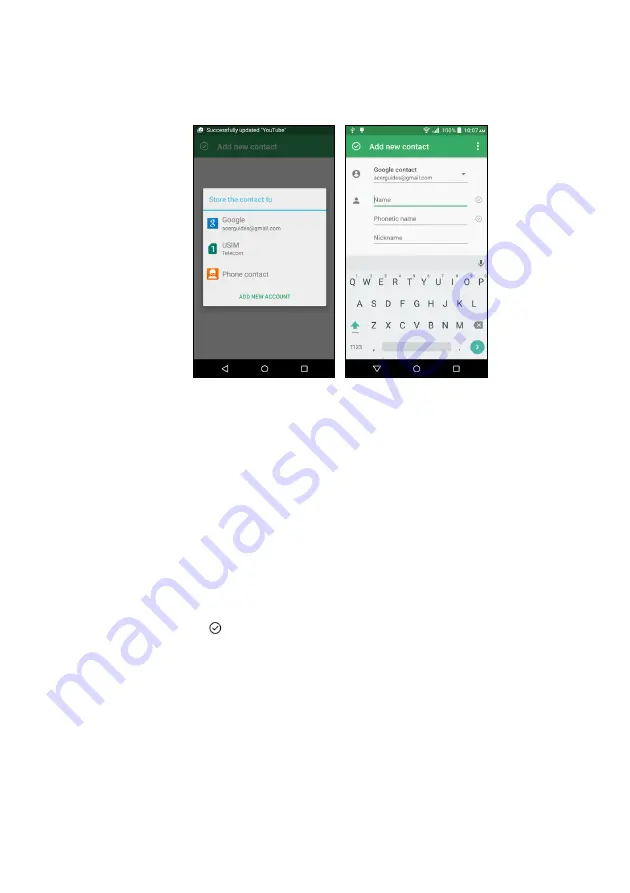
22 - Managing contacts
To create a contact, first choose where you want to store the contact’s
information. You will then be asked to enter the contact’s information,
such as name, address, and phone number.
You may scroll down the page and tap
ADD ANOTHER FIELD
to add
things such as:
• IM addresses.
• Add any personal notes about the contact.
• Phonetic name
• Link a website
• Relationship status
To assign an image to your contact, tap the silhouette and select
whether to take a photo or select an image from your smartphone’s
picture gallery.
When done, tap
at the top of the screen.
Tapping on a contact’s name will bring up their profile. Tap the pencil
icon
to edit the contact’s information. Tap the menu icon for more
options. You may also set a ringtone for the contact, share this
contact, or place the contact on your
Home
screen.
You may also create a contact from an already dialed or received
number,
see Saving a dialed number to contacts on page 27
.
Summary of Contents for liquid
Page 1: ...User s Manual ...






























